# Challenge 5: Build and deploy the SCM Frontend
# Here is what you will learn 🎯
- Create a CI build to create SCM Frontend's deployment artifacts
- Create a Pull Request validation build, that is triggered to validate a Pull Request
- Create a CD Build to deploy SCM Frontend to the stages Development and Testing
# Table of Contents
- Create the CI Build
- Create the Pull Request Validation Build
- Create the CD Build
- Create a Pull Request
- Trigger the PR-Build to validate a Pull Request
- See the Build Flow in Action
- Wrap-Up
# Create the CI Build
Go to Azure Boards and set the User Story S14 and S15 to active. We create a new build definition with the steps as follows:
- Build the SCM Frontend
- Copy the ARM Template to the artifact location
- Publish the artifacts
- Create a feature branch "features/scmfrontendcicd" and check it out
- Add a file named
_scm-frontend-ci.yaml_in the directory_day4/apps/pipelines_ - Add the following yaml snippet that defines the build trigger:
pr: none
trigger:
branches:
include:
- master
paths:
include:
- day4/apps/frontend/*
- day4/apps/infrastructure/templates/scm-fe.json
Here we specified when the build must be triggered. The build is triggered only if changes were made to the master branch and when the changes were made to either _day4/apps/infrastructure/templates/scm-fe.json_ or to any files in the directory _day4/apps/frontend/\*_
- Add the following yaml snippet to define the needed build steps:
steps:
- task: Npm@1
inputs:
command: 'install'
workingDir: 'day4/apps/frontend/scmfe'
- task: Npm@1
inputs:
command: 'custom'
workingDir: 'day4/apps/frontend/scmfe'
customCommand: 'run build'
- task: CopyFiles@2
inputs:
SourceFolder: 'day4/apps/frontend/scmfe/dist'
Contents: '**'
TargetFolder: '$(Build.ArtifactStagingDirectory)/dist'
- task: CopyFiles@2
inputs:
sourceFolder: day4/apps/infrastructure/templates
contents: |
scm-fe.json
targetFolder: $(Build.ArtifactStagingDirectory)/templates
- task: PublishPipelineArtifact@1
inputs:
targetPath: $(Build.ArtifactStagingDirectory)
artifactName: drop
- Commit your changes and push the branch to your remote repository
- Navigate to your Azure DevOps project
- In your project navigate to the Pipelines page. Then choose the action to create a new Pipeline
- Walk through the steps of the wizard by first selecting Azure Repos Git as the location of your source code
- Select your college repository
- Select "Existing Azure Pipelines YAML file"
- Select your feature branch and specify the path: "/day4/apps/pipelines/scm-frontend-ci.yaml"
- Run your CI Build by clicking the action "Run"
- Rename your CI Build to "SCM-Frontend-CI"
- Navigate to the Pipelines page and open the last run of the build "SCM-Frontend-CI". You see that the artifact is linked to your build
# Create the Pull Request Validation Build
In Challenge 2 we configured the master branch's policies to require a Pull Request before changes are merged into the master. With Azure Pipelines you can define a build that is executed whenever a Pull Request is created in order to validate a merge into the master branch.
- Add a file named
scm-frontend-pr.yamlin the directory_day4/apps/pipelines_ - Add the following yaml snippet:
trigger: none
steps:
- task: Npm@1
inputs:
command: 'install'
workingDir: 'day4/apps/frontend/scmfe'
- task: Npm@1
inputs:
command: 'custom'
workingDir: 'day4/apps/frontend/scmfe'
customCommand: 'run build'
- Commit your changes and push the branch to your remote repository
- Navigate to your Azure DevOps project
- In your project navigate to the Pipelines page. Then choose the action to create a new pipeline
- Walk through the steps of the wizard by first selecting Azure Repos Git as the location of your source code
- Select your college repository
- Select "Existing Azure Pipelines YAML file"
- Select your feature branch and specify the path: "/day4/apps/pipelines/scm-frontend-pr.yaml"
- Run your PR Build by clicking the action "Run"
- Rename your PR Build to "SCM-Frontend-PR"
# Create the CD Build
Now we have created the deployment artifacts with the build SCM-Frontend-CI. It is time to create a Release pipeline to deploy the SCM Frontend to Azure. As in Challenge 3 we deploy the artifacts to the stages Development and Testing and we create a manual Pre-deployment condition to approve the deployment to the Testing stage.
Create a new release build and name it SCM-Frontend-CD
Add the SCM-Frontend-CI build's artifacts
Create a Development stage
Add the the following variables and replace 'prefix' with your own value:
Variable Value Scope ResourceGroupName ADC-DAY4-SCM-DEV Development Location westeurope Development StorageAccountName {prefix} day4scmfedev Development ApplicationInsightsName your ApplicationInsights instance name of stage Development Development ContactsEndpoint https endpoint of the SCM Contacts API in Development stage Development ResourcesEndpoint leave blank, will be needed later Development SearchEndpoint leave blank, will be needed later Development ReportsEndpoint leave blank, will be needed later Development Go to the Tasks section of the "Development" stage and use the latest Ubuntu version to run the agent on
Add the task "ARM template deployment"
Select your Azure Subscription
Set the name of the ResourceGroup, use the variable $(ResourceGroupName)
Set the Location, use the variable $(Location)
Select the template from your drop location
Override the template parameters as follow:
-storageAccountName $(StorageAccountName)Add three additional Azure CLI Tasks. To deploy the SCM Frontend Single Page Application to a staging environment we need to set the endpoints of the APIs and the InstrumentationKey of ApplicationInsights. As we deploy the single application to a storage account we need to enable the static website hosting for the storage account. Use the following Azure CLI tasks before the application is deployed to the storage account and after the Resource Group deployment task:
Azure CLI task "Enable static website hosting" inline script:
az storage blob service-properties update --account-name $(StorageAccountName) --static-website --index-document index.html --404-document index.htmlAzure CLI task "Configure SPA settings" inline script:
echo "var uisettings = { \"enableStats\": true, \"endpoint\": \"$(ContactsEndpoint)\", \"resourcesEndpoint\": \"$(ResourcesEndpoint)\", \"searchEndpoint\": \"$(SearchEndpoint)\", \"reportsEndpoint\": \"$(ReportsEndpoint)\", \"aiKey\": \"`az resource show -g $(ResourceGroupName) -n $(ApplicationInsightsName) --resource-type "microsoft.insights/components" --query "properties.InstrumentationKey" -o tsv`\" };" > $(System.ArtifactsDirectory)/_SCM-Frontend-CI/drop/dist/settings/settings.jsAzure CLI task "Copy SPA to StorageAccount" inline script:
az storage blob upload-batch -d '$web' --account-name $(StorageAccountName) -s $(System.ArtifactsDirectory)/_SCM-Frontend-CI/drop/dist
Save the release definition and create a release to check if everything works
# Create the Testing stage
Edit the Release definition and go to the task view
Clone the Development stage and rename the cloned stage to Testing
Open the Release definition's variable view and add new variables as follow:
Variable Value Scope ResourceGroupName ADC-DAY4-SCM-TEST Testing Location westeurope Testing StorageAccountName {prefix} day4scmfetest Testing ApplicationInsightsName your ApplicationInsights instance name of stage Testing Testing ContactsEndpoint https endpoint of the SCM Contacts API in Testing stage Testing ResourcesEndpoint leave blank, will be needed later Testing SearchEndpoint leave blank, will be needed later Testing ReportsEndpoint leave blank, will be needed later Testing Save the definition and create a release
# Create a Pull Request
Create a Pull Request and merge all changes into the master branch. Don't forget to link the User Stories S14 and S15.
# Trigger the PR-Build to validate a Pull Request
Now we have to enable the PR-Build to be triggered whenever a Pull Request is created and when files are changed that belongs to the SCM Frontend.
Open the branch policies of the master branch
Add a build validation and select your SCM-Frontend-PR build
Set the path filter as follow:
/day4/apps/infrastructure/templates/scm-fe.json;/day4/apps/frontend/*With this filter the PR build is only triggered when files were changed that belongs to the SCM Frontend
Save your changes
# See the Build Flow in Action
Now it's time to see the whole build flow in action.
Checkout the master branch and pull the latest changes
Create and checkout a new feature branch features/scmfrontendflow
Open the file day4/apps/frontend/scmfe/src/components/home/Home.vue and change the name the Welcome text in line 13:
<h1 class="display-2 font-weight-bold mb-3">Welcome to My SCM Contacts App</h1>Commit your changes and push the feature branch to your remote repository
Create a Pull Request to merge the changes into the master branch. Don't forget to link the User Story S15. You will see that the PR-Build is part of the required policies of your Pull Request
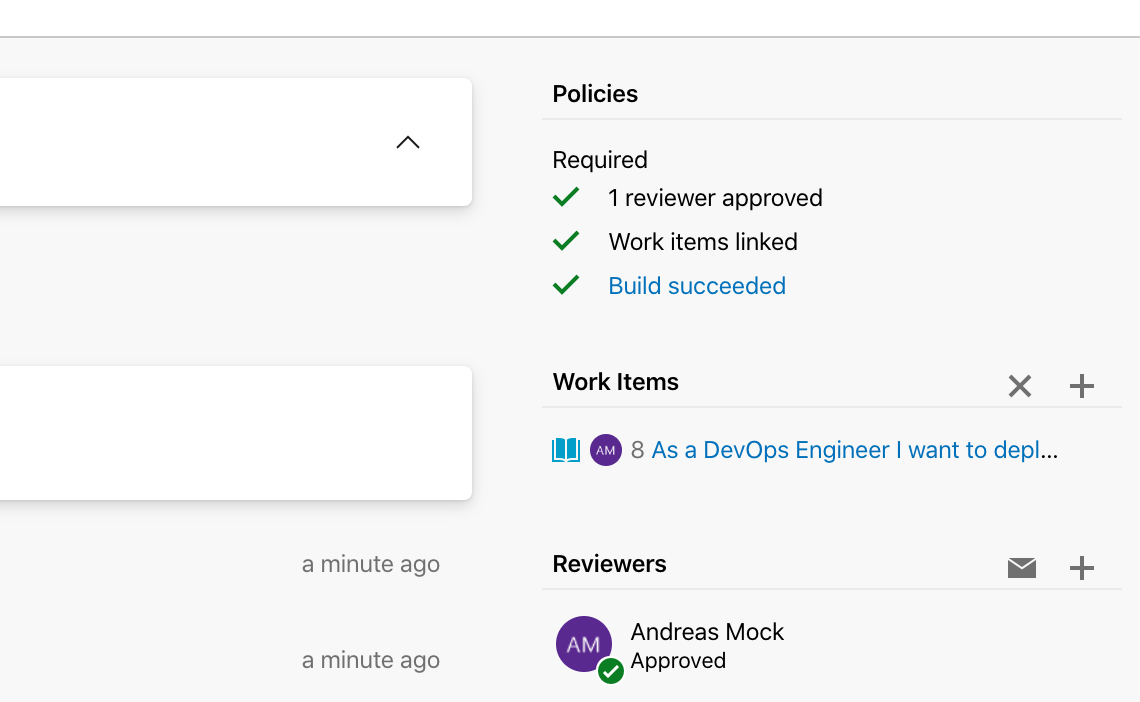
Complete your Pull Request
Navigate to the Pipelines view and you will notice that the SCM-Contacts-CI build is triggered
 Wait until the build is finished and the deployment artifacts are available
Wait until the build is finished and the deployment artifacts are availableNavigate to the Release view and you will see that the CD Pipeline is triggered and starts to deploy the artifacts to the Development stage
Go to Azure Boards and set the stories S14 and S15 to completed
# Wrap-Up
🥳 Congratulation - You have completed the User Stories S14 and S15 🥳
Now you have seen how you can create a Pull Request validation build that protects your master branch from build breaks. After changes are merged into the master branch, the CI build is triggered and it creates the deployment artifacts. The deployment artifacts are then deployed to your stages. After this challenge we have deployed the SCM Frontend to Azure. The SCM Contact API and SCM Frontend is running on Azure.
Now that you have deployed the Frontend to Azure it's time to test it! Go to the Azure Portal and navigate to the ResourceGroup ADC-DAY4-SCM-DEV. Open the StorageAccount {prefix} day4scmfedev and go to Static website. Copy the url of the primary endpoint, open a new browser window and paste the url.
If everything is configured correctly you can add some contacts.
TIP
📝 At the moment we have only deployed the SCM Contacts API and the SCM Frontend. It is not possible to set an image for a contact or to create visit reports.
