# 💎 Breakout: Create CI/CD Pipelines to deploy the Azure Dev College Sample Application to Azure 💎
# Here is what you will learn 🎯
In this breakout lesson we will deploy the sample application to Azure.
In Challenge 3, Challenge 4 and Challenge 5 you have learned how to create a CI/CD Pipeline to continuously and consistently deploy services to Azure. You have learned how to use Pull Requests, validation builds and how you track your work with Azure Boards. You may have noticed that there is still some work left to do until the sample application is deployed to your Development and Testing stage.
In this Breakout session we want you to deploy the remaining Microservices to your stages:
- SCM Resource API
- SCM Search API
- SCM Visitreports API
- SCM Textanalytics
As in Challenge 4 and Challenge 5 we will perform the following steps for each service:
- Set the corresponding User Stories to active
- Create a new feature branch and check it out
- Create the CI Build definition and validate it
- Create a the PR validation build
- Create the CD build for the stages Development and Testing
- Merge the feature branch into the master branch
- Update your master branch's policies to trigger the PR build to validate a Pull Request
- Test the build flow
- Update the SCM-Frontend-CD Release Pipeline, set the missing service endpoint in the variable section and run the pipeline
- Complete the User Stories
# Table of Contents
- SCM Resource API
- SCM Search API
- SCM Visitreports API
- SCM Textanalytics
- Test the Application
- Application Insights
- Congratulation
# SCM Resource API
This section covers the User Stories S6 and S7.
# Basics
| Name | Value |
|---|---|
| Feature branch | features/scmresourceapicicd |
| Projects to build | apps/dotnetcore/Scm.Resources/Adc.Scm.Resources.Api apps/dotnetcore/Scm.Resources/Adc.Scm.Resources.ImageResizer |
| Project runtime | dotnetcore ASP.NET Core AzureFunctions |
| ARM Templates | apps/infrastructure/templates/scm-resources-api-dotnetcore.json |
# Build Data
| Name | Value |
|---|---|
| Build trigger path filters | day4/apps/infrastructure/templates/scm-resources-api-dotnetcore.json day4/apps/dotnetcore/Scm.Resources/\* |
| CI Build name | SCM-Resources-CI |
| PR Build name | SCM-Resource-PR |
| CD Build name | SCM-Resources-CD |
# CD Build Tasks
- ARM template deployment --> scm-resources-api-dotnetcore.json
- Azure App Service Deploy --> Adc.Scm.Resources.Api.zip
- App Service type --> API App
- App Service name --> $(ApiAppName)
- Azure App Service deploy --> Adc.Scm.Resources.ImageResizer.zip
- App Service type --> Function App on Windows
- App Service name --> $(ResizerFunctionName)
CD Build agent runs on: Latest Ubuntu version
# CD Build Variables - Stage Development
| Variable | Value | Scope | ARM Template Parameter |
|---|---|---|---|
| ResourceGroupName | ADC-DAY4-SCM-DEV | Development | |
| Location | westeurope | Development | |
| ApiAppName | {prefix}-day4scmresourceapi-dev | Development | webAppName |
| AppServicePlanSKU | B1 | Development | sku |
| Use32BitWorker | false | Development | use32bitworker |
| AlwaysOn | true | Development | alwaysOn |
| StorageAccountName | {prefix} day4resdev (no spaces) | Development | storageAccountName |
| ResizerFunctionName | {prefix}-day4resizer-dev | Development | functionAppName |
| ApplicationInsightsName | your ApplicationInsights instance name of stage Development | Development | applicationInsightsName |
| ServiceBusNamespaceName | your ServiceBus namespace name of stage Development | Development | serviceBusNamespaceName |
# CD Build Variables - Stage Testing
| Variable | Value | Scope | ARM Template Parameter |
|---|---|---|---|
| ResourceGroupName | ADC-DAY4-SCM-TEST | Testing | |
| Location | westeurope | Testing | |
| ApiAppName | {prefix}-day4scmresourcesapi-test | Testing | webAppName |
| AppServicePlanSKU | B1 | Testing | sku |
| Use32BitWorker | false | Testing | use32bitworker |
| AlwaysOn | true | Testing | alwaysOn |
| StorageAccountName | {prefix} day4restest (no spaces) | Testing | storageAccountName |
| ResizerFunctionName | {prefix}-day4resizer-test | Testing | functionAppName |
| ApplicationInsightsName | your ApplicationInsights instance name of stage Testing | Testing | applicationInsightsName |
| ServiceBusNamespaceName | your ServiceBus namespace name of stage Testing | Testing | serviceBusNamespaceName |
# CI Build YAML
pr: none
trigger:
branches:
include:
- master
paths:
include:
- day4/apps/infrastructure/templates/scm-resources-api-dotnetcore.json
- day4/apps/dotnetcore/Scm.Resources/*
jobs:
- job: Build
displayName: Build Scm Contacts
pool:
vmImage: ubuntu-latest
steps:
- task: UseDotNet@2
displayName: 'Acquire .NET Core Sdk 3.1.x'
inputs:
packageType: Sdk
version: 3.1.x
- task: DotNetCoreCLI@2
displayName: Restore
inputs:
command: restore
projects: 'day4/apps/dotnetcore/Scm.Resources/**/*.csproj'
- task: DotNetCoreCLI@2
displayName: Build
inputs:
projects: 'day4/apps/dotnetcore/Scm.Resources/**/*.csproj'
arguments: --configuration Release
- task: DotNetCoreCLI@2
displayName: Publish
inputs:
command: publish
publishWebProjects: false
projects: 'day4/apps/dotnetcore/Scm.Resources/Adc.Scm.Resources.Api/Adc.Scm.Resources.Api.csproj'
arguments: --configuration Release --output $(build.artifactstagingdirectory)
zipAfterPublish: True
- task: DotNetCoreCLI@2
displayName: Publish
inputs:
command: publish
publishWebProjects: false
projects: 'day4/apps/dotnetcore/Scm.Resources/Adc.Scm.Resources.ImageResizer/Adc.Scm.Resources.ImageResizer.csproj'
arguments: --configuration Release --output $(build.artifactstagingdirectory)
zipAfterPublish: True
- task: CopyFiles@2
inputs:
sourceFolder: day4/apps/infrastructure/templates
contents: |
scm-resources-api-dotnetcore.json
targetFolder: $(Build.ArtifactStagingDirectory)
- task: PublishPipelineArtifact@1
inputs:
targetPath: $(Build.ArtifactStagingDirectory)
artifactName: drop
# ARM Template Override Parameters
-webAppName $(ApiAppName) -sku $(AppServicePlanSKU) -use32bitworker $(Use32BitWorker) -alwaysOn $(AlwaysOn) -storageAccountName $(StorageAccountName) -functionAppName $(ResizerFunctionName) -applicationInsightsName $(ApplicationInsightsName) -serviceBusNamespaceName $(ServiceBusNamespaceName)
# SCM Search API
This section covers the User Stories S8 and S9.
# Basics
| Name | Value |
|---|---|
| Feature branch | features/scmsearchapicicd* |
| Projects to build | apps/dotnetcore/Scm.Search/Adc.Scm.Search.Api apps/dotnetcore/Scm.Search/Adc.Scm.Search.Indexer |
| Project runtime | dotnetcore ASP.NET Core AzureFunctions |
| ARM Templates | apps/infrastructure/templates/scm-search-api-dotnetcore.json |
# Build Data
| Name | Value |
|---|---|
| Build trigger path filters | day4/apps/infrastructure/templates/scm-search-api-dotnetcore.json day4/apps/dotnetcore/Scm.Search/\* |
| CI Build name | SCM-Search-CI |
| PR Build name | SCM-Search-PR |
| CD Build name | SCM-Search-CD |
# CD Build Tasks
- ARM template deployment --> scm-search-api-dotnetcore.json
- Azure App Service Deploy --> Adc.Scm.Search.Api.zip
- App Service type --> Web App on Windows
- App Service name --> $(ApiAppName)- Azure App Service Deploy --> Adc.Scm.Search.Indexer.zip
- App Service type --> Function App on Windows
- App Service name --> $(IndexerFunctionName)
CD Build agent runs on: Latest Ubuntu version
# CD Build Variables - Stage Development
| Variable | Value | Scope | ARM Template Parameter |
|---|---|---|---|
| ResourceGroupName | ADC-DAY4-SCM-DEV | Development | |
| Location | westeurope | Development | |
| ApiAppName | {prefix}-day4scmsearchapi-dev | Development | webAppName |
| AppServicePlanSKU | B1 | Development | appPlanSKU |
| Use32BitWorker | false | Development | use32bitworker |
| AlwaysOn | true | Development | alwaysOn |
| StorageAccountName | {prefix} day4srdev (no spaces) | Development | storageAccountName |
| IndexerFunctionName | {prefix}-day4indexer-dev | Development | functionAppName |
| ApplicationInsightsName | your ApplicationInsights instance name of stage Development | Development | applicationInsightsName |
| ServiceBusNamespaceName | your ServiceBus namespace name of stage Development | Development | serviceBusNamespaceName |
| AzureSearchServiceName | {prefix}-day4search-dev | Development | azureSearchServiceName |
| AzureSearchSKU | basic | Development | azureSearchSKU |
| AzureSearchReplicaCount | 1 | Development | azureSearchReplicaCount |
| AzureSearchPartitionCount | 1 | Development | azureSearchPartitionCount |
# CD Build Variables - Stage Testing
| Variable | Value | Scope | ARM Template Parameter |
|---|---|---|---|
| ResourceGroupName | ADC-DAY4-SCM-TEST | Testing | |
| Location | westeurope | Testing | |
| ApiAppName | {prefix}-day4scmsearchapi-dev | Testing | webAppName |
| AppServicePlanSKU | B1 | Testing | appPlanSKU |
| Use32BitWorker | false | Testing | use32bitworker |
| AlwaysOn | true | Testing | alwaysOn |
| StorageAccountName | {prefix} day4srdev (no spaces) | Testing | storageAccountName |
| IndexerFunctionName | {prefix}-day4indexer-dev | Testing | functionAppName |
| ApplicationInsightsName | your ApplicationInsights instance name of stage Testing | Testing | applicationInsightsName |
| ServiceBusNamespaceName | your ServiceBus namespace name of stage Testing | Testing | serviceBusNamespaceName |
| AzureSearchServiceName | {prefix}-day4search-dev | Testing | azureSearchServiceName |
| AzureSearchSKU | basic | Testing | azureSearchSKU |
| AzureSearchReplicaCount | 1 | Testing | azureSearchReplicaCount |
| AzureSearchPartitionCount | 1 | Testing | azureSearchPartitionCount |
# CI Build YAML
pr: none
trigger:
branches:
include:
- master
paths:
include:
- day4/apps/infrastructure/templates/scm-search-api-dotnetcore.json
- day4/apps/dotnetcore/Scm.Search/*
jobs:
- job: Build
displayName: Build Scm Search
pool:
vmImage: ubuntu-latest
steps:
- task: UseDotNet@2
displayName: 'Acquire .NET Core Sdk 3.1.x'
inputs:
packageType: Sdk
version: 3.1.x
- task: DotNetCoreCLI@2
displayName: Restore
inputs:
command: restore
projects: 'day4/apps/dotnetcore/Scm.Search/**/*.csproj'
- task: DotNetCoreCLI@2
displayName: Build
inputs:
projects: 'day4/apps/dotnetcore/Scm.Search/**/*.csproj'
arguments: --configuration Release
- task: DotNetCoreCLI@2
displayName: Publish
inputs:
command: publish
publishWebProjects: false
projects: 'day4/apps/dotnetcore/Scm.Search/Adc.Scm.Search.Api/Adc.Scm.Search.Api.csproj'
arguments: --configuration Release --output $(build.artifactstagingdirectory)
zipAfterPublish: True
- task: DotNetCoreCLI@2
displayName: Publish
inputs:
command: publish
publishWebProjects: false
projects: 'day4/apps/dotnetcore/Scm.Search/Adc.Scm.Search.Indexer/Adc.Scm.Search.Indexer.csproj'
arguments: --configuration Release --output $(build.artifactstagingdirectory)
zipAfterPublish: True
- task: CopyFiles@2
inputs:
sourceFolder: day4/apps/infrastructure/templates
contents: |
scm-search-api-dotnetcore.json
targetFolder: $(Build.ArtifactStagingDirectory)
- task: PublishPipelineArtifact@1
inputs:
targetPath: $(Build.ArtifactStagingDirectory)
artifactName: drop
# ARM Template Override Parameters
-webAppName $(ApiAppName) -appPlanSKU $(AppServicePlanSKU) -use32bitworker $(Use32BitWorker) -alwaysOn $(AlwaysOn) -storageAccountName $(StorageAccountName) -functionAppName $(IndexerFunctionName) -applicationInsightsName $(ApplicationInsightsName) -serviceBusNamespaceName $(ServiceBusNamespaceName) -azureSearchServiceName $(AzureSearchServiceName) -azureSearchSKU $(AzureSearchSKU) -azureSearchReplicaCount $(AzureSearchReplicaCount) -azureSearchPartitionCount $(AzureSearchPartitionCount)
# SCM Visitreports API
This section covers the User Stories S10 and S11.
# Basics
| Name | Value |
|---|---|
| Feature branch | features/scmvisitreportscicd |
| Projects to build | apps/nodejs/visitreport |
| Project runtime | Node.js |
| ARM Templates | apps/infrastructure/templates/scm-visitreport-nodejs-db.json apps/infrastructure/templates/scm-visitreport-nodejs-infra.json |
TIP
📝First deploy scm-visitreport-nodejs-db.json, then deploy scm-visitreport-nodejs-infra.json
# Build Data
| Name | Value |
|---|---|
| Build trigger path filters | day4/apps/nodejs/visitreport/\* day4/apps/infrastructure/templates/scm-visitreport-nodejs-db.json day4/apps/infrastructure/templates/scm-visitreport-nodejs-infra.json |
| CI Build name | SCM-Visitreports-CI |
| PR Build name | SCM-Visitreports-PR |
| CD Build name | SCM-Visitreports-CD |
# CD Build Tasks
- ARM template deployment --> scm-visitreport-nodejs-db.json
- ARM template deployment --> scm-visitreport-nodejs-infra.json
- Azure App Service deploy --> Adc.Scm.VisitReports.zip
- App Service type --> Web App on Linux
- App Service name --> $(ApiAppName)
CD Build agent runs on: Latest Ubuntu version
# CD Build Variables - Stage Development
| Variable | Value | Scope |
|---|---|---|
| ResourceGroupName | ADC-DAY4-SCM-DEV | Development |
| ResourceGroupNameTux | ADC-DAY4-SCM-TUX-DEV | Development |
| Location | westeurope | Development |
| ApiAppName | {prefix}-day4vsapi-dev | Development |
| AppServicePlanSKU | Standard | Development |
| AppServicePlanSKUCode | S1 | Development |
| ApplicationInsightsName | your ApplicationInsights instance name of stage Development | Development |
| CosmosDbAccount | your Cosmos Account Name of stage Development | Development |
| CosmosDatabaseName | scmvisitreports | Development |
| CosmosDatabaseContainerName | visitreports | Development |
| ServiceBusNamespaceName | your ServiceBus namespace name of stage Development | Development |
# CD Build Variables - Stage Testing
| Variable | Value | Scope |
|---|---|---|
| ResourceGroupName | ADC-DAY4-SCM-TEST | Testing |
| ResourceGroupNameTux | ADC-DAY4-SCM-TUX-TEST | Testing |
| Location | westeurope | Testing |
| ApiAppName | {prefix}-day4vsapi-test | Testing |
| AppServicePlanSKU | Standard | Testing |
| AppServicePlanSKUCode | S1 | Testing |
| ApplicationInsightsName | your ApplicationInsights instance name of stage Testing | Testing |
| CosmosDbAccount | your Cosmos Account Name of stage Testing | Testing |
| CosmosDatabaseName | scmvisitreports | Testing |
| CosmosDatabaseContainerName | visitreports | Testing |
| ServiceBusNamespaceName | your ServiceBus namespace name of stage Testing | Testing |
# Variables to ARM Template Parameters
TIP
📝Make sure that you apply the ARM Template scm-visitreport-nodejs-db.json to ResourceGroup ResourceGroupName and
that you apply the ARM Template scm-visitreport-nodejs-infra.json to ResourceGroup ResourceGroupNameTux
| ARM Template | ARM Template Parameter | Variable to use | Deploy to ResourceGroup |
|---|---|---|---|
| scm-visitreport-nodejs-db.json | cosmosDbAccount | CosmosDbAccount | ResourceGroupName |
| scm-visitreport-nodejs-db.json | cosmosDatabaseName | CosmosDatabaseName | ResourceGroupName |
| scm-visitreport-nodejs-db.json | cosmosDatabaseContainerName | CosmosDatabaseContainerName | ResourceGroupName |
| scm-visitreport-nodejs-infra.json | sku | AppServicePlanSKU | ResourceGroupNameTux |
| scm-visitreport-nodejs-infra.json | skuCode | AppServicePlanSKUCode | ResourceGroupNameTux |
| scm-visitreport-nodejs-infra.json | webAppName | ApiAppName | ResourceGroupNameTux |
| scm-visitreport-nodejs-infra.json | applicationInsightsName | ApplicationInsightsName | ResourceGroupNameTux |
| scm-visitreport-nodejs-infra.json | cosmosDbAccount | CosmosDbAccount | ResourceGroupNameTux |
| scm-visitreport-nodejs-infra.json | serviceBusNamespaceName | ServiceBusNamespaceName | ResourceGroupNameTux |
| scm-visitreport-nodejs-infra.json | commonResGroup | ResourceGroupName | ResourceGroupNameTux |
TIP
📝 To build a Node.js application you have to install NodeJs on your build agent first. After the installation you can run a bash script that executes npm install in your project folder. Next, you can create a zip file and copy it to the artifacts staging directory to publish it in the next step.
# CI Build YAML
pr: none
trigger:
branches:
include:
- master
paths:
include:
- day4/apps/nodejs/visitreport/*
- day4/apps/infrastructure/templates/scm-visitreport-nodejs-db.json
- day4/apps/infrastructure/templates/scm-visitreport-nodejs-infra.json
steps:
- task: NodeTool@0
inputs:
versionSpec: '12.x'
displayName: 'Install Node.js'
- task: Bash@3
inputs:
workingDirectory: '$(Build.SourcesDirectory)/day4/apps/nodejs/visitreport'
targetType: 'inline'
displayName: 'npm install'
script: npm install
- task: ArchiveFiles@2
displayName: 'Archive build files'
inputs:
rootFolderOrFile: '$(Build.SourcesDirectory)/day4/apps/nodejs/visitreport'
includeRootFolder: false
archiveType: zip
archiveFile: $(Build.ArtifactStagingDirectory)/Adc.Scm.VisitReports.zip
replaceExistingArchive: true
- task: CopyFiles@2
inputs:
sourceFolder: day4/apps/infrastructure/templates
contents: |
scm-visitreport-nodejs-db.json
scm-visitreport-nodejs-infra.json
targetFolder: $(Build.ArtifactStagingDirectory)
- task: PublishPipelineArtifact@1
inputs:
targetPath: $(Build.ArtifactStagingDirectory)
artifactName: drop
# ARM Template Override Parameters
scm-visitreport-nodejs-db.json-cosmosDbAccount $(CosmosDbAccount) -cosmosDatabaseName $(CosmosDatabaseName) -cosmosDatabaseContainerName $(CosmosDatabaseContainerName)scm-visitreport-nodejs-infra.json-sku $(AppServicePlanSKU) -skuCode $(AppServicePlanSKUCode) -webAppName $(ApiAppName) -applicationInsightsName $(ApplicationInsightsName) -cosmosDbAccount $(CosmosDbAccount) -serviceBusNamespaceName $(ServiceBusNamespaceName) -commonResGroup $(ResourceGroupName)
TIP
📝 Make sure that your AppService deployment task is configured as follows

# SCM Textanalytics
This section covers the User Stories S12 and S13.
# Basics
| Name | Value |
|---|---|
| Feature branch | features/scmtextanalyticscicd |
| Projects to build | apps/nodejs/textanalytics |
| Project runtime | Node.js |
| ARM Templates | apps/infrastructure/templates/scm-textanalytics-nodejs-common.json apps/infrastructure/templates/scm-textanalytics-nodejs-infra.json |
TIP
📝First deploy scm-textanalytics-nodejs-common.json, then deploy scm-textanalytics-nodejs-infra.json
# Build Data
| Name | Value |
|---|---|
| Build trigger path filters | day4/apps/nodejs/textanalytics/\* day4/apps/infrastructure/templates/scm-textanalytics-nodejs-common.json day4/apps/infrastructure/templates/scm-textanalytics-nodejs-infra.json |
| CI Build name | SCM-Textanalytics-CI |
| PR Build name | SCM-Textanalytics-PR |
| CD Build name | SCM-Textanalytics-CD |
# CD Build Tasks
- ARM template deployment --> scm-textanalytics-nodejs-common.json
- ARM template deployment --> scm-textanalytics-nodejs-infra.json
- Azure App Service deploy --> Adc.Scm.Textanalytics.zip
- App Service type --> Function App on Linux
- App Service name: --> $(FunctionAppName)
CD Build agent runs on: Latest Ubuntu version
# CD Build Variables - Stage Development
| Variable | Value | Scope |
|---|---|---|
| ResourceGroupName | ADC-DAY4-SCM-DEV | Development |
| ResourceGroupNameFunc | ADC-DAY4-SCM-FUNC-DEV | Development |
| Location | westeurope | Development |
| TextAnalyticsName | {prefix}-day4cognitive-dev | Development |
| TextAnalyticsTier | S | Development |
| StorageAccountName | {prefix} day4tadev (no spaces) | Development |
| FunctionAppName | {prefix}-day4tafunc-dev | Development |
| ApplicationInsightsName | your ApplicationInsights instance name of stage Development | Development |
| CosmosDbAccount | your Cosmos Account Name of stage Development | Development |
| ServiceBusNamespaceName | your ServiceBus namespace name of stage Development | Development |
# CD Build Variables - Stage Testing
| Variable | Value | Scope |
|---|---|---|
| ResourceGroupName | ADC-DAY4-SCM-TEST | Testing |
| ResourceGroupNameFunc | ADC-DAY4-SCM-FUNC-TEST | Testing |
| Location | westeurope | Testing |
| TextAnalyticsName | {prefix}-day4cognitive-test | Testing |
| TextAnalyticsTier | S | Testing |
| StorageAccountName | {prefix} day4tatest (no spaces) | Testing |
| FunctionAppName | {prefix}-day4tafunc-test | Testing |
| ApplicationInsightsName | your ApplicationInsights instance name of stage Testing | Testing |
| CosmosDbAccount | your Cosmos Account Name of stage Testing | Testing |
| ServiceBusNamespaceName | your ServiceBus namespace name of stage Testing | Testing |
# Variables to ARM Template Parameters
TIP
📝 Make sure that you apply the ARM Template scm-textanalytics-nodejs-common.json to ResourceGroup ResourceGroupName and
that you apply the ARM Template scm-textanalytics-nodejs-infra.json to ResourceGroup ResourceGroupNameFunc
| ARM Template | ARM Template Parameter | Variable to use | Deploy to ResourceGroup |
|---|---|---|---|
| scm-textanalytics-nodejs-common.json | taname | TextAnalyticsName | ResourceGroupName |
| scm-textanalytics-nodejs-common.json | tatier | TextAnalyticsTier | ResourceGroupName |
| scm-textanalytics-nodejs-common.json | storageAccountName | StorageAccountName | ResourceGroupName |
| scm-textanalytics-nodejs-infra.json | functionAppName | FunctionAppName | ResourceGroupNameFunc |
| scm-textanalytics-nodejs-infra.json | storageAccountName | StorageAccountName | ResourceGroupNameFunc |
| scm-textanalytics-nodejs-infra.json | taname | TextAnalyticsName | ResourceGroupNameFunc |
| scm-textanalytics-nodejs-infra.json | applicationInsightsName | ApplicationInsightsName | ResourceGroupNameFunc |
| scm-textanalytics-nodejs-infra.json | cosmosDbAccount | CosmosDbAccount | ResourceGroupNameFunc |
| scm-textanalytics-nodejs-infra.json | serviceBusNamespaceName | ServiceBusNamespaceName | ResourceGroupNameFunc |
| scm-textanalytics-nodejs-infra.json | commonResGroup | ResourceGroupName | ResourceGroupNameFunc |
TIP
📝 To build SCM Textanalytics we need to use Node.js version 10.x.
# CI Build YAML
pr: none
trigger:
branches:
include:
- master
paths:
include:
- day4/apps/nodejs/textanalytics/*
- day4/apps/infrastructure/templates/scm-textanalytics-nodejs-common.json
- day4/apps/infrastructure/templates/scm-textanalytics-nodejs-infra.json
steps:
- task: NodeTool@0
inputs:
versionSpec: '10.x'
displayName: 'Install Node.js'
- task: Bash@3
inputs:
workingDirectory: '$(Build.SourcesDirectory)/day4/apps/nodejs/textanalytics'
targetType: 'inline'
displayName: 'npm install'
script: npm install
- task: ArchiveFiles@2
displayName: 'Archive build files'
inputs:
rootFolderOrFile: '$(Build.SourcesDirectory)/day4/apps/nodejs/textanalytics'
includeRootFolder: false
archiveType: zip
archiveFile: $(Build.ArtifactStagingDirectory)/Adc.Scm.Textanalytics.zip
replaceExistingArchive: true
- task: CopyFiles@2
inputs:
sourceFolder: day4/apps/infrastructure/templates
contents: |
scm-textanalytics-nodejs-common.json
scm-textanalytics-nodejs-infra.json
targetFolder: $(Build.ArtifactStagingDirectory)
- task: PublishPipelineArtifact@1
inputs:
targetPath: $(Build.ArtifactStagingDirectory)
artifactName: drop
# ARM Template Override Parameters
scm-textanalytics-nodejs-common.json-taname $(TextAnalyticsName) -tatier $(TextAnalyticsTier) -storageAccountName $(StorageAccountName)scm-textanalytics-nodejs-infra.json-functionAppName $(FunctionAppName) -storageAccountName $(StorageAccountName) -taname $(TextAnalyticsName) -applicationInsightsName $(ApplicationInsightsName) -cosmosDbAccount $(CosmosDbAccount) -serviceBusNamespaceName $(ServiceBusNamespaceName) -commonResGroup $(ResourceGroupName)
TIP
📝 Make sure that your AppService deployment task is configured as follows:
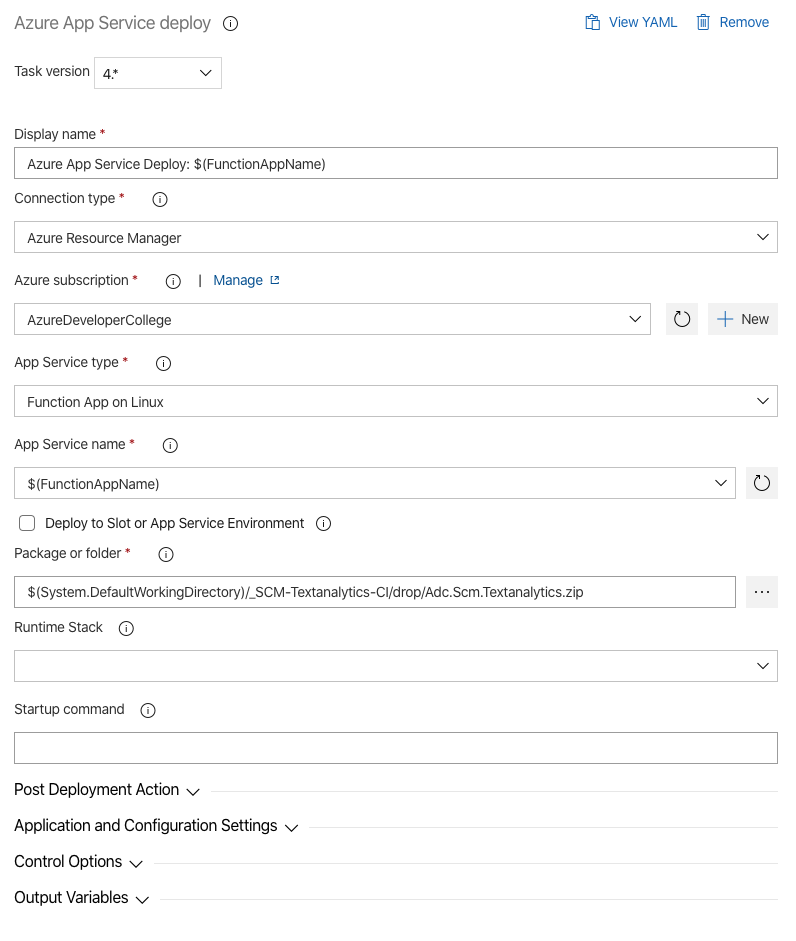
# Test the Application
Now that you have deployed all services to Azure it's time to test it!
- Go to the Azure Portal and navigate to the Resource Group
ADC-DAY4-SCM-DEV - Open the StorageAccount {prefix} day4scmfedev and go to Static website
- Copy the url of the Primary endpoint
- Open a new browser window and paste the url. If everything is configured correctly, the Azure Developer College's Sample Application should work
- Try to add some Contacts, add Avatars and create VisitReports
- If you want you can check the Testing stage, too
# Application Insights
Now that we have created some test data, go to the Application Insights instance of your Development stage and open the Application Map.
TIP
📝If nothing is displayed, wait some minutes, it takes ts time until all data is pushed to ApplicationInsights.
With Application Insights, Azure Monitor offers a distributed tracing solution that makes a developer’s live easier. Application Insights offers an application map view which aggregates many transactions to show a topological view of how the systems interact, and what the average performance and error rates are.
Take some time and look at the map to see what information an operator can get from it.
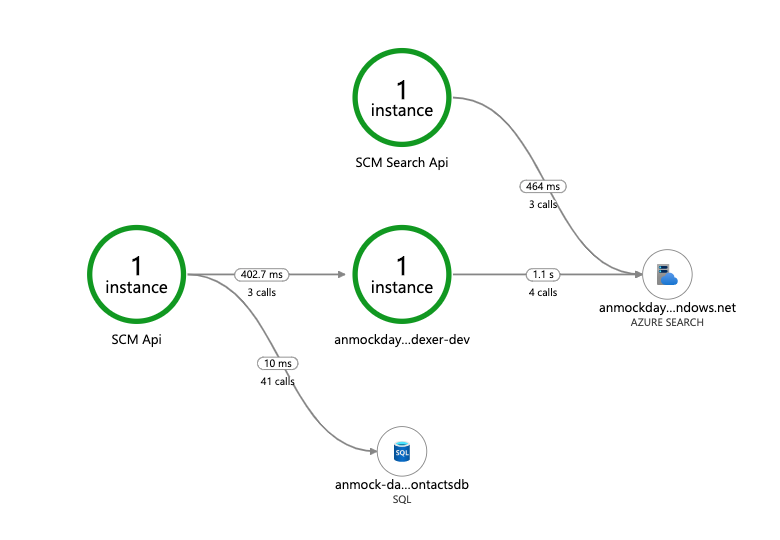
Now navigate to the Performance view. Here you find all details about operations and dependencies of your services. In the upper panel you can apply filters to investigate your telemetry:
Check out some details about the SCM API operations:
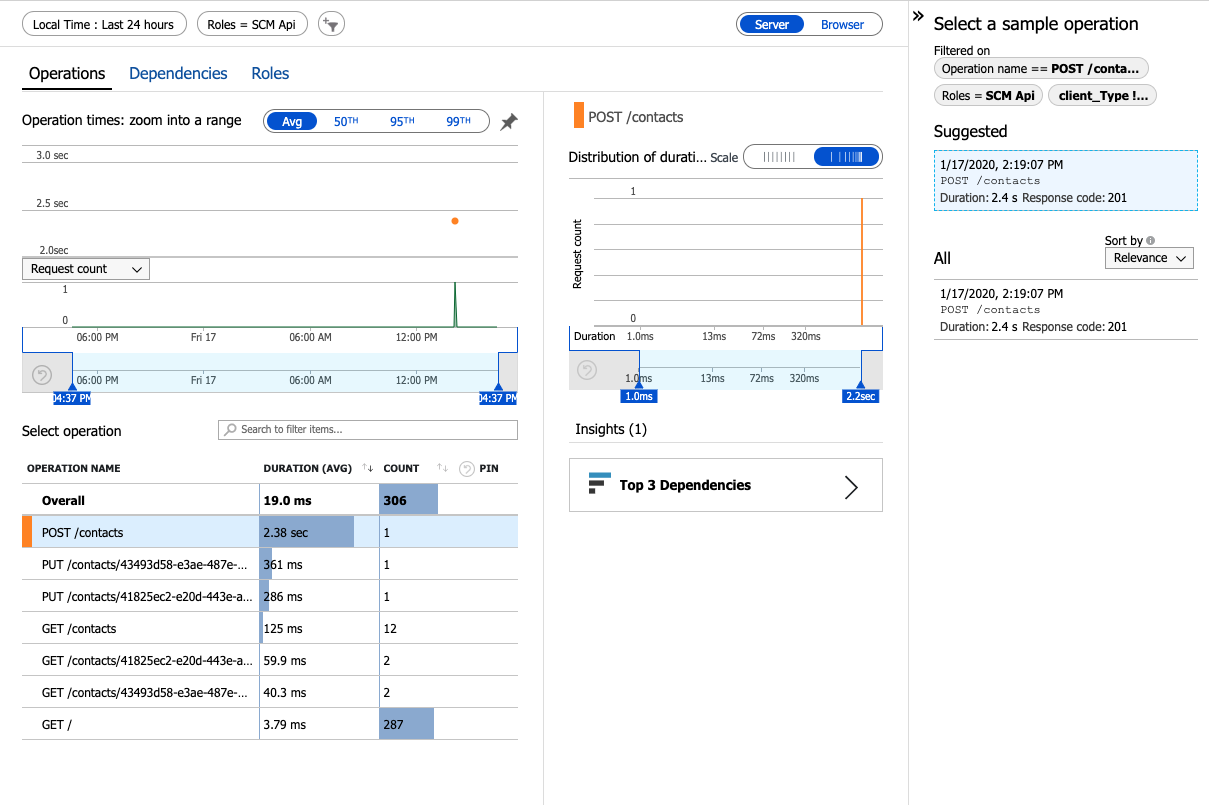
Drill into a sample and see the "End-to-End transaction":
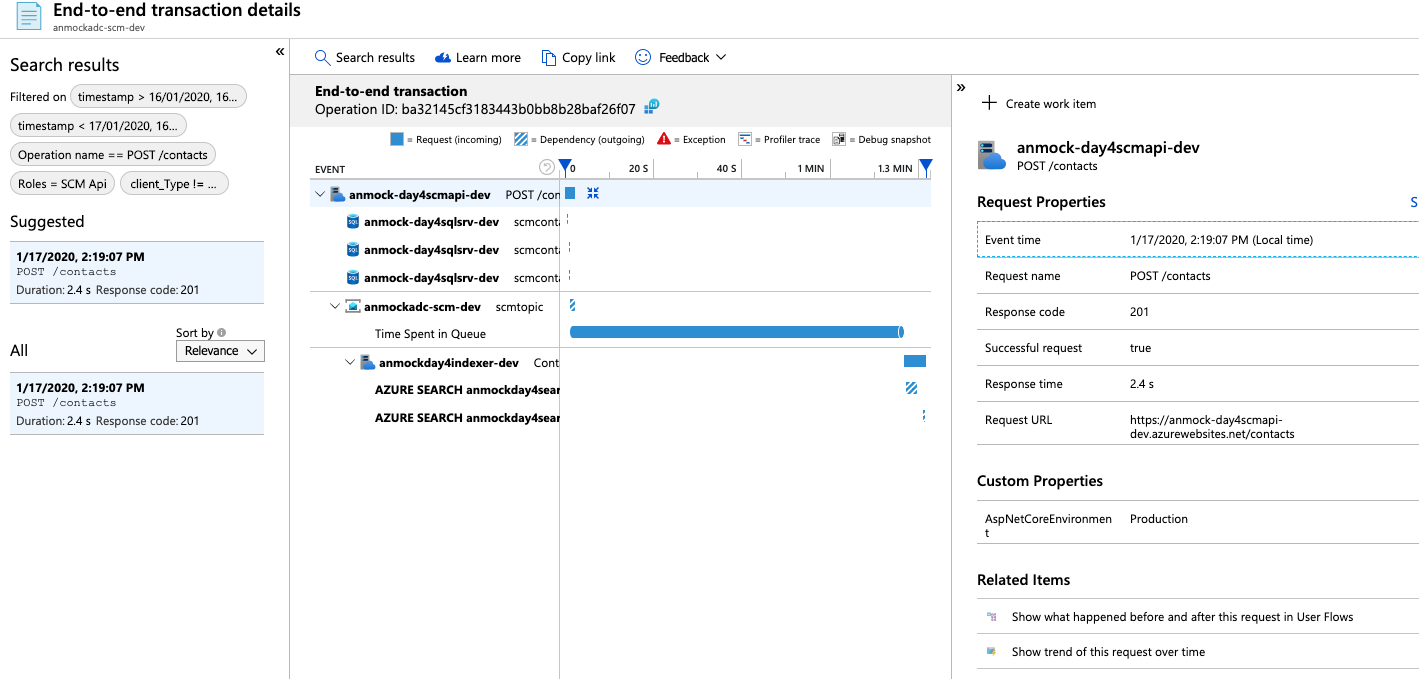
# Congratulation
🥳 Congratulation - You've done it! 🥳