# Challenge 4: Deploy a Microservice-Oriented Sample Application
# Here is what you will learn 🎯
In this challenge you will apply what you have learned in the previous challenges to our Contacts API i.e. you will deploy the Simple Contacts Management (SCM) application to your Kubernetes cluster.
# Table Of Contents
- Architecture
- Terraform - Deploy Azure Infrastructure
- Deploy Configuration / Secrets
- Build all required Docker Images
- Deploy Backend APIs
- Deploy Functions / Daemon Services
- Deploy UI
- Check
- Monitoring (Optional)
- Wrap-Up
# Architecture
We have been working with the Contacts API now for some time. Let's deploy the "full-blown" Simple Contacts Management (SCM) app to your Kubernetes cluster.
To give you an impression how this will look like in the end, here are some screenshots:
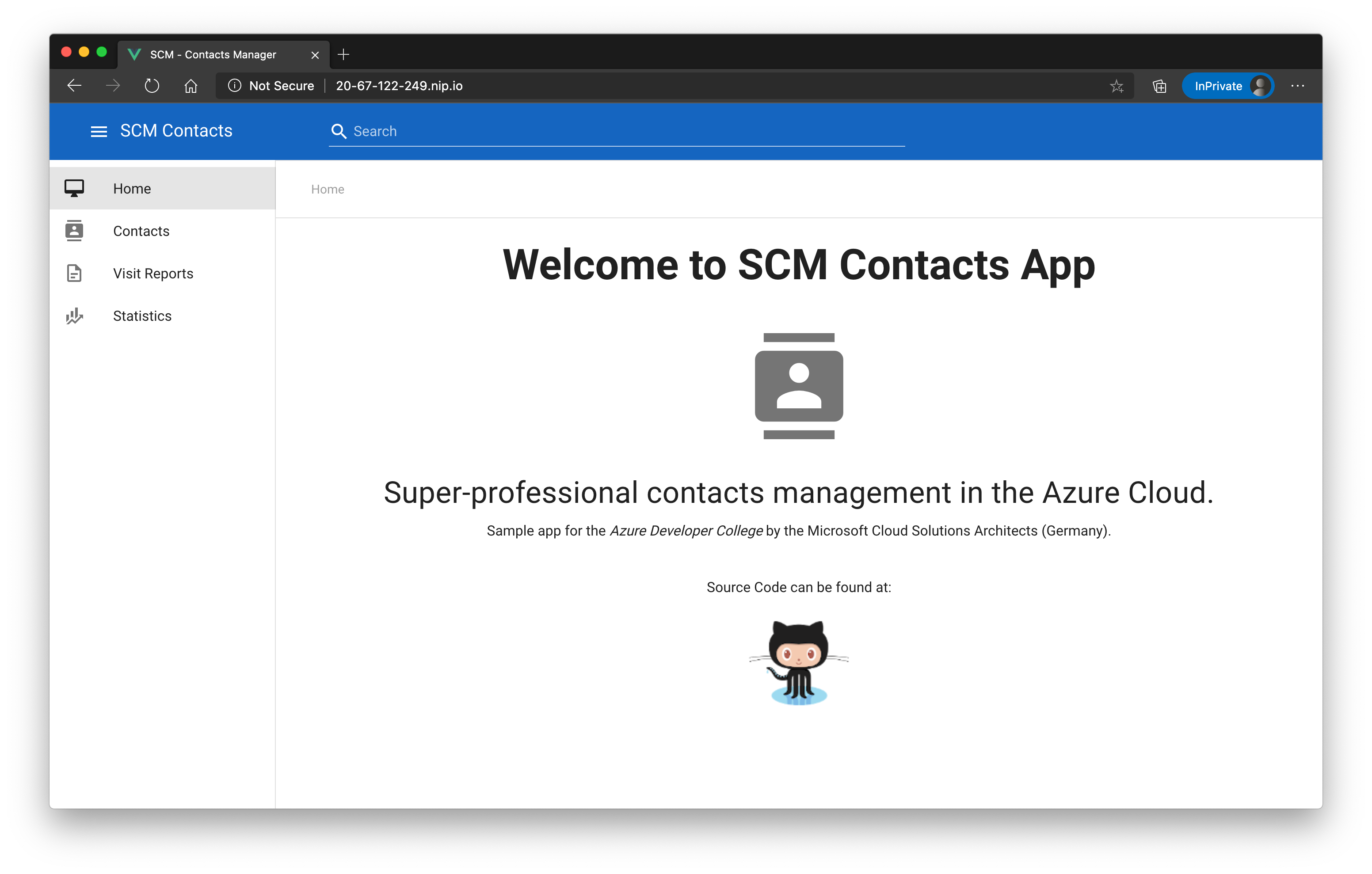
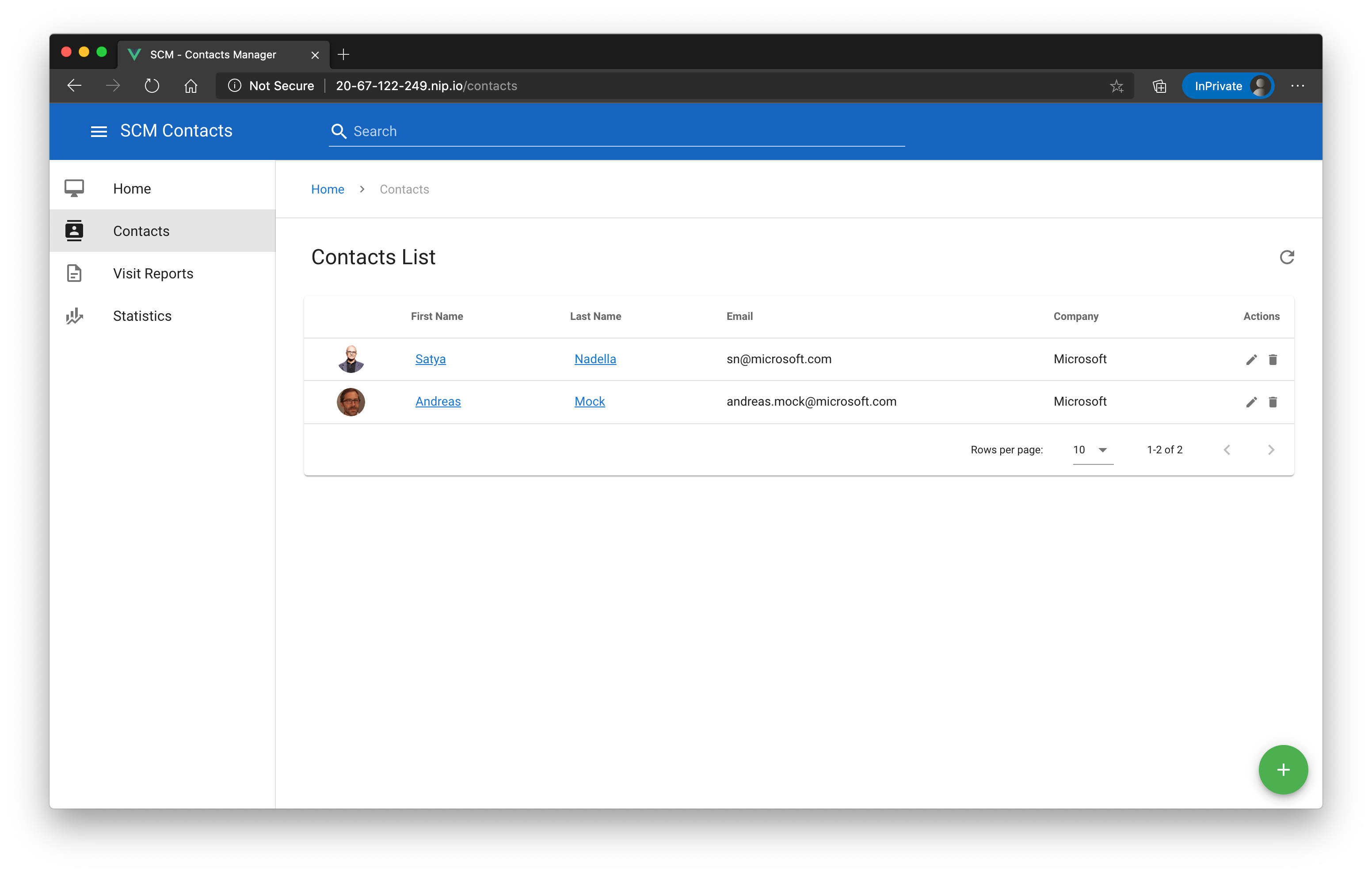
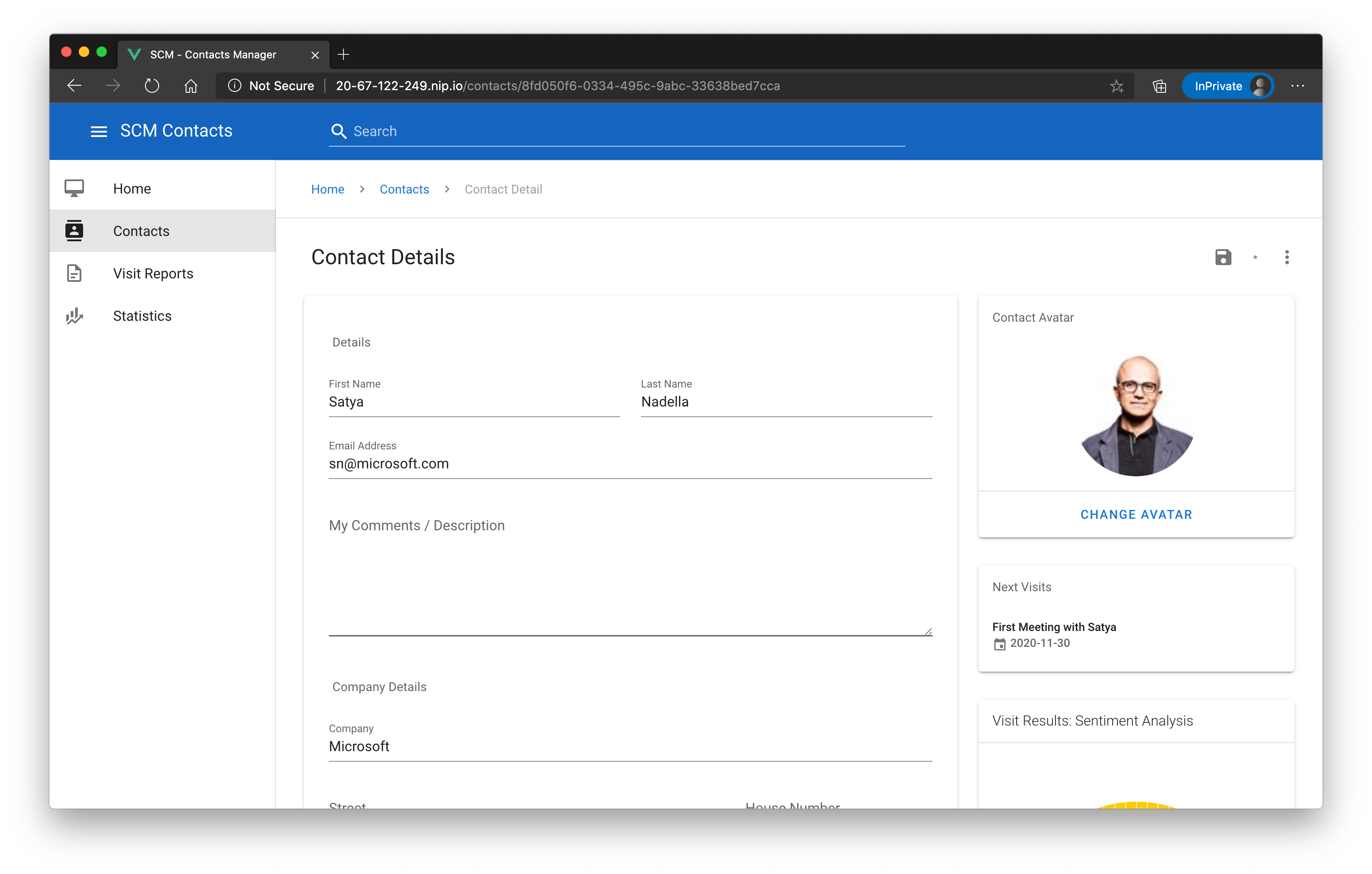
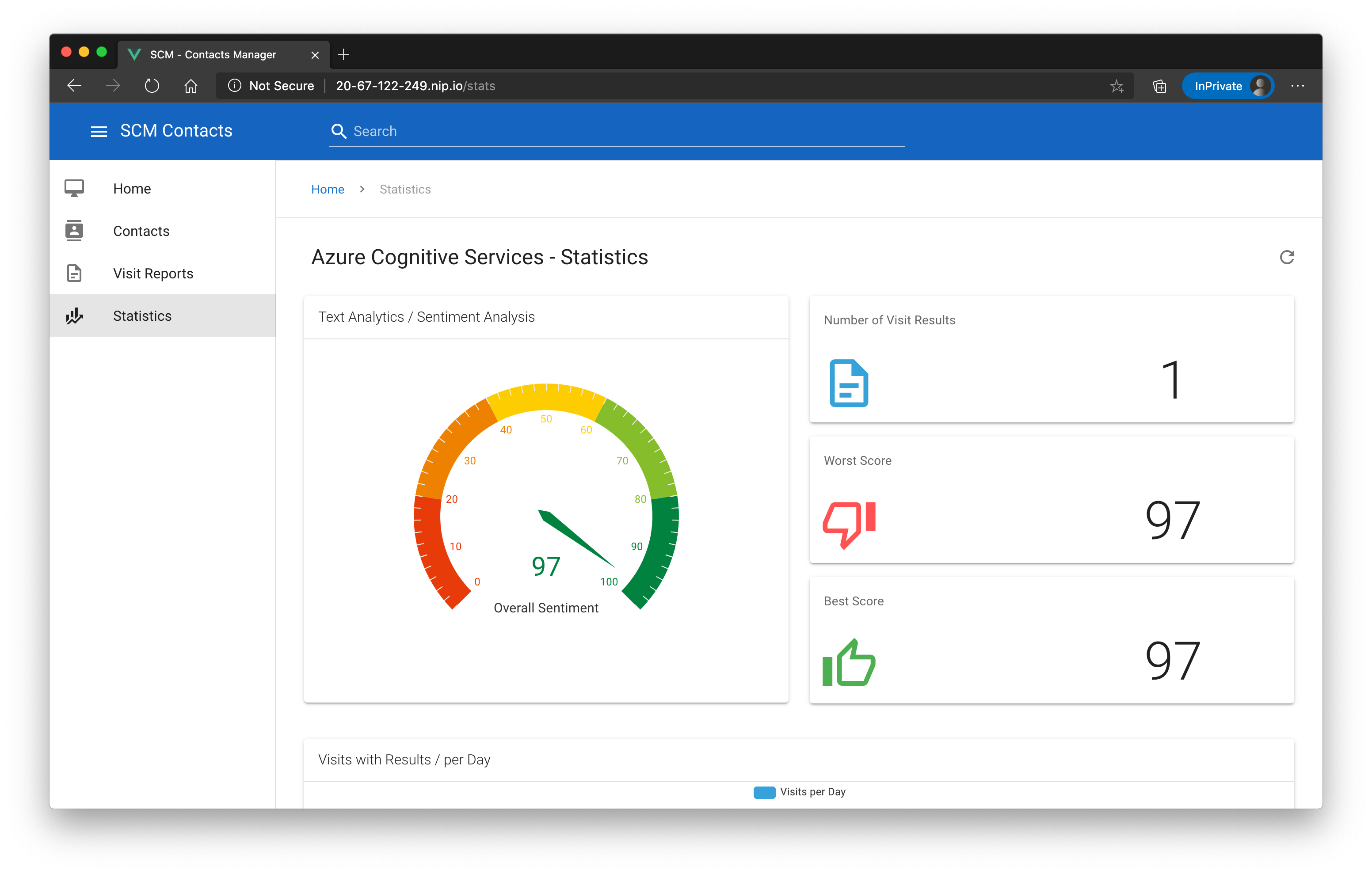
The application is capable managing contacts and visit reports via a modern, responsive UI that is written in VueJS (opens new window).
It makes use of several Azure services to have a good UX, e.g. indexing contacts in an Azure Search service (opens new window) to give users the possibility to search for contacts anywhere in the app, send visit report results to an Azure Congitive Service (opens new window) instance to analyze the sentiment of the result description etc.
We also followed a microservice approach by giving each service its own data store (Azure SQL DB (opens new window) for contacts service, Cosmos DB (opens new window) for visit reports service etc.).
Under the hood, services communicate with each other by sending messages over an Azure Service Bus (opens new window) instance via several topics so that we can guarantee that each services operates on its own. Some of these messages are also handled by "background/daemon"-services which we implemented by using the Azure Functions runtime (opens new window) - yes, you can host Azure Functions via Docker containers (see Create a function on Linux using a custom container (opens new window) for details)!
That said, we are also following the best practice to push all possible state of the application out of your cluster. That means, we won't host any database within the cluster. Stateless clusters are much easier to manage!
This is how the architecture looks like after deploying Azure and in-cluster services:
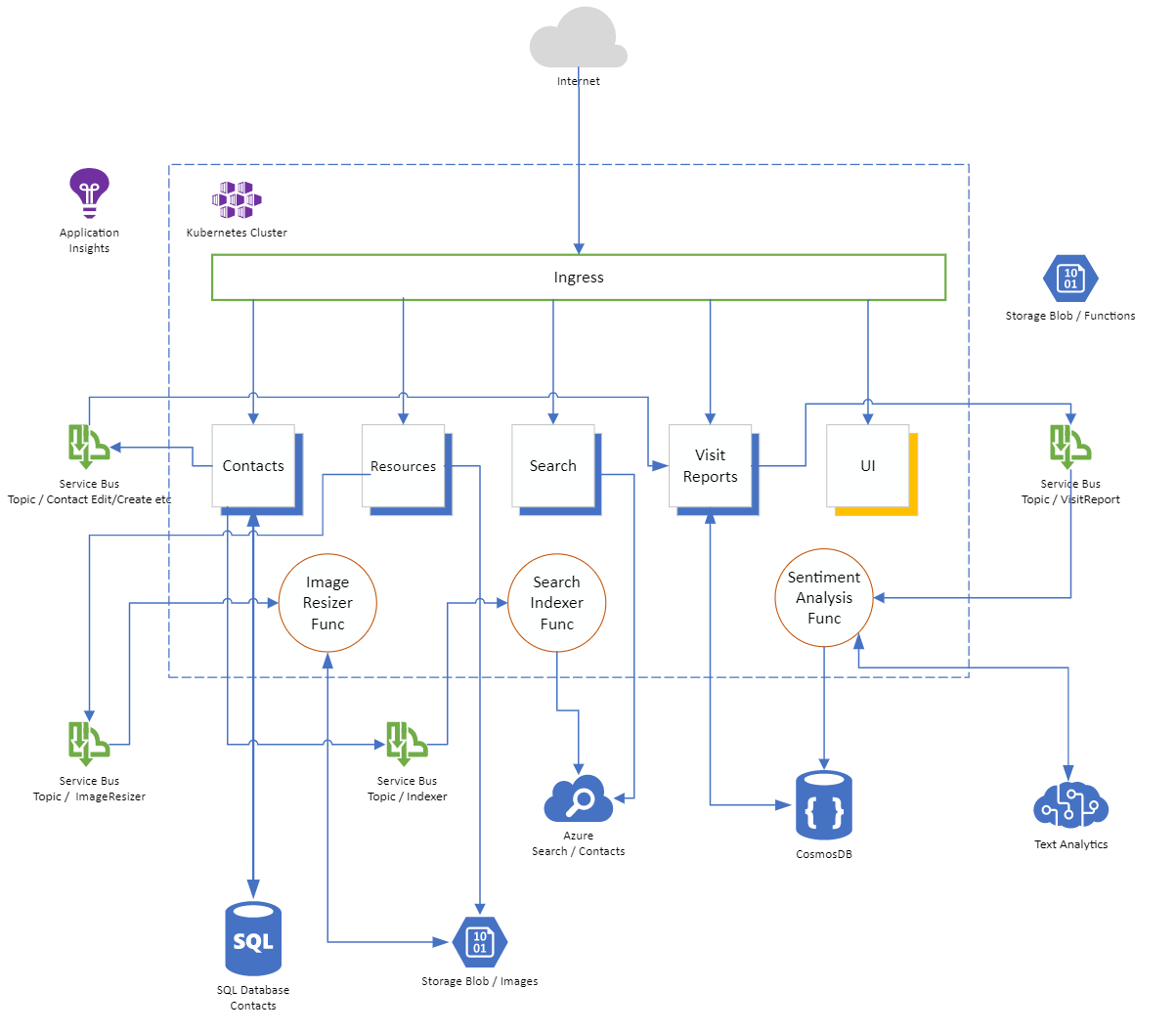
# Terraform - Deploy Azure Infrastructure
To create the Azure infrastructure, we are using Terraform (opens new window), a very popular tool in the "Infrastructure-as-Code" space.
TIP
📝 If you haven't installed it already, please follow the official tutorial: https://www.terraform.io/downloads.html (opens new window).
If you have successfully installed the Terrraform CLI, let's create the Azure service, we need.
Go to folder day7/challenges/samples/challenge-4/0_tf and open the file variables.tf. You need to adjust a few settings:
- default value of
location- choose the same location as your AKS cluster to create all services in the same location - default value of
prefix- we use a prefix to have consistent naming of services. Please choose one that fits for you, but be careful to not use more than 6 characters for it.
You can leave all other variables with their default values. The file should then look similar to that:
variable "location" {
type = string
default = "westeurope"
}
variable "prefix" {
type = string
default = "mydcd7"
validation {
condition = length(var.prefix) <= 6
error_message = "The prefix value must not be longer than 6 characters."
}
}
variable "env" {
type = string
default = "dev"
}
variable "cosmosdbname" {
type = string
default = "scmvisitreports"
}
variable "cosmoscontainername" {
type = string
default = "visitreports"
}
variable "sqldbusername" {
type = string
default = "adcsqladmin"
}
variable "sqldbpassword" {
type = string
default = "Ch@ngeMe!123!"
}
After adjusting the file, you can execute the following commands (in folder day7/challenges/samples/challenge-4/0_tf):
$ terraform init
$ terraform apply
# Answer with 'yes' when asked, that the changes will be applied.
TIP
📝 If you get an error because of the validation section in the variables.tf file, you probably used an older version of terraform. If you don't want to update to a newer version, just remove that section.
This will take up to 20 minutes to finish - grab a coffee ☕
After the script has successfully finished, save the variables/secrets from Azure to a file:
terraform output > azure_output.txt
# Create a new Kubernetes Namespace
We will put our application into a namespace called contactsapp. Let's create it:
$ kubectl create ns contactsapp
namespace/contactsapp created
We set the new namespace as the current default one. Otherwise, we would always have to append --namespace contactsapp to our commands:
$ kubectl config set-context --current --namespace=contactsapp
Context "adc-cluster" modified.
# to reset the namespace later back to 'default', use 'kubectl config set-context --current --namespace=default'
# Deploy Configuration / Secrets
Now we have to create two configuration objects that we use to read the Azure configuration within the Kubernetes cluster: a Secret and a ConfigMap.
Go to day7/challenges/samples/challenge-4/1_config and replace the placeholders #{var_name}# in the file secrets.yaml with the corresponding value from the azure_output.txt file.
TIP
📝 There is a bash script called replace_variables.sh in the same directory that you can use to automatically create the ConfigMap and Secret file for you.
Just run it and it will produce two files called local-configmap.yaml and local-secrets.yaml (the script will keep the original files untouched). Use the local versions for deployment:
apiVersion: v1
kind: Secret
metadata:
name: scmsecrets
type: Opaque
data:
'APPINSIGHTSKEY': '#{appinsights_base64}#'
'CONTACTSLISTENCONNSTR': '#{contacts_listen_connectionstring_base64}#'
'CONTACTSLISTENENTITYCONNSTR': '#{contacts_listen_with_entity_connectionstring_base64}#'
'CONTACTSSENDCONNSTR': '#{contacts_send_connectionstring_base64}#'
'COSMOSENDPOINT': '#{cosmos_endpoint_base64}#'
'COSMOSPRIMARYKEY': '#{cosmos_primary_master_key_base64}#'
'RESOURCESCONNECTIONSTRING': '#{resources_primary_connection_string_base64}#'
'FUNCTIONSCONNECTIONSTRING': '#{funcs_primary_connection_string_base64}#'
'SEARCHNAME': '#{search_name_base64}#'
'SEARCHPRIMARYKEY': '#{search_primary_key_base64}#'
'SQLDBCONNECTIONSTRING': '#{sqldb_connectionstring_base64}#'
'TAENDPOINT': '#{textanalytics_endpoint_base64}#'
'TAKEY': '#{textanalytics_key_base64}#'
'THUMBNAILLISTENCONNSTR': '#{thumbnail_listen_connectionstring_base64}#'
'THUMBNAILSENDCONNSTR': '#{thumbnail_send_connectionstring_base64}#'
'VRLISTENCONNSTR': '#{visitreports_listen_connectionstring_base64}#'
'VRSENDCONNSTR': '#{visitreports_send_connectionstring_base64}#'
WARNING
⚠️ The value of a variable should not contain the opening/closing tags anymore, e.g. 'APPINSIGHTSKEY': '1234567890'.
Do the same with the file configmap.yaml:
kind: ConfigMap
apiVersion: v1
metadata:
name: uisettings
data:
settings.js: |-
var uisettings = {
endpoint: '/api/contacts/',
resourcesEndpoint: '/api/resources/',
searchEndpoint: '/api/search/',
reportsEndpoint: '/api/visitreports/',
enableStats: true,
aiKey: '#{appinsights}#',
}
TIP
📝 Be careful: in this ConfigMap the AppInsights Key (aiKey) is not the base64-encoded one!
Please apply both files to your cluster. If you ran the replace_variables.sh script, the files are local-configmap.yaml and local-secrets.yaml:
$ kubectl apply -f configmap.yaml
configmap/uisettings created
$ kubectl apply -f secrets.yaml
secret/scmsecrets created
# Build all required Docker images
Now we need to build all Docker images for our application. In total, we will have 8 images in our repository after this task. For convenience reasons, we build all images in the container registry!
Now, build all the required images one by one.
Therefore first create a shell variable ACR_NAME with the name of your container registry like this:
ACR_NAME=yourRegistryNameHere
This variable is used for all the following Docker builds in ACR. Go to the root directory of the repository trainingdays and fire all docker builds one after another:
- Contacts API:
az acr build -r $ACR_NAME -t $ACR_NAME.azurecr.io/adc-contacts-api:2.0 -f ./day7/apps/dotnetcore/Scm/Adc.Scm.Api/Dockerfile ./day7/apps/dotnetcore/Scm
- Resources API:
az acr build -r $ACR_NAME -t $ACR_NAME.azurecr.io/adc-resources-api:2.0 ./day7/apps/dotnetcore/Scm.Resources/Adc.Scm.Resources.Api
- Image Resizer Function:
az acr build -r $ACR_NAME -t $ACR_NAME.azurecr.io/adc-resources-func:2.0 ./day7/apps/dotnetcore/Scm.Resources/Adc.Scm.Resources.ImageResizer
- Search API:
az acr build -r $ACR_NAME -t $ACR_NAME.azurecr.io/adc-search-api:2.0 ./day7/apps/dotnetcore/Scm.Search/Adc.Scm.Search.Api
- Search Indexer Function:
az acr build -r $ACR_NAME -t $ACR_NAME.azurecr.io/adc-search-func:2.0 ./day7/apps/dotnetcore/Scm.Search/Adc.Scm.Search.Indexer
- Visit Reports API:
az acr build -r $ACR_NAME -t $ACR_NAME.azurecr.io/adc-visitreports-api:2.0 ./day7/apps/nodejs/visitreport
- Text Analytics Function:
az acr build -r $ACR_NAME -t $ACR_NAME.azurecr.io/adc-textanalytics-func:2.0 ./day7/apps/nodejs/textanalytics
- Frontend / UI:
az acr build -r $ACR_NAME -t $ACR_NAME.azurecr.io/adc-frontend-ui:2.0 ./day7/apps/frontend/scmfe
Now, all images are present in your container registry. You can check the repositories in the portal, if you want:
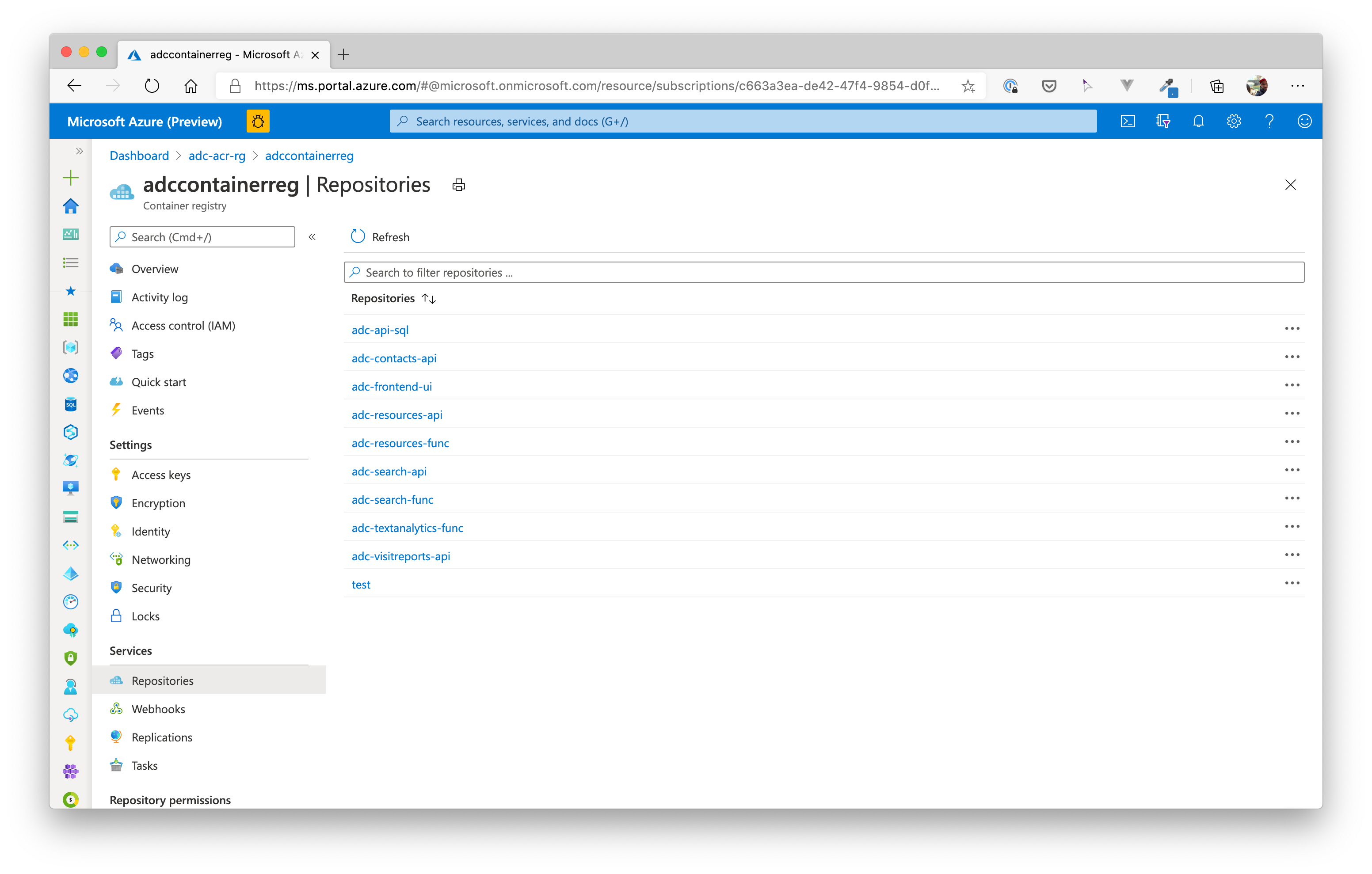
# Deploy Backend APIs
We are now all set to deploy the services to the Kubernetes cluster.
But first, we need to do some clean-up. We created ingress definitions in challenge 2 that would now interfere with the ones we will be creating in this challenge.
So let's clean up these old ingress definitions:
kubectl delete ingress ing-frontend -n default
kubectl delete ingress ing-contacts -n default
We are ready to deploy the API services (contacts, resources, search, visitreport APIs) to the cluster now. Each of these services comprises a Deployment, a ClusterIP Service and an Ingress definition.
TIP
📝 For each service, you need to adjust some variables in the predefined YAML manifests. So please carefully read the hints in each API section.
# Contacts API
Go to folder day7/challenges/samples/challenge-4/2_apis and adjust the ca-deploy.yaml and ca-ingress.yaml as described below.
Settings to adjust:
| File | Setting | Hint |
|---|---|---|
| ca-deploy.yaml | <ACR_NAME> | Replace with the name of your Azure Container Registry, e.g. in our case here adccontainerreg |
| ca-ingress.yaml | #{YOUR_HOST_NAME}# | Replace with the nip.io domain name, e.g. 20-67-122-249.nip.io |
Apply the definitions in the mentioned path:
$ kubectl apply -f 1_contactsapi
deployment.apps/ca-deploy created
ingress.extensions/ing-contacts created
service/contactsapi created
# Resources API
Go to folder day7/challenges/samples/challenge-4/2_apisand adjust the resources-deploy.yaml and resources-ingress.yaml as described below.
Settings to adjust:
| File | Setting | Hint |
|---|---|---|
| resources-deploy.yaml | <ACR_NAME> | Replace with the name of your Azure Container Registry, e.g. in our case here adccontainerreg |
| resources-ingress.yaml | #{YOUR_HOST_NAME}# | Replace with the nip.io domain name, e.g. 20-67-122-249.nip.io |
Apply the definitions in the mentioned path:
$ kubectl apply -f 2_resourcesapi
deployment.apps/resources-deploy created
ingress.extensions/ing-resources created
service/resourcesapi created
# Search API
Go to folder day7/challenges/samples/challenge-4/2_apis and adjust the search-deploy.yaml and search-ingress.yaml as described below.
Settings to adjust:
| File | Setting | Hint |
|---|---|---|
| search-deploy.yaml | <ACR_NAME> | Replace with the name of your Azure Container Registry, e.g. in our case here adccontainerreg |
| search-ingress.yaml | #{YOUR_HOST_NAME}# | Replace with the nip.io domain name, e.g. 20-67-122-249.nip.io |
Apply the definitions in the mentioned path:
$ kubectl apply -f 3_searchapi
deployment.apps/search-deploy created
ingress.extensions/ing-search created
service/searchapi created
# Visit Reports API
Go to folder day7/challenges/samples/challenge-4/2_apis and adjust the visitreports-deploy.yaml and visitreports-ingress.yaml as described below.
Settings to adjust:
| File | Setting | Hint |
|---|---|---|
| visitreports-deploy.yaml | <ACR_NAME> | Replace with the name of your Azure Container Registry, e.g. in our case here adccontainerreg |
| visitreports-ingress.yaml | #{YOUR_HOST_NAME}# | Replace with the nip.io domain name, e.g. 20-67-122-249.nip.io |
Apply the definitions in the mentioned path:
$ kubectl apply -f 4_visitreports
deployment.apps/visitreports-deploy created
ingress.extensions/ing-visitreports created
service/visitreportapi created
# Deploy Functions / Daemon Services
Next, we deploy the background/daemon services. For each of these background services, we only need a Deployment as they won't be called directly. Most of them listen for messages of the Azure Service Bus we already created.
So, same procedure as before.
TIP
📝 For each service, you need to adjust some variables in the predefined YAML manifests. So please carefully read the hints in each API section.
# Resources / Image Resizer
Go to folder day7/challenges/samples/challenge-4/3_functions and adjust the resources-function-deploy.yaml as described below.
Settings to adjust:
| File | Setting | Hint |
|---|---|---|
| resources-function-deploy.yaml | <ACR_NAME> | Replace with the name of your Azure Container Registry, e.g. in our case here adccontainerreg |
Apply the definitions in the mentioned path:
$ kubectl apply -f 1_resourcesfunc
deployment.apps/resources-function-deploy created
# Search / Contacts Indexer
Go to folder day7/challenges/samples/challenge-4/3_functions and adjust the search-function-deploy.yaml as described below.
Settings to adjust:
| File | Setting | Hint |
|---|---|---|
| search-function-deploy.yaml | <ACR_NAME> | Replace with the name of your Azure Container Registry, e.g. in our case here adccontainerreg |
Apply the definitions in the mentioned path:
$ kubectl apply -f 2_searchfunc
deployment.apps/search-function-deploy created
# Text Analytics / Visit Reports Sentiment Analysis
Go to folder day7/challenges/samples/challenge-4/3_functions and adjust the textanalytics-function-deploy.yaml as described below.
Settings to adjust:
| File | Setting | Hint |
|---|---|---|
| textanalytics-function-deploy.yaml | <ACR_NAME> | Replace with the name of your Azure Container Registry, e.g. in our case here adccontainerreg |
Apply the definitions in the mentioned path:
$ kubectl apply -f 3_textanalyticsfunc
deployment.apps/textanalytics-function-deploy created
# Deploy UI
Last, but not least, we also need to deploy the VueJS Single Page Application.
Go to folder day7/challenges/samples/challenge-4/4_frontend and adjust the ui-deploy.yaml and ui-ingress.yaml as described below.
Settings to adjust:
| File | Setting | Hint |
|---|---|---|
| ui-deploy.yaml | <ACR_NAME> | Replace with the name of your Azure Container Registry, e.g. in our case here adccontainerreg |
| ui-ingress.yaml | #{YOUR_HOST_NAME}# | Replace with the nip.io domain name, e.g. 20-67-122-249.nip.io |
Apply the definitions in the mentioned path:
$ kubectl apply -f 1_ui
deployment.apps/frontend-deploy created
ingress.extensions/ing-frontend created
service/frontend created
# Check
That was a lot of manual typing and, of course, errors happen when doing so. Let's check the state of the cluster:
$ kubectl get deployment,pods,service,endpoints,ingress
NAME READY UP-TO-DATE AVAILABLE AGE
deployment.apps/ca-deploy 2/2 2 2 23h
deployment.apps/frontend-deploy 2/2 2 2 22h
deployment.apps/resources-deploy 2/2 2 2 23h
deployment.apps/resources-function-deploy 2/2 2 2 22h
deployment.apps/search-deploy 2/2 2 2 22h
deployment.apps/search-function-deploy 2/2 2 2 22h
deployment.apps/textanalytics-function-deploy 2/2 2 2 22h
deployment.apps/visitreports-deploy 2/2 2 2 22h
NAME READY STATUS RESTARTS AGE
pod/ca-deploy-75bcd947f8-gbppf 1/1 Running 0 23h
pod/ca-deploy-75bcd947f8-mpkdd 1/1 Running 0 23h
pod/frontend-deploy-76d6fdfd85-mpcnj 1/1 Running 0 22h
pod/frontend-deploy-76d6fdfd85-xwvfv 1/1 Running 0 22h
pod/resources-deploy-7567764b6b-fbwmg 1/1 Running 0 23h
pod/resources-deploy-7567764b6b-pkpvg 1/1 Running 0 23h
pod/resources-function-deploy-5f8487bc8f-96nq7 1/1 Running 0 22h
pod/resources-function-deploy-5f8487bc8f-b7b5z 1/1 Running 0 22h
pod/search-deploy-656c589d54-fvnf5 1/1 Running 0 22h
pod/search-deploy-656c589d54-t28m2 1/1 Running 0 22h
pod/search-function-deploy-85497fb7bc-6mph7 1/1 Running 0 22h
pod/search-function-deploy-85497fb7bc-wzrhx 1/1 Running 0 22h
pod/textanalytics-function-deploy-6884ccdb5b-2fch5 1/1 Running 0 22h
pod/textanalytics-function-deploy-6884ccdb5b-ccnzm 1/1 Running 0 22h
pod/visitreports-deploy-7d774598b6-dk6zs 1/1 Running 0 22h
pod/visitreports-deploy-7d774598b6-zx5ds 1/1 Running 0 22h
NAME TYPE CLUSTER-IP EXTERNAL-IP PORT(S) AGE
service/contactsapi ClusterIP 10.0.233.94 <none> 8080/TCP 23h
service/frontend ClusterIP 10.0.183.66 <none> 8080/TCP 22h
service/resourcesapi ClusterIP 10.0.64.143 <none> 8080/TCP 23h
service/searchapi ClusterIP 10.0.145.162 <none> 8080/TCP 22h
service/visitreportapi ClusterIP 10.0.148.56 <none> 8080/TCP 22h
NAME ENDPOINTS AGE
endpoints/contactsapi 10.244.0.40:5000,10.244.2.25:5000 23h
endpoints/frontend 10.244.1.19:80,10.244.2.32:80 22h
endpoints/resourcesapi 10.244.0.41:5000,10.244.2.26:5000 23h
endpoints/searchapi 10.244.0.42:5000,10.244.2.27:5000 22h
endpoints/visitreportapi 10.244.1.17:3000,10.244.2.28:3000 22h
NAME HOSTS ADDRESS PORTS AGE
ingress.extensions/ing-contacts 20-67-122-249.nip.io 20.67.122.249 80 23h
ingress.extensions/ing-frontend 20-67-122-249.nip.io 20.67.122.249 80 22h
ingress.extensions/ing-resources 20-67-122-249.nip.io 20.67.122.249 80 23h
ingress.extensions/ing-search 20-67-122-249.nip.io 20.67.122.249 80 22h
ingress.extensions/ing-visitreports 20-67-122-249.nip.io 20.67.122.249 80 22h
You should see a similar output, having 8 deployments, 16 pods (each deployment set replicas: 2), 5 services with corresponding endpoints and 5 ingress definitions.
If that is the case, open a browser and navigate to you nip.io domain and give it a try!
Create contacts, create visit reports for an existing contact, search via the search bar at the top of the website and have a look at the statistics.
# Monitoring (Optional)
In case you missed it, we already created a service that is helping you with monitoring your application running in the Kubernetes cluster: Application Insights.
Each service (API, background service, frontend) is communicating with Application Insights via the instrumentation key and sending telemetry data like, request/response time, errors that may have occured, how your users navigate through the frontend.
Navigate to the Application Insights component in the Azure Portal and check the data that is sent to that service:
# Application Map
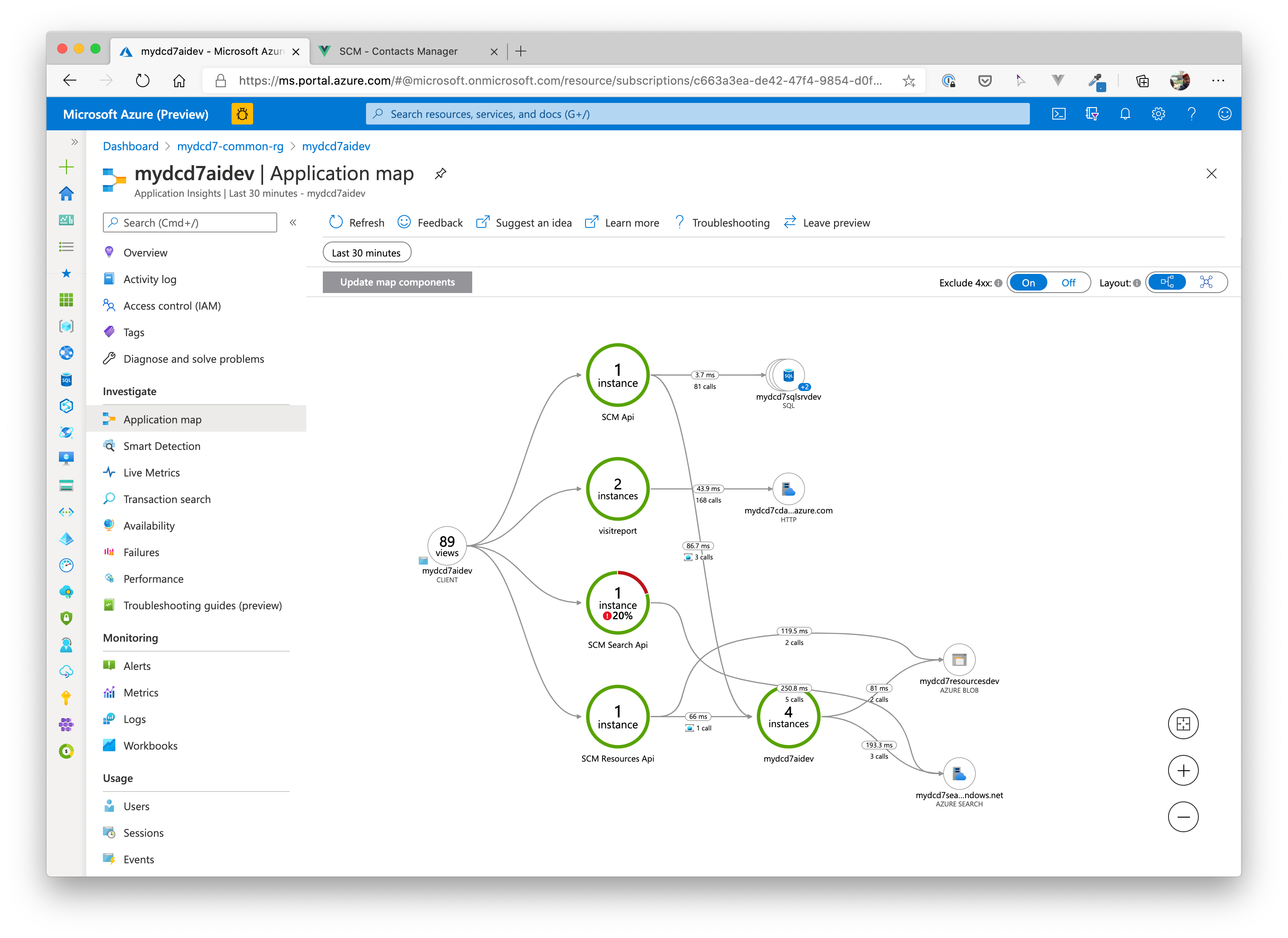
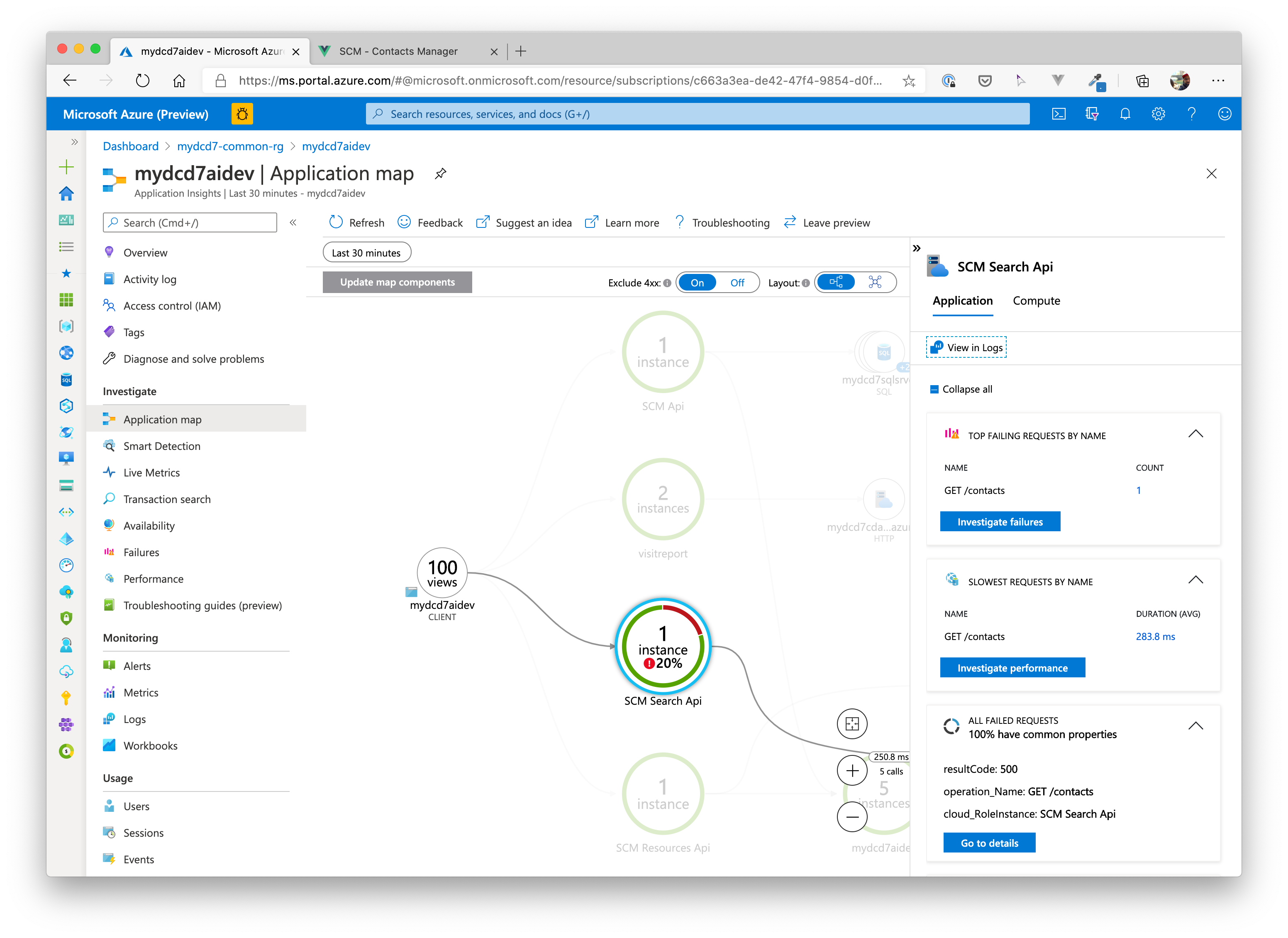
# Application Performance
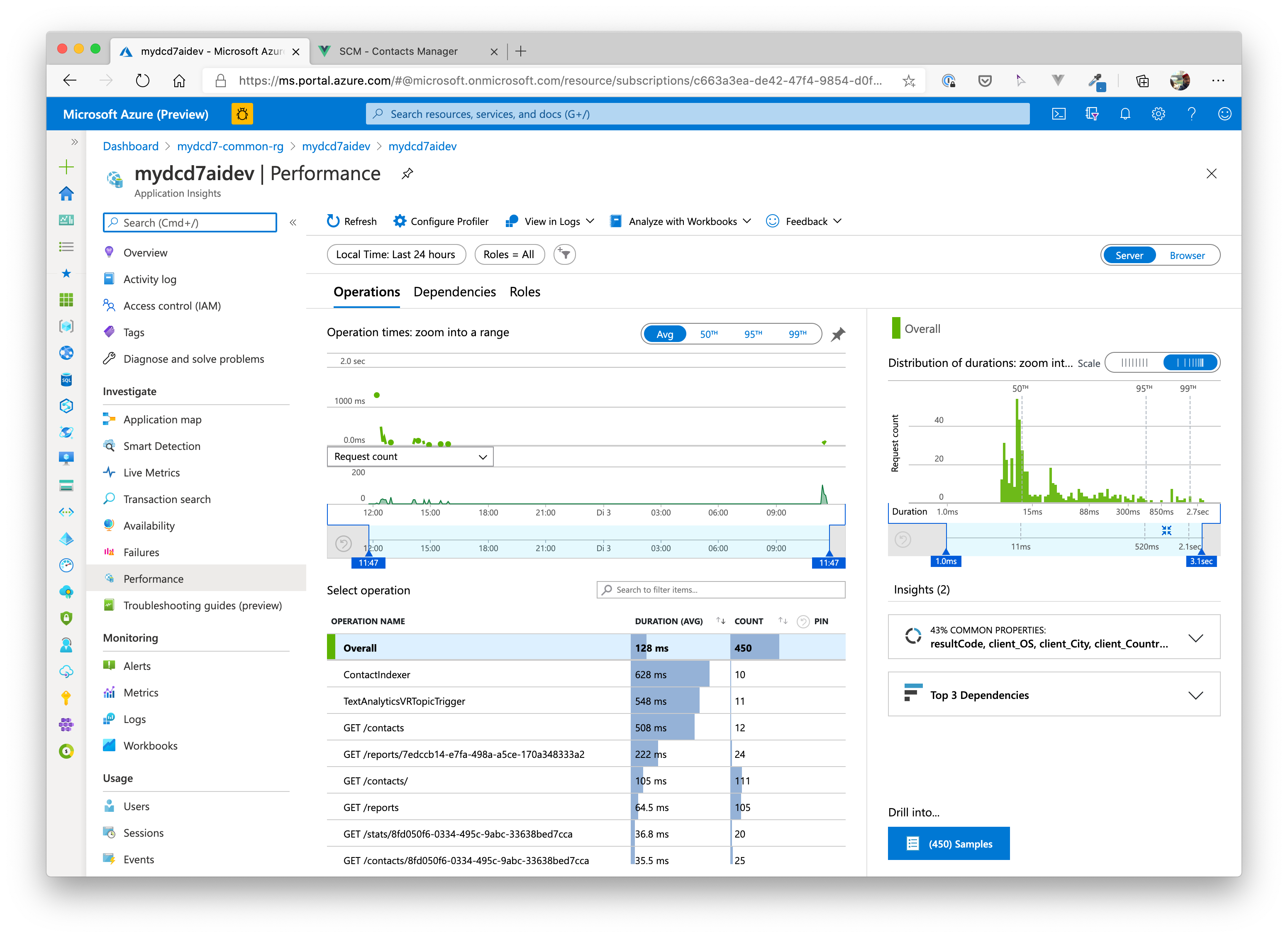
# Application User Events / Frontend Integration
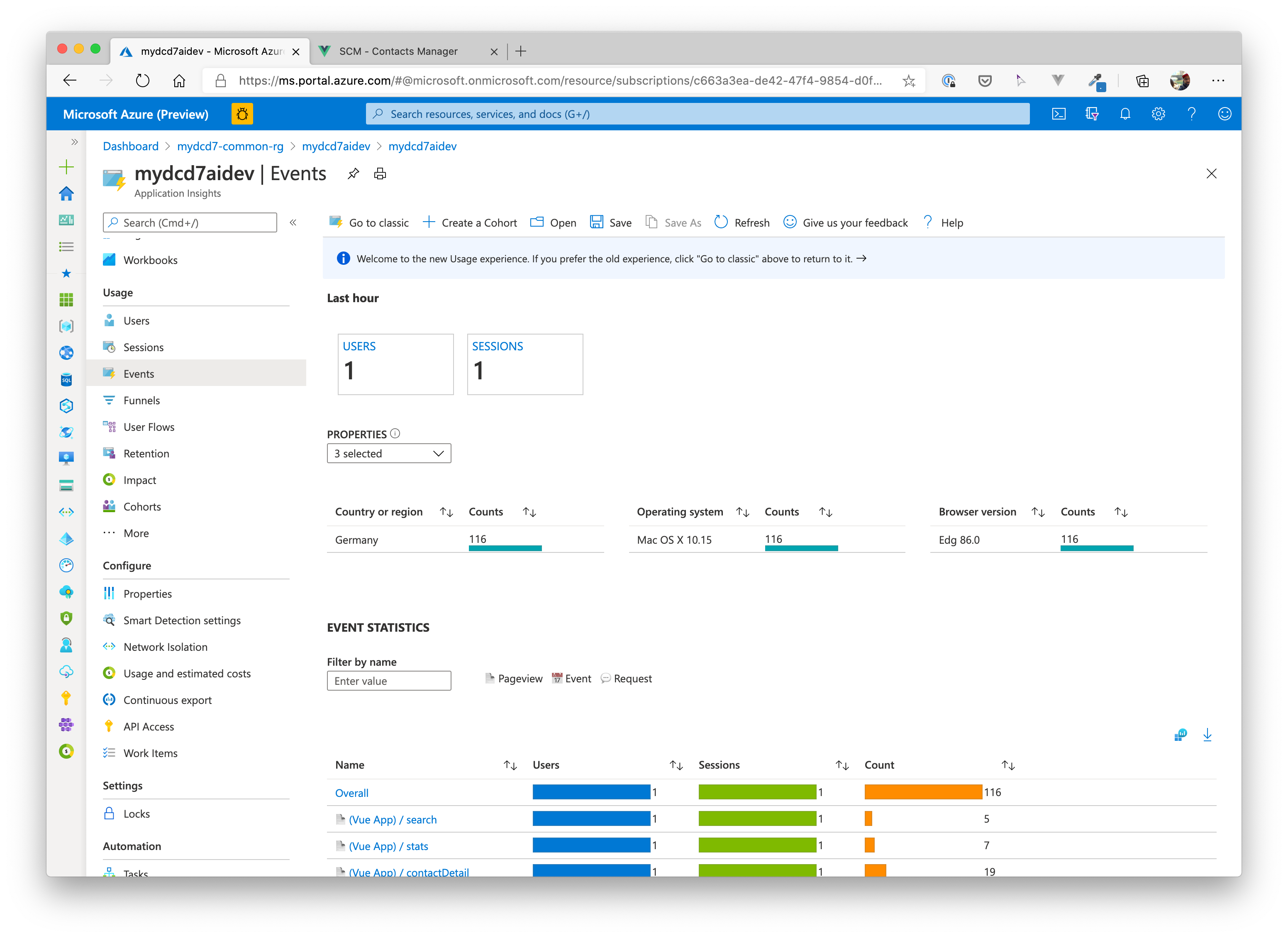
# Application End2End Transactions
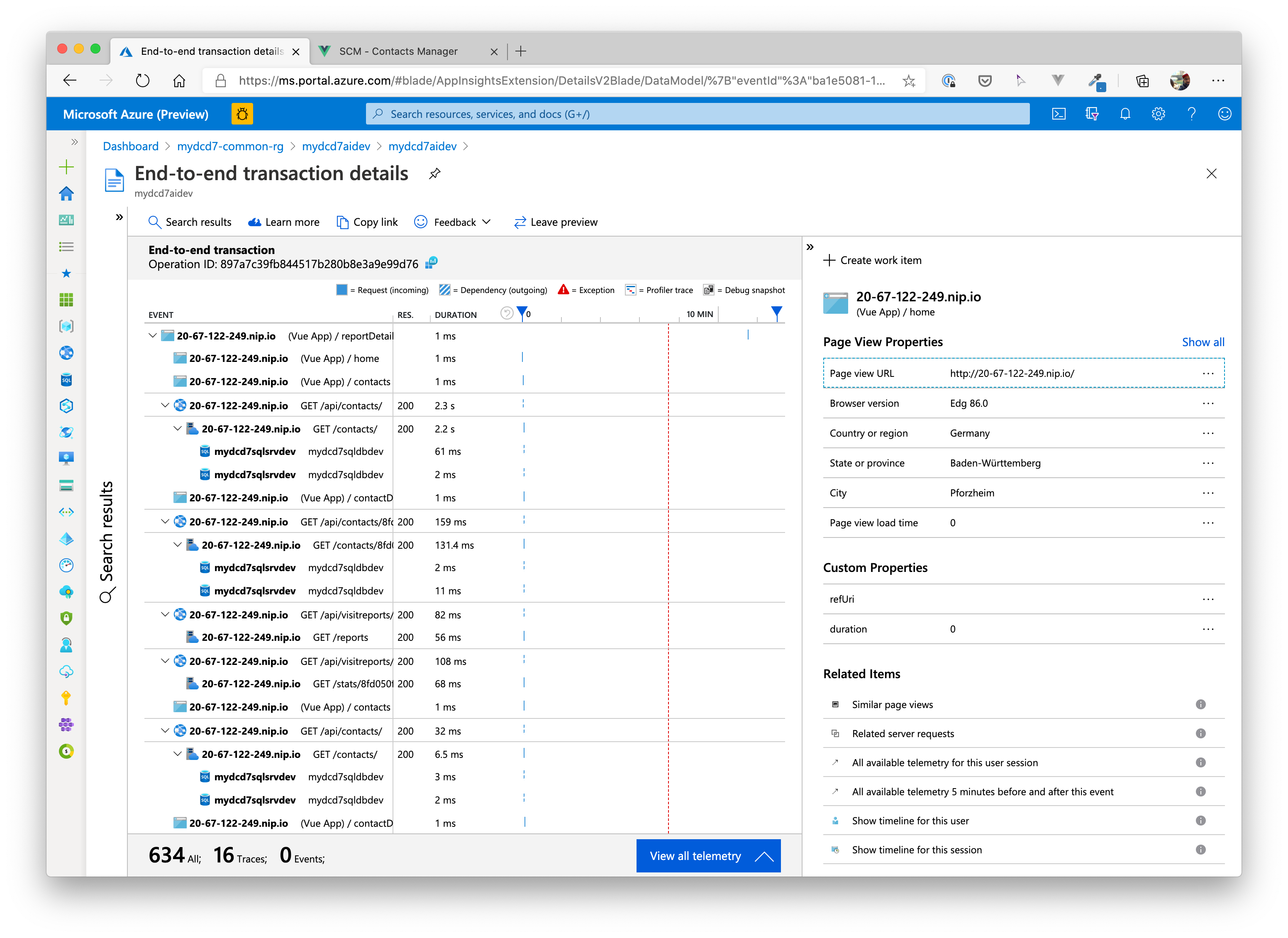
# Application Dashboard
You can also create an application dashboard by clicking on Application Dashboard on the overview page of the Application Insights component.
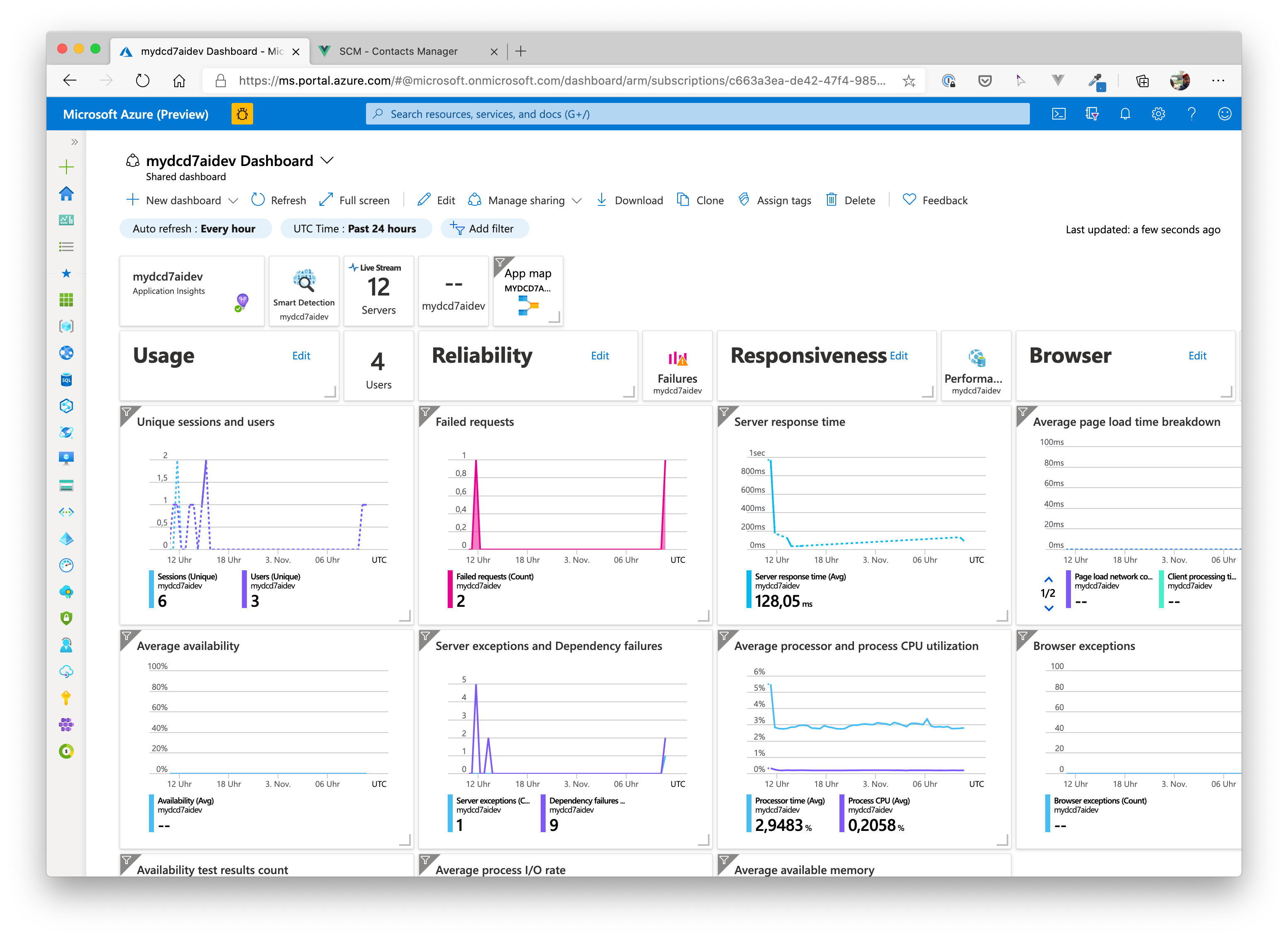
# Wrap-Up
🎉 Congratulations 🎉
You have successfully deployed a full-blown, microservice-oriented application to your AKS cluster.