# Challenge 2: Basic Kubernetes Concepts
# Here is what you will learn 🎯
In this challenge we will walk through the basic concepts of Kubernetes.
# Table Of Contents
- Prerequisites
- Build a Custom Image
- Run your Custom Image
- Port-Forwarding
- Running Multiple Instances of our Workload
- Services
- ClusterIP
- NodePort (Optional)
- LoadBalancer
- Ingress
- Create Ingress Definitions
- Add the UI
- Wrap-Up
# Prerequisites
In order to be able to store the custom Docker images you will be creating throughout this workshop, we need a container registry. Azure provides its own service for that, the Azure Container Registry.
Let's create one via the Azure CLI:
$ az group create --name adc-acr-rg --location westeurope
$ az acr create --name <ACR_NAME> --resource-group adc-acr-rg --sku basic --admin-enabled
# now let's attach the container registry to the cluster
$ az aks update --resource-group adc-aks-rg --name adc-cluster --attach-acr <ACR_NAME>
# Build a Custom Image
First, let's build a custom Docker image. Go to the folder day7/challenges/samples/challenge-2/singlecontainer and take a look at the Dockerfile.
Run the following commands to build and run the container:
docker build -t test:1.0 .
docker run -p 8080:80 test:1.0
Open your browser and navigate to http://localhost:8080 (opens new window). You should see a page with a welcome message.
Now let's push the image to our registry. To be able to interact with our registry, we first need to login.
ACRPWD=$(az acr credential show -n <ACR_NAME> --query "passwords[0].value" -o tsv)
docker login <ACR_NAME>.azurecr.io -u <ACR_NAME> -p $ACRPWD
TIP
📝 In this sample, we used the admin account of our registry to login - basically with username/password.
In secure/production environments, you should not enable the admin account on the registry and login via Azure Active Directory: az acr login -n <ACR_NAME>. The token that is issued will be valid for 3 hours.
We are now ready to push the image to our container registry:
docker tag test:1.0 <ACR_NAME>.azurecr.io/test:1.0
docker push <ACR_NAME>.azurecr.io/test:1.0
You can also build directly within the Azure Container Registry service, in case you don't have Docker on your machine. Let's try:
az acr build -r <ACR_NAME> -t <ACR_NAME>.azurecr.io/test:2.0 .
The command will send the current build context to Azure, kick off a docker build and add the image to your registry.
# Run your Custom Image
Now that we have an image in our container registry, let's create a pod. This time, we will be using a YAML manifest:
# Content of file myfirstpod.yaml
apiVersion: v1
kind: Pod
metadata:
name: myfirstpod
spec:
containers:
- image: <ACR_NAME>.azurecr.io/test:2.0
name: myfirstpod
resources: {}
ports:
- containerPort: 80
restartPolicy: Never
Create a file called myfirstpod.yaml with the content above and apply it to your cluster:
kubectl apply -f myfirstpod.yaml
TIP
📝 If you could not connect your Azure Container Registry to the cluster due to missing permissions, use an Image Pull Secret to grant your Kubernetes cluster the rights to pull images from your private registry.
Check that everything works as expected:
$ kubectl get pods -w
NAME READY STATUS RESTARTS AGE
myfirstpod 0/1 ContainerCreating 0 6s
...
...
[after a few seconds]
myfirstpod 1/1 Running 0 17s
Also, describe the pod to see some more details like status, the node it is running on, events etc.:
$ kubectl describe pod myfirstpod
Name: myfirstpod
Namespace: default
Priority: 0
Node: aks-nodepool1-11985439-vmss000001/10.240.0.5
Start Time: Thu, 08 Oct 2020 14:03:55 +0200
Labels: <none>
Annotations: Status: Running
IP: 10.244.2.5
IPs:
IP: 10.244.2.5
Containers:
myfirstpod:
Container ID: docker://2dc2e9ef913a6985fe355bd871666bd6eec859eba544c051eb3b5db5d7eeb1ab
Image: adccontainerreg.azurecr.io/test:2.0
Image ID: docker-pullable://adccontainerreg.azurecr.io/test@sha256:0e6b51d93fd3769bda02b5865491092a595194ea04f5b8bd8f6209f101bde724
Port: 80/TCP
Host Port: 0/TCP
State: Running
Started: Thu, 08 Oct 2020 14:03:56 +0200
Ready: True
Restart Count: 0
Environment: <none>
Mounts:
/var/run/secrets/kubernetes.io/serviceaccount from default-token-9lb48 (ro)
Conditions:
Type Status
Initialized True
Ready True
ContainersReady True
PodScheduled True
Volumes:
default-token-9lb48:
Type: Secret (a volume populated by a Secret)
SecretName: default-token-9lb48
Optional: false
QoS Class: BestEffort
Node-Selectors: <none>
Tolerations: node.kubernetes.io/not-ready:NoExecute for 300s
node.kubernetes.io/unreachable:NoExecute for 300s
Events:
Type Reason Age From Message
---- ------ ---- ---- -------
Normal Scheduled 13s default-scheduler Successfully assigned default/myfirstpod to aks-nodepool1-11985439-vmss000001
Normal Pulled 12s kubelet, aks-nodepool1-11985439-vmss000001 Container image "adccontainerreg.azurecr.io/test:2.0" already present on machine
Normal Created 12s kubelet, aks-nodepool1-11985439-vmss000001 Created container myfirstpod
Normal Started 12s kubelet, aks-nodepool1-11985439-vmss000001 Started container myfirstpod
# Port-Forwarding
The pod is running now, but how do we access it? Let's have a look at one option, that you typically would use in test/debug scenarios.
With kubectl you can port-forward a local port to a port on a pod. This is how it works in our case:
kubectl port-forward myfirstpod 8080:80
Our pod is listening on port 80 and we forward our local port 8080 to that one. You can check the result by navigating to http://localhost:8080 (opens new window).
To proof that the requests arrive at the pod, check the logs:
$ kubectl logs myfirstpod -f=true
/docker-entrypoint.sh: /docker-entrypoint.d/ is not empty, will attempt to perform configuration
/docker-entrypoint.sh: Looking for shell scripts in /docker-entrypoint.d/
/docker-entrypoint.sh: Launching /docker-entrypoint.d/10-listen-on-ipv6-by-default.sh
10-listen-on-ipv6-by-default.sh: Getting the checksum of /etc/nginx/conf.d/default.conf
10-listen-on-ipv6-by-default.sh: Enabled listen on IPv6 in /etc/nginx/conf.d/default.conf
/docker-entrypoint.sh: Launching /docker-entrypoint.d/20-envsubst-on-templates.sh
/docker-entrypoint.sh: Configuration complete; ready for start up
127.0.0.1 - - [08/Oct/2020:12:09:04 +0000] "GET / HTTP/1.1" 200 171 "-" "Mozilla/5.0 (Macintosh; Intel Mac OS X 10_15_7) AppleWebKit/537.36 (KHTML, like Gecko) Chrome/85.0.4183.121 Safari/537.36 Edg/85.0.564.70" "-"
127.0.0.1 - - [08/Oct/2020:12:09:04 +0000] "GET / HTTP/1.1" 304 0 "-" "Mozilla/5.0 (Macintosh; Intel Mac OS X 10_15_7) AppleWebKit/537.36 (KHTML, like Gecko) Chrome/85.0.4183.121 Safari/537.36 Edg/85.0.564.70" "-"
127.0.0.1 - - [08/Oct/2020:12:09:04 +0000] "GET / HTTP/1.1" 304 0 "-" "Mozilla/5.0 (Macintosh; Intel Mac OS X 10_15_7) AppleWebKit/537.36 (KHTML, like Gecko) Chrome/85.0.4183.121 Safari/537.36 Edg/85.0.564.70" "-"
127.0.0.1 - - [08/Oct/2020:12:09:04 +0000] "GET / HTTP/1.1" 304 0 "-" "Mozilla/5.0 (Macintosh; Intel Mac OS X 10_15_7) AppleWebKit/537.36 (KHTML, like Gecko) Chrome/85.0.4183.121 Safari/537.36 Edg/85.0.564.70" "-"
# Running Multiple Instances of our Workload
Until now we only showed, how Kubernetes is dealing with single container/pod environments. If such a pod fails (something serious happens and the process crashes for example), Kubernetes does not take care of restarting our workload.
On top of that, we only run a single instance - ideally, we can tell Kubernetes to run multiple instances of our container in the cluster.
To give Kubernetes more control over the application/service we want to run, we need to use another object to deploy our container(s): Deployments.
# Deployments
In a Deployment, you can tell Kubernetes a few more things, that you definitely need in production environments:
- Number of instances of our container/pod
- How to do the upgrade, in case we deploy the next version of our service (e.g. always keep two instances up and running)
So let's do this. The service that we are going to deploy needs an SQL server instance to connect to. Therefore, we deploy a Microsoft SQL Server 2019 instance into our cluster that we then use from our service:
# Content of file sqlserver.yaml
apiVersion: apps/v1
kind: Deployment
metadata:
name: mssql-deployment
spec:
replicas: 1
selector:
matchLabels:
app: mssql
template:
metadata:
labels:
app: mssql
spec:
terminationGracePeriodSeconds: 30
securityContext:
fsGroup: 10001
containers:
- name: mssql
image: mcr.microsoft.com/mssql/server:2019-latest
ports:
- containerPort: 1433
env:
- name: MSSQL_PID
value: 'Developer'
- name: ACCEPT_EULA
value: 'Y'
- name: SA_PASSWORD
value: 'Ch@ngeMe!23'
Create a file called sqlserver.yaml and apply the configuration:
$ kubectl apply -f sqlserver.yaml
deployment.apps/mssql-deployment created
$ kubectl get pods -w
NAME READY STATUS RESTARTS AGE
mssql-deployment-5559884974-q2j4w 0/1 ContainerCreating 0 5s
mssql-deployment-5559884974-q2j4w 1/1 Running 0 39s
After about 30-40 seconds, you should see that the pod with the SQL Server 2019 is up and running.
Let's have a look at the deployment:
$ kubectl get deployments
NAME READY UP-TO-DATE AVAILABLE AGE
mssql-deployment 1/1 1 1 100s
$ kubectl describe deployment mssql-deployment
Name: mssql-deployment
Namespace: default
CreationTimestamp: Tue, 27 Oct 2020 09:34:28 +0100
Labels: <none>
Annotations: deployment.kubernetes.io/revision: 1
Selector: app=mssql
Replicas: 1 desired | 1 updated | 1 total | 1 available | 0 unavailable
StrategyType: RollingUpdate
MinReadySeconds: 0
RollingUpdateStrategy: 25% max unavailable, 25% max surge
Pod Template:
Labels: app=mssql
Containers:
mssql:
Image: mcr.microsoft.com/mssql/server:2019-latest
Port: 1433/TCP
Host Port: 0/TCP
Environment:
MSSQL_PID: Developer
ACCEPT_EULA: Y
SA_PASSWORD: Ch@ngeMe!23
Mounts: <none>
Volumes: <none>
Conditions:
Type Status Reason
---- ------ ------
Available True MinimumReplicasAvailable
Progressing True NewReplicaSetAvailable
OldReplicaSets: <none>
NewReplicaSet: mssql-deployment-5559884974 (1/1 replicas created)
Events:
Type Reason Age From Message
---- ------ ---- ---- -------
Normal ScalingReplicaSet 2m25s deployment-controller Scaled up replica set mssql-deployment-5559884974 to 1
As we need to connect to this pod over the network, let's find out what IP address has been assigned to it:
$ kubectl get pods -o wide
NAME READY STATUS RESTARTS AGE IP NODE NOMINATED NODE READINESS GATES
mssql-deployment-5559884974-q2j4w 1/1 Running 0 4m44s 10.244.0.5 aks-nodepool1-11985439-vmss000000 <none> <none>
The address may vary in your environment, for the sample here, it's 10.244.0.5. Please note the address down, as you will need it in the next step.
Now, we can deploy an CRUD API that is able to manage Contacts objects i.e. that can create/read/update/delete contacts of a CRM app.
The image needs to be built upfront and put in your container registry. Go to the folder day7/apps/dotnetcore/Scm and build the API image:
$ docker build -t <ACR_NAME>.azurecr.io/adc-api-sql:1.0 -f ./Adc.Scm.Api/Dockerfile .
Sending build context to Docker daemon 64.51kB
Step 1/11 : FROM mcr.microsoft.com/dotnet/core/sdk:3.1 AS build
3.1: Pulling from dotnet/core/sdk
[...]
[...]
Step 10/11 : USER www-data
---> Running in 50fb1d57ca84
Removing intermediate container 50fb1d57ca84
---> 4264f8b474b6
Step 11/11 : ENTRYPOINT ["dotnet", "Adc.Scm.Api.dll"]
---> Running in bbd3e574d650
Removing intermediate container bbd3e574d650
---> b4a8315645be
Successfully built b4a8315645be
Successfully tagged adccontainerreg.azurecr.io/adc-api-sql:1.0
After a successful build, push the local image to the Azure Container Registry:
$ docker push <ACR_NAME>.azurecr.io/adc-api-sql:1.0
The push refers to repository [adccontainerreg.azurecr.io/adc-api-sql]
11185412b6d4: Pushed
afe1f320f2da: Pushed
42a28097962e: Pushed
049b0fdaa27c: Pushed
87e08e237115: Pushed
1915427dc1a4: Pushed
8a939c4fd477: Pushed
d0fe97fa8b8c: Mounted from test
1.0: digest: sha256:b10195ef4c4f4efe1c8ace700ae24121f236ab73e91f2d6dce8d78d82b3967ec size: 2006
There is also another approach - you can build directly within the container registry. Let's do this:
az acr build -r <ACR_NAME> -t <ACR_NAME>.azurecr.io/adc-api-sql:1.0 -f ./Adc.Scm.Api/Dockerfile .
Now we are ready to use the image in our deployment:
# Content of file api.yaml
apiVersion: apps/v1
kind: Deployment
metadata:
name: myapi
spec:
replicas: 4
selector:
matchLabels:
app: myapi
template:
metadata:
labels:
app: myapi
spec:
containers:
- name: myapi
env:
- name: ConnectionStrings__DefaultConnectionString
value: Server=tcp:<IP_OF_THE_SQL_POD>,1433;Initial Catalog=scmcontactsdb;Persist Security Info=False;User ID=sa;Password=Ch@ngeMe!23;MultipleActiveResultSets=False;Encrypt=False;TrustServerCertificate=True;Connection Timeout=30;
image: <ACR_NAME>.azurecr.io/adc-api-sql:1.0
resources:
limits:
memory: '128Mi'
cpu: '500m'
ports:
- containerPort: 5000
A few notes on the deployment above:
- First and foremost, we tell Kubernetes to run four replicas of our service
replicas: 4. - We configure the pod to set an environment variable called
ConnectionStrings__DefaultConnectionStringwhich contains the connection string to the database (the API will use this env variable to get the connection string). Replace <IP_OF_THE_SQL_POD> with the correct IP address. - We set the resource limits and expose port
5000, so that the API can be reached from outside of the pod.
Create a file (api.yaml) with the contents above and apply the configuration to your cluster.
TIP
📝 Don't forget to replace the IP address
$ kubectl apply -f api.yaml
deployment.apps/myapi created
Let's have a look at the pods. We should now have four replicas running in the cluster:
$ kubectl get pods
NAME READY STATUS RESTARTS AGE
mssql-deployment-5559884974-q2j4w 1/1 Running 0 23m
myapi-7c74475b88-7hmcj 1/1 Running 0 74s
myapi-7c74475b88-7jhtq 1/1 Running 0 74s
myapi-7c74475b88-jzmcx 1/1 Running 0 74s
myapi-7c74475b88-s5gmj 1/1 Running 0 74s
We are all set to test the API and the connection to the SQL server.
As before, "port-forward" a local port to a pod in the Kubernetes cluster. You can pick any of the four running API pods. In the sample here, we take pod myapi-7c74475b88-7hmcj - replace the pod name with one from your environment:
$ kubectl port-forward myapi-7c74475b88-7hmcj 8080:5000
Forwarding from 127.0.0.1:8080 -> 5000
Forwarding from [::1]:8080 -> 5000
Handling connection for 8080
Handling connection for 8080
Handling connection for 8080
You can now open a browser and navigate to http://localhost:8080 (opens new window). If everything is fine, you will see the Swagger UI of the API:
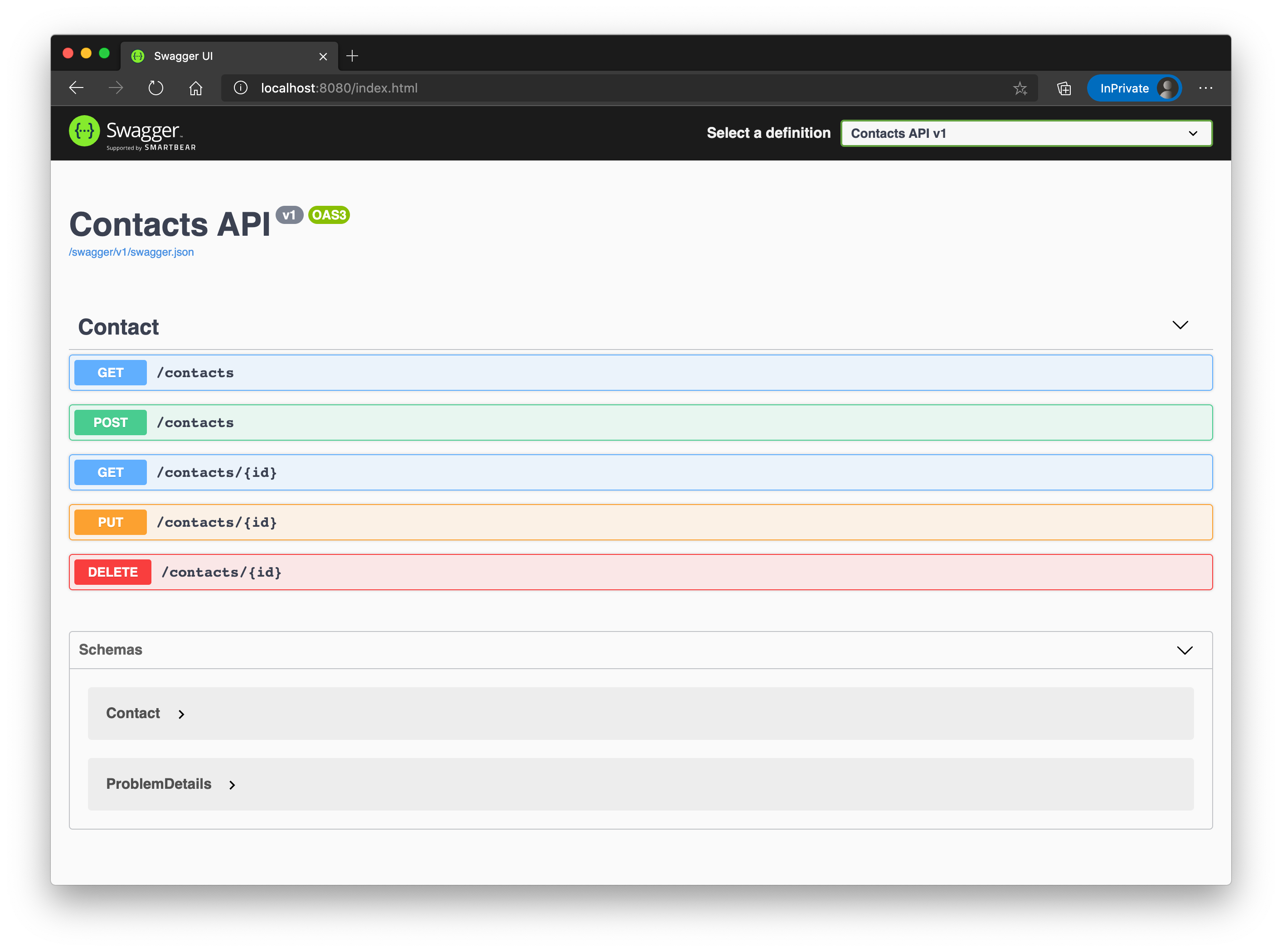
Try out the API, e.g. create a contact via the POST method, read (all) contacts via the GET operation etc.
# Failover / Health
As discussed before, Kubernetes takes care of your deployments by constantly checking the state of it and if anything is not the way it is supposed to be, Kubernetes tries to "heal" the corresponding deployment.
When a pod of a deployment gets deleted (for any reason) and the deployment - as in our case - defines to have four replicas of the service, your cluster will notice the difference and re-creates the 4th pod again to reestablish the desired state.
Let's try this. First, let's query the pods in our cluster. An this time, we are "watching" (-w) them so that we get notified of any changes of their states:
$ kubectl get pods -w
NAME READY STATUS RESTARTS AGE
mssql-deployment-5559884974-q2j4w 1/1 Running 0 58m
myapi-7c74475b88-7hmcj 1/1 Running 0 36m
myapi-7c74475b88-7jhtq 1/1 Running 0 36m
myapi-7c74475b88-jzmcx 1/1 Running 0 36m
myapi-7c74475b88-s5gmj 1/1 Running 0 36m
Now open another tab/command line window and kill one of the pods. Here, we pick myapi-7c74475b88-7jhtq - replace the pod name with one from your environment.
$ kubectl delete pod myapi-7c74475b88-7jhtq
pod "myapi-7c74475b88-7jhtq" deleted
In the first tab/window where we are watching for pod changes, you should now see a similar output like:
myapi-7c74475b88-7jhtq 1/1 Terminating 0 45m
myapi-7c74475b88-rpv8x 0/1 Pending 0 0s
myapi-7c74475b88-rpv8x 0/1 Pending 0 0s
myapi-7c74475b88-rpv8x 0/1 ContainerCreating 0 0s
myapi-7c74475b88-7jhtq 0/1 Terminating 0 45m
myapi-7c74475b88-rpv8x 1/1 Running 0 2s
myapi-7c74475b88-7jhtq 0/1 Terminating 0 45m
myapi-7c74475b88-7jhtq 0/1 Terminating 0 45m
As you can see, Kubernetes immediately starts a new pod (myapi-7c74475b88-rpv8x), because for a certain amount of time, there are only three pods running/available in the cluster and in the deployment, we told Kubernetes to always have four pods present.
# Scale on purpose
In addition, you can scale a deployment on purpose to e.g. three or six replicas. Therefore, you should use the scale command (or edit the deployment manifest).
Kubernetes will then kill or create the corresponding amount of pods to fulfill the request. Try it out:
# Scale up to 6 replicas
$ kubectl scale deployment --replicas 6 myapi
deployment.apps/myapi scaled
# kubectl get pods should now show 6 "myapi"-pods
Now we learned how to scale containers/pods and how Kubernetes behaves when the desired state is different from the actual state. But still there is no way to access our pods, except via IP addresses within the cluster.
It even got worse, because we now have multiple pods running. We would need to find out all IP addresses of our pods to being able to send requests to them. This is not ideal.
So, let's introduce another object called Service to have a common, load-balanced endpoint for all of our pods.
# Services
Kubernetes comes with its own service discovery component, called Service. A service is a way to expose a set of pods as a network endpoint with a unique name.
This is very useful, because as you saw in the previous chapters, Kubernetes automatically creates and destroys pods to match the state of your cluster, IP addresses therefore change or aren't valid the next time you would call such a pod.
So, the Service is the one component that keeps track of what pods make up a certain service (and what IP addresses are valid to call) - and is also able to load-balance traffic across those pods.
To be able to determine which pods form a service, Kubernetes uses Labels and LabelSelectors. You assign labels to a (set of) pod(s) e.g. app = myapi and the corresponding service uses the same key/value combination as selector.
There are different types of services you can create in Kubernetes, let's dive into some of them.
# ClusterIP
The default service type in Kubernetes is called ClusterIP. If you choose that type, the service will be exposed via a cluster-internal IP address and is therefore only reachable from within the cluster.
Let's see it in action. For this sample, we will be re-using the deployment and pods we created in the previous chapter (Contacts REST API and a SQL server running in the cluster).
Let's scale the API deployment back down to four replicas in case you haven't already done so:
$ kubectl scale deployment --replicas 4 myapi
deployment.apps/myapi scaled
After executing that command, the current state should look similar to this:
$ kubectl get pods,deployments,services
NAME READY STATUS RESTARTS AGE
pod/mssql-deployment-5559884974-q2j4w 1/1 Running 0 6h9m
pod/myapi-7c74475b88-67s7w 1/1 Running 0 49s
pod/myapi-7c74475b88-jzmcx 1/1 Running 0 5h47m
pod/myapi-7c74475b88-s5gmj 1/1 Running 0 5h47m
pod/myapi-7c74475b88-vhw6n 1/1 Running 0 49s
NAME READY UP-TO-DATE AVAILABLE AGE
deployment.apps/mssql-deployment 1/1 1 1 6h9m
deployment.apps/myapi 4/4 4 4 5h47m
NAME TYPE CLUSTER-IP EXTERNAL-IP PORT(S) AGE
service/kubernetes ClusterIP 10.0.0.1 <none> 443/TCP 5d1h
In the previous deployment, we already added Labels without really knowing what they are good for 😃.
Here's the excerpt of one the YAML manifests:
spec:
[...]
template:
metadata:
labels:
app: myapi
So, let's see, if we have these labels attached to the API pods:
kubectl get pods --show-labels -o wide
NAME READY STATUS RESTARTS AGE IP NODE NOMINATED NODE READINESS GATES LABELS
mssql-deployment-5559884974-q2j4w 1/1 Running 0 6h42m 10.244.0.5 aks-nodepool1-11985439-vmss000000 <none> <none> app=mssql,pod-template-hash=5559884974
myapi-7c74475b88-67s7w 1/1 Running 0 34m 10.244.0.15 aks-nodepool1-11985439-vmss000000 <none> <none> app=myapi,pod-template-hash=7c74475b88
myapi-7c74475b88-jzmcx 1/1 Running 0 6h20m 10.244.2.4 aks-nodepool1-11985439-vmss000002 <none> <none> app=myapi,pod-template-hash=7c74475b88
myapi-7c74475b88-s5gmj 1/1 Running 0 6h20m 10.244.1.8 aks-nodepool1-11985439-vmss000001 <none> <none> app=myapi,pod-template-hash=7c74475b88
myapi-7c74475b88-vhw6n 1/1 Running 0 34m 10.244.0.16 aks-nodepool1-11985439-vmss000000 <none> <none> app=myapi,pod-template-hash=7c74475b88
Looks good! As you can see, the SQL server pod also already has some labels (app=mssql).
Now, let's add two services:
- One for the SQL server (remember, we used the IP address in the connection string, which is really bad as we now know)
- One for the API pods
# Content of file sqlserver-service.yaml
apiVersion: v1
kind: Service
metadata:
name: mssqlsvr
spec:
selector:
app: mssql
ports:
- protocol: TCP
port: 1433
targetPort: 1433 # could be omitted, because 'port' and 'targetPort' are the same
type: ClusterIP # could be omitted, because ClusterIP is the default type
# Content of file api-service.yaml
apiVersion: v1
kind: Service
metadata:
name: contactsapi
spec:
selector:
app: myapi
ports:
- protocol: TCP
port: 8080 # 'external' port...
targetPort: 5000 # 'internal' port...
Let's apply both definitions:
$ kubectl apply -f sqlserver-service.yaml
service/mssqlsvr created
$ kubectl apply -f api-service.yaml
service/contactsapi created
So, how do we check, that the service(s) really find pods to route traffic to? Here another Kubernetes object comes into play: Endpoints.
An endpoint tracks the IP addresses of individual pods and is created for each service you define. The service then references an endpoint to know to which pods traffic can be routed to. Any time a pod gets created or deleted (and is part of a certain service), the corresponding Endpoint gets updated.
Let's see how that looks like in our case:
$ kubectl get services,endpoints
NAME TYPE CLUSTER-IP EXTERNAL-IP PORT(S) AGE
service/contactsapi ClusterIP 10.0.49.134 <none> 8080/TCP 8m21s
service/kubernetes ClusterIP 10.0.0.1 <none> 443/TCP 5d1h
service/mssqlsvr ClusterIP 10.0.96.4 <none> 1433/TCP 8m21s
NAME ENDPOINTS AGE
endpoints/contactsapi 10.244.0.15:5000,10.244.0.16:5000,10.244.1.8:5000 + 1 more... 8m22s
endpoints/kubernetes 20.50.162.80:443 5d1h
endpoints/mssqlsvr 10.244.0.5:1433 8m22s
This looks pretty good! The services we added have been created and also their corresponding endpoints point to the correct pod IP addresses.
In case of the contactsapi service/endpoint, it finds multiple pods/IP addresses to route traffic to. From now on, we could use the service name to call our pods, e.g. http://contactsapi:8080 (opens new window).
Now, there is one more step to do, before we can test the setup: adjust the connection string of the myapi deployment:
[...]
- name: ConnectionStrings__DefaultConnectionString
value: Server=tcp:mssqlsvr,1433;Initial Catalog=scmcontactsdb;Persist Security Info=False;User ID=sa;Password=Ch@ngeMe!23;MultipleActiveResultSets=False;Encrypt=False;TrustServerCertificate=True;Connection Timeout=30;
[...]
Replace the IP address, with the DNS name of the service mssqlsvr and reapply the manifest. This will result in four re-created API pods:
$ kubectl apply -f api.yaml
deployment.apps/myapi configured
Let's test the setup. We spin up another pod in the cluster, connect to the command line of that pod and run several calls against our API service:
$ kubectl run -it --rm --image csaocpger/httpie:1.0 http --restart Never -- /bin/sh
If you don't see a command prompt, try pressing enter.
You are now connected to the pod and should see a command prompt. We issue some requests:
# CREATE a contact
$ echo '{ "firstname": "Satya", "lastname": "Nadella", "email": "satya@microsoft.com", "company": "Microsoft", "avatarLocation": "", "phone": "+1 32 6546 6545", "mobile": "+1 32 6546 6542", "description": "CEO of Microsoft", "street": "Street", "houseNumber": "1", "city": "Redmond", "postalCode": "123456", "country": "USA" }' | http POST http://contactsapi:8080/contacts
HTTP/1.1 201 Created
Content-Type: application/json; charset=utf-8
Date: Wed, 28 Oct 2020 08:44:43 GMT
Location: http://contactsapi:8080/contacts/011a9848-2889-4164-a29e-d5ffca5d58cc
Server: Kestrel
Transfer-Encoding: chunked
{
"avatarLocation": "",
"city": "Redmond",
"company": "Microsoft",
"country": "USA",
"description": "CEO of Microsoft",
"email": "satya@microsoft.com",
"firstname": "Satya",
"houseNumber": "1",
"id": "011a9848-2889-4164-a29e-d5ffca5d58cc",
"lastname": "Nadella",
"mobile": "+1 32 6546 6542",
"phone": "+1 32 6546 6545",
"postalCode": "123456",
"street": "Street"
}
# READ all contacts
http GET http://contactsapi:8080/contacts
HTTP/1.1 200 OK
Content-Type: application/json; charset=utf-8
Date: Wed, 28 Oct 2020 08:45:49 GMT
Server: Kestrel
Transfer-Encoding: chunked
[
{
"avatarLocation": "",
"city": "Redmond",
"company": "Microsoft",
"country": "USA",
"description": "CEO of Microsoft",
"email": "satya@microsoft.com",
"firstname": "Satya",
"houseNumber": "1",
"id": "011a9848-2889-4164-a29e-d5ffca5d58cc",
"lastname": "Nadella",
"mobile": "+1 32 6546 6542",
"phone": "+1 32 6546 6545",
"postalCode": "123456",
"street": "Street"
}
]
As you can see, the API is working perfectly and the traffic is load-balanced over the four running pods of the contacts API.
In addition, the connection from an API pod to the database via the Service is working as expected.
# NodePort (Optional)
So far, we have learned about the default service type in Kubernetes (ClusterIP). The next one we'll cover is called NodePort.
A NodePort`_ service exposes the service on each worker node at a static port. You'll be able to call the service from outside the cluster, even the internet, if the node had a public IP address. By default, also a ClusterIP service, to which the NodePort service routes, is automatically created.
To demonstrate the behavior, we'll create a new service called nodeport-contactsapi that will select all of the API pods currently running in the cluster. Basically this is the same behavior as the ClusterIP service, but accessible via <NodeIp>:<NodePort>:
# Content of file api-service-nodeport.yaml
apiVersion: v1
kind: Service
metadata:
name: nodeport-contactsapi
spec:
type: NodePort
selector:
app: myapi
ports:
- protocol: TCP
port: 8080 # 'clusterip' port...
targetPort: 5000 # 'internal' port...
nodePort: 30010 # optional - Kubernetes would pick a port from the default node-port range 30000-32767
Create a file called api-service-nodeport.yaml and apply the definition to your cluster:
$ kubectl apply -f api-service-nodeport.yaml
service/nodeport-contactsapi created
# Check the services/endpoints created
$ kubectl get services,endpoints
By using the same label selectors for the service, we get the same endpoints as for our ClusterIP API service.
Let's call such a service via a node's IP address and the port 30010. First we need to determine the IP address of each node:
# get node IP adresses
$ kubectl get nodes -o wide
NAME STATUS ROLES AGE VERSION INTERNAL-IP EXTERNAL-IP OS-IMAGE KERNEL-VERSION CONTAINER-RUNTIME
aks-nodepool1-11985439-vmss000000 Ready agent 5d20h v1.17.11 10.240.0.4 <none> Ubuntu 16.04.7 LTS 4.15.0-1096-azure docker://19.3.12
aks-nodepool1-11985439-vmss000001 Ready agent 5d20h v1.17.11 10.240.0.5 <none> Ubuntu 16.04.7 LTS 4.15.0-1096-azure docker://19.3.12
aks-nodepool1-11985439-vmss000002 Ready agent 5d20h v1.17.11 10.240.0.6 <none> Ubuntu 16.04.7 LTS 4.15.0-1096-azure docker://19.3.12
In this case, we have the IP addresses 10.240.0.4, 10.240.0.5 and 10.240.0.6. Let's use one of them to call the contacts API:
$ kubectl run -it --rm --image csaocpger/httpie:1.0 http --restart Never -- /bin/sh
# inside the pod, execute...
$ http GET http://10.240.0.4:30010/contacts
HTTP/1.1 200 OK
Content-Type: application/json; charset=utf-8
Date: Wed, 28 Oct 2020 09:45:58 GMT
Server: Kestrel
Transfer-Encoding: chunked
[
{
"avatarLocation": "",
"city": "Redmond",
"company": "Microsoft",
"country": "USA",
"description": "CEO of Microsoft",
"email": "satya@microsoft.com",
"firstname": "Satya",
"houseNumber": "1",
"id": "011a9848-2889-4164-a29e-d5ffca5d58cc",
"lastname": "Nadella",
"mobile": "+1 32 6546 6542",
"phone": "+1 32 6546 6545",
"postalCode": "123456",
"street": "Street"
}
]
Perfect! We can now also call our contacts API service via a worker node.
But unfortunately, our worker nodes do not have a public IP adress. So how can we access our service now via the internet?
Let's move on to the next service type: LoadBalancer.
# LoadBalancer
As you might already have guessed, a service of type LoadBalancer is the one, that enables us to expose a service via an Azure Loadbalancer with a public IP adress.
By default, also a ClusterIP and NodePort service, to which the external load balancer routes, are automatically created.
Let's see this in action. We create an additional service that routes traffic to our four API pods, this time with a type of LoadBalancer:
# Content of file api-service-loadbalancer.yaml
apiVersion: v1
kind: Service
metadata:
name: loadbalancer-contactsapi
spec:
type: LoadBalancer
selector:
app: myapi
ports:
- protocol: TCP
port: 8080 # 'public' port...
targetPort: 5000 # 'internal' port...
Please create a file called api-service-loadbalancer.yaml and apply it:
$ kubectl apply -f api-service-loadbalancer.yaml
service/loadbalancer-contactsapi created
# Check available services in the cluster
$ kubectl get services -w
NAME TYPE CLUSTER-IP EXTERNAL-IP PORT(S) AGE
contactsapi ClusterIP 10.0.49.134 <none> 8080/TCP 19h
kubernetes ClusterIP 10.0.0.1 <none> 443/TCP 5d21h
loadbalancer-contactsapi LoadBalancer 10.0.163.1 <pending> 8080:30320/TCP 6s
mssqlsvr ClusterIP 10.0.96.4 <none> 1433/TCP 19h
nodeport-contactsapi NodePort 10.0.87.165 <none> 8080:30010/TCP 69m
loadbalancer-contactsapi LoadBalancer 10.0.163.1 52.236.151.220 8080:30320/TCP 56s
As you can see, after a short amount of time, the loadbalancer-contactsapi is receiving an external IP adress from the Azure Loadbalancer.
Our contacts API should now be accessible - in this case - via http://52.236.151.220:8080 (opens new window). If you open that link in a browser (of course, replace the IP adress with the one your service has received), you should see the swagger UI.
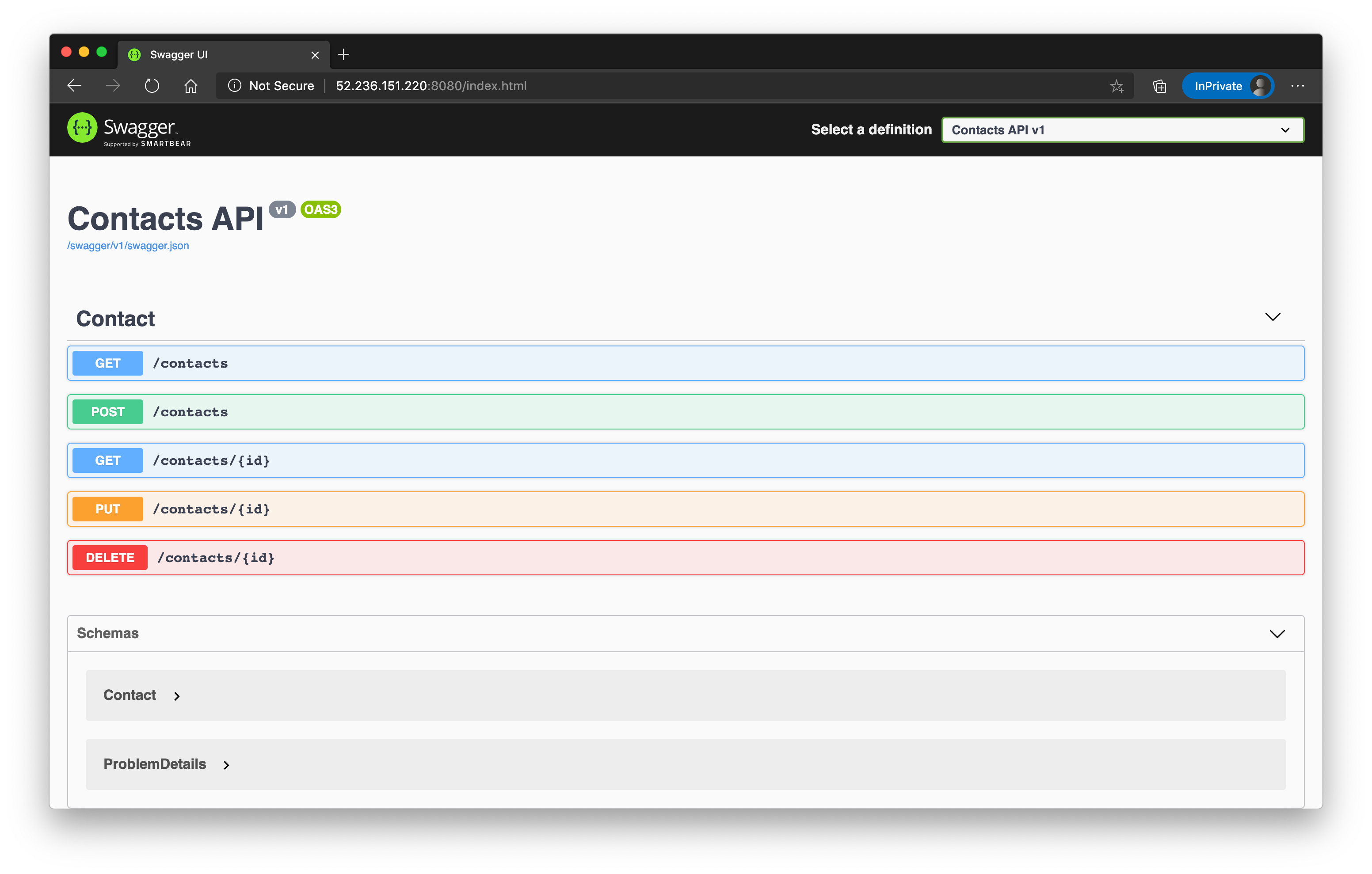
We now have the tools to expose a single service to the internet via the LoadBalancer type. This may be okay in a scenario, where you only have few services. But to be clear, this is an anti-pattern.
In a production environment, you want to limit the amount of externally available services (IP adresses) to a minimum. And if your application is made of several services or is implementing a microservice-based architectural pattern, using LoadBalancer services is a bad practice.
Ideally, you only use one public IP adress and manage the external access to the cluster via Ingress definitions and the corresponding Ingress Controller.
# Ingress
An Ingress definition is a way to describe how clients are routed to your services. It manages the external access to your cluster, typically via HTTP(S).
It is a core concept of Kubernetes and the rules defined in an Ingress manifest are always implemented by a third party controller, the Ingress Controller. Kubernetes doesn't come with one out-of-the-box, but you can install one from a variety of offerings.
We will be using the NGINX Ingress Controller, but here's an awesome comparion of all the (relevant) available options: https://docs.google.com/spreadsheets/d/191WWNpjJ2za6-nbG4ZoUMXMpUK8KlCIosvQB0f-oq3k/htmlview# (opens new window)
The Ingress Controller sits in front of many services within a cluster and is the (most of the time) the only service of type LoadBalancer with a public IP in Kubernetes, routing traffic to your services and - depending on the implementation - can also add functionality like SSL termination, path rewrites, name based virtual hosts, IP whitelisting etc.
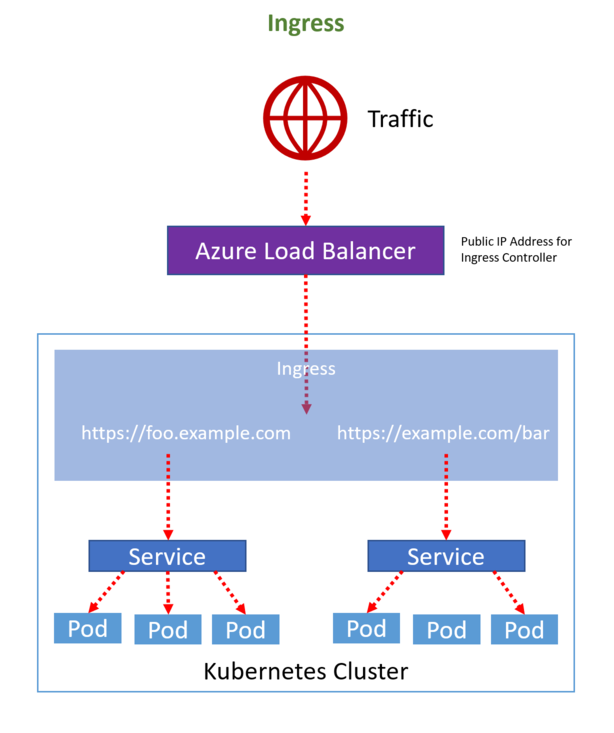
# Installation
To install the NGINX ingress controller (opens new window), we will be using Helm. Helm is the de facto package manager in the Kubernetes ecosystem.
If you haven't installed it already, please go to https://helm.sh/docs/intro/install/ (opens new window) and follow the instructions depending on the OS you are using. If you follow this workshop in the Azure Cloud Shell, you are good to go - it is already installed for you.
TIP
📝 To keeps things cleary seperated from each other, we will be using a different namespace for the ingress controller. Kubernetes namespaces (opens new window) are a way to logically group workloads within a cluster - they literally create a "virtual cluster" in your physical cluster.
By the way, you are already using namespaces! Every time you were deploying pods, services etc. to the cluster, you were using the default namespace which has been created for you during cluster creation. You can list the available namespaces by executing kubectl get namespaces.
Let's install the ingress controller:
# create ingress namespace
$ kubectl create namespace ingress
namespace/ingress created
$ helm repo add ingress-nginx https://kubernetes.github.io/ingress-nginx
"ingress-nginx" has been added to your repositories
$ helm install my-ingress ingress-nginx/ingress-nginx --version 3.7.1 --set controller.service.externalTrafficPolicy=Local --namespace ingress
NAME: my-ingress
LAST DEPLOYED: Thu Oct 29 08:11:35 2020
NAMESPACE: ingress
STATUS: deployed
REVISION: 1
TEST SUITE: None
NOTES:
The ingress-nginx controller has been installed.
It may take a few minutes for the LoadBalancer IP to be available.
You can watch the status by running 'kubectl --namespace ingress get services -o wide -w my-ingress-ingress-nginx-controller'
[...]
[...]
After the controller has been installed, check the correspondig service:
$ kubectl --namespace ingress get services my-ingress-ingress-nginx-controller
NAME TYPE CLUSTER-IP EXTERNAL-IP PORT(S) AGE
my-ingress-ingress-nginx-controller LoadBalancer 10.0.200.226 20.67.122.249 80:32258/TCP,443:31950/TCP 2m37s
The service my-ingress-ingress-nginx-controller successfully got a public IP and is now ready to accept traffic.
But using an IP adress to navigate to websites/services is not the best option, correct? Let's use a fully-qualified-domain-name (FQND). The problem is, we haven't registered a domain for our sample.
But: you can use a service called nip.io (opens new window) that will give you "dynamic routing" by simply adding the IP adress (with dots "." or dashes "-" as seperator) as a subdomain of the domain "nip.io". In the current case, the domain looks like this: http://20-67-122-249.nip.io/ (opens new window)
You can test the setup, by opening a browser and navigating to that URL...you should see a page similar to that one.
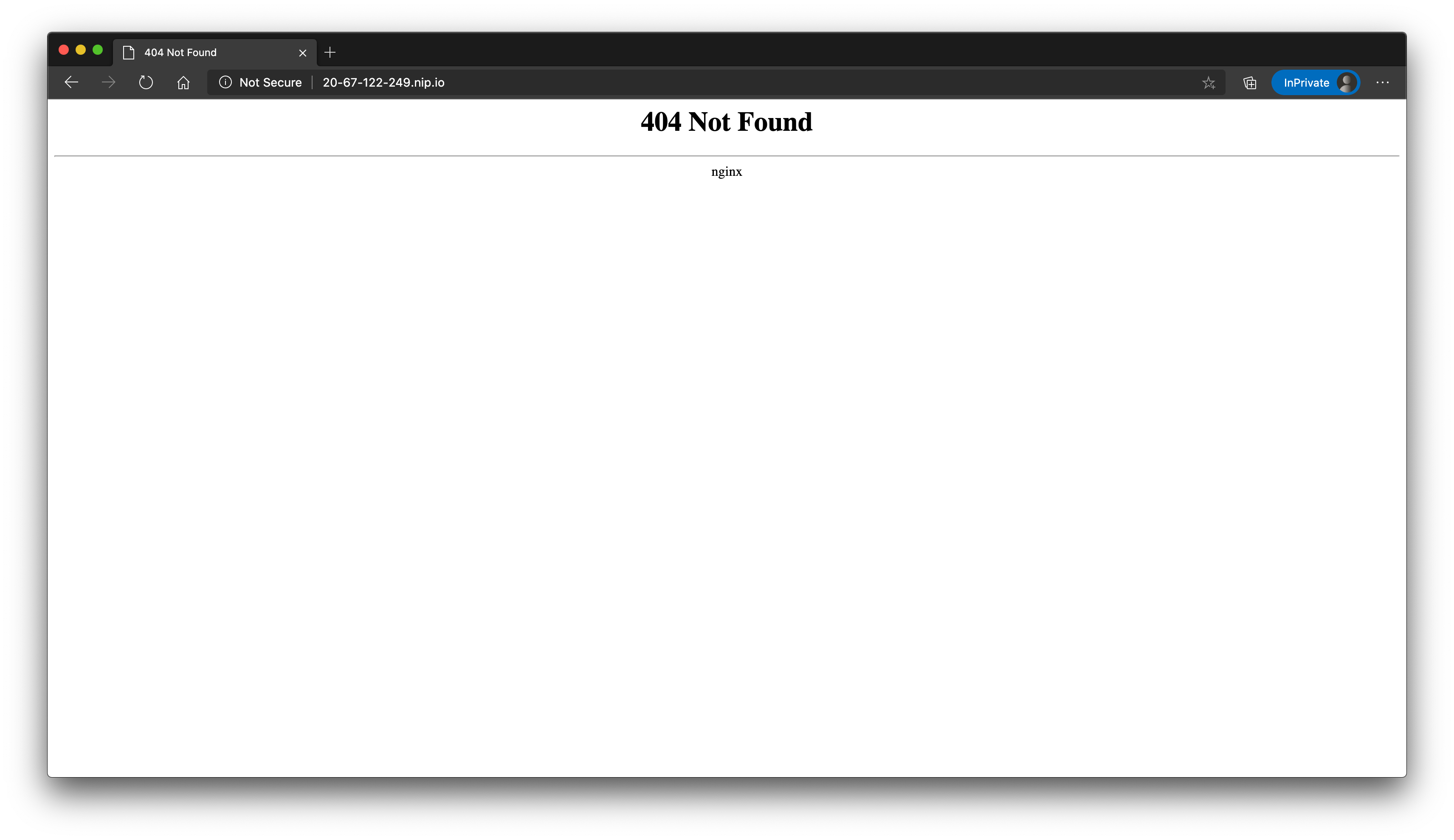
The IP adress of the ingress controller will be the only one exposed in our cluster now.
Therefore, we can get rid of the one created in the previuos chapter. To have a clean environment, let's also remove the NodePort service:
# this one will take some time, because Kubernetes needs to delete the public IP at the Azure Loadbalancer
$ kubectl delete service loadbalancer-contactsapi
service "loadbalancer-contactsapi" deleted
$ kubectl delete service nodeport-contactsapi
service "nodeport-contactsapi" deleted
# query the service - you should have the 'mssqlsvr' and 'contactsapi' service (ClusterIP)
$ kubectl get services
NAME TYPE CLUSTER-IP EXTERNAL-IP PORT(S) AGE
contactsapi ClusterIP 10.0.49.134 <none> 8080/TCP 40h
kubernetes ClusterIP 10.0.0.1 <none> 443/TCP 6d17h
mssqlsvr ClusterIP 10.0.96.4 <none> 1433/TCP 40h
Let's create an ingress definition for the Contacts API.
# Create Ingress Definitions
The controller has been successfully installed and can accept traffic. We are ready to create an ingress definition (opens new window) for the Contacts API.
To access the service, we want to be able to call an endpoint like that: http://20-67-122-249.nip.io/api/contacts (opens new window). Therefore, we will be using path-based routing:
# Content of file api-ingress.yaml
apiVersion: networking.k8s.io/v1beta1
kind: Ingress
metadata:
name: ing-contacts
annotations:
kubernetes.io/ingress.class: 'nginx'
nginx.ingress.kubernetes.io/enable-cors: 'true'
nginx.ingress.kubernetes.io/cors-allow-headers: 'Keep-Alive,User-Agent,X-Requested-With,If-Modified-Since,Cache-Control,Content-Type,Authorization,Accept-Language'
nginx.ingress.kubernetes.io/cors-max-age: '600'
nginx.ingress.kubernetes.io/proxy-body-size: '12m'
nginx.ingress.kubernetes.io/rewrite-target: '/contacts/$2'
nginx.ingress.kubernetes.io/use-regex: 'true'
spec:
rules:
- host: 20-67-122-249.nip.io # this should be replaced with YOUR OWN DOMAIN
http:
paths:
- path: /api/contacts(\/|$)(.*)
backend:
serviceName: contactsapi
servicePort: 8080
Create the file api-ingress.yaml and apply it:
kubectl apply -f api-ingress.yaml
You should now be able to navigate to the adress http://20-67-122-249.nip.io/api/contacts (opens new window) and get the list of available contacts.
Traffic is managed by the ingress controller and dynamically routed to the contactsapi service (that is by default not accessible publicly - only now through the ingress controller/definition).

As you can see in the ingress definition, we also added a few annotations to influence how the underlying NGINX server is dealing with requests:
- We enabled Cross-Origin-Resource-Sharing (CORS) (opens new window) (
nginx.ingress.kubernetes.io/enable-cors). - We defined which headers are allowed (
nginx.ingress.kubernetes.io/cors-allow-headers). - We defined how long the CORS response is valid until the next CORS request will be sent by the browser (
nginx.ingress.kubernetes.io/cors-max-age).
TIP
📝 There is a long list of available annotations you can use with the NGINX ingress controller: https://kubernetes.github.io/ingress-nginx/user-guide/nginx-configuration/annotations/ (opens new window).
Of course, other ingress controllers support similar definitions.
# Add the UI
Just having an API is pretty boring. Of course there is also a UI service, that is able to interact with the API. Let's also add that component to our cluster to have a "real-life setup".
Go to the folder day7/apps/frontend/scmfe/public/settings and adjust the settings.js file for the frontend. We need to tell the Single Page Application, where to access the Contacts API:
var uisettings = {
endpoint: 'http://<YOUR_NIP_DOMAIN>/api/contacts/',
enableStats: false,
aiKey: '',
}
In the current sample, the file looks like this:
var uisettings = {
endpoint: 'http://20-67-122-249.nip.io/api/contacts/',
enableStats: false,
aiKey: '',
}
Save the file and go to the folder day7/apps/frontend/scmfe and build/publish the Docker image:
Alternative 1: Build locally
docker build -t <ACR_NAME>.azurecr.io/adc-frontend-ui:1.0 . docker push <ACR_NAME>.azurecr.io/adc-frontend-ui:1.0Alternative 2: Use your Azure Container Registry
az acr build -r <ACR_NAME> -t <ACR_NAME>.azurecr.io/adc-frontend-ui:1.0 .
As soon as the image is present in your registry, deploy it to the cluster.
We need three definitions: a deployment, a ClusterIP service and an ingress object. This time, we will deploy everything via one file, separating each object by ---.
Don't forget to adjust the the ingress host to the domain you are using:
# Content of file frontend.yaml
apiVersion: apps/v1
kind: Deployment
metadata:
name: myfrontend
spec:
replicas: 1
selector:
matchLabels:
app: myfrontend
template:
metadata:
labels:
app: myfrontend
spec:
containers:
- name: myfrontend
image: <ACR_NAME>.azurecr.io/adc-frontend-ui:1.0
resources:
limits:
memory: '128Mi'
cpu: '500m'
ports:
- containerPort: 80
---
apiVersion: v1
kind: Service
metadata:
name: frontend
labels:
app: myfrontend
spec:
type: ClusterIP
selector:
app: myfrontend
ports:
- port: 8080
targetPort: 80
---
apiVersion: networking.k8s.io/v1beta1
kind: Ingress
metadata:
name: ing-frontend
annotations:
kubernetes.io/ingress.class: 'nginx'
nginx.ingress.kubernetes.io/enable-cors: 'true'
nginx.ingress.kubernetes.io/cors-allow-headers: 'Keep-Alive,User-Agent,X-Requested-With,If-Modified-Since,Cache-Control,Content-Type,Authorization,Accept-Language'
nginx.ingress.kubernetes.io/cors-max-age: '600'
nginx.ingress.kubernetes.io/proxy-body-size: '12m'
spec:
rules:
- host: 20-67-122-249.nip.io # this should be replaced with YOUR OWN DOMAIN
http:
paths:
- path: /
backend:
serviceName: frontend
servicePort: 8080
Create a file called frontend.yaml with the content above and apply it:
$ kubectl apply -f frontend.yaml
deployment.apps/myfrontend created
service/frontend created
ingress.networking.k8s.io/ing-frontend created
Please check, that everything is in place:
$ kubectl get deployment,service,endpoints,ingress
NAME READY UP-TO-DATE AVAILABLE AGE
deployment.apps/mssql-deployment 1/1 1 1 2d2h
deployment.apps/myapi 4/4 4 4 2d1h
deployment.apps/myfrontend 1/1 1 1 3m5s
NAME TYPE CLUSTER-IP EXTERNAL-IP PORT(S) AGE
service/contactsapi ClusterIP 10.0.49.134 <none> 8080/TCP 43h
service/frontend ClusterIP 10.0.124.132 <none> 8080/TCP 3m5s
service/kubernetes ClusterIP 10.0.0.1 <none> 443/TCP 6d21h
service/mssqlsvr ClusterIP 10.0.96.4 <none> 1433/TCP 43h
NAME ENDPOINTS AGE
endpoints/contactsapi 10.244.0.38:5000,10.244.1.15:5000,10.244.1.16:5000 + 1 more... 43h
endpoints/frontend 10.244.0.39:80 3m5s
endpoints/kubernetes 20.50.162.80:443 6d21h
endpoints/mssqlsvr 10.244.0.5:1433 43h
NAME HOSTS ADDRESS PORTS AGE
ingress.extensions/ing-contacts 20-67-122-249.nip.io 20.67.122.249 80 45m
ingress.extensions/ing-frontend 20-67-122-249.nip.io 20.67.122.249 80 3m5s
That looks good! Open a browser and navigate to the website (here: http://20-67-122-249.nip.io/ (opens new window)), open the contacts list and create/modify a contact.
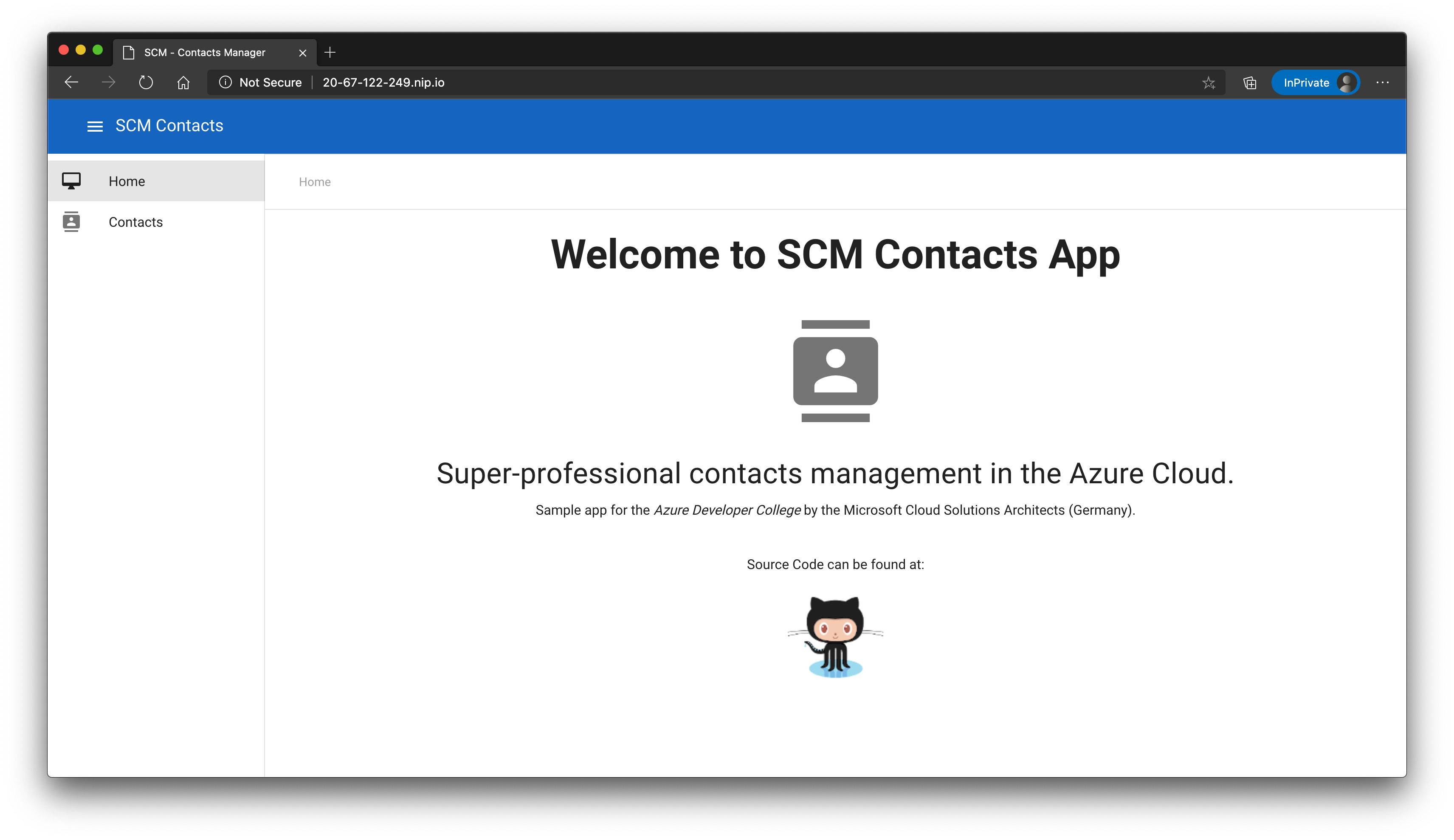
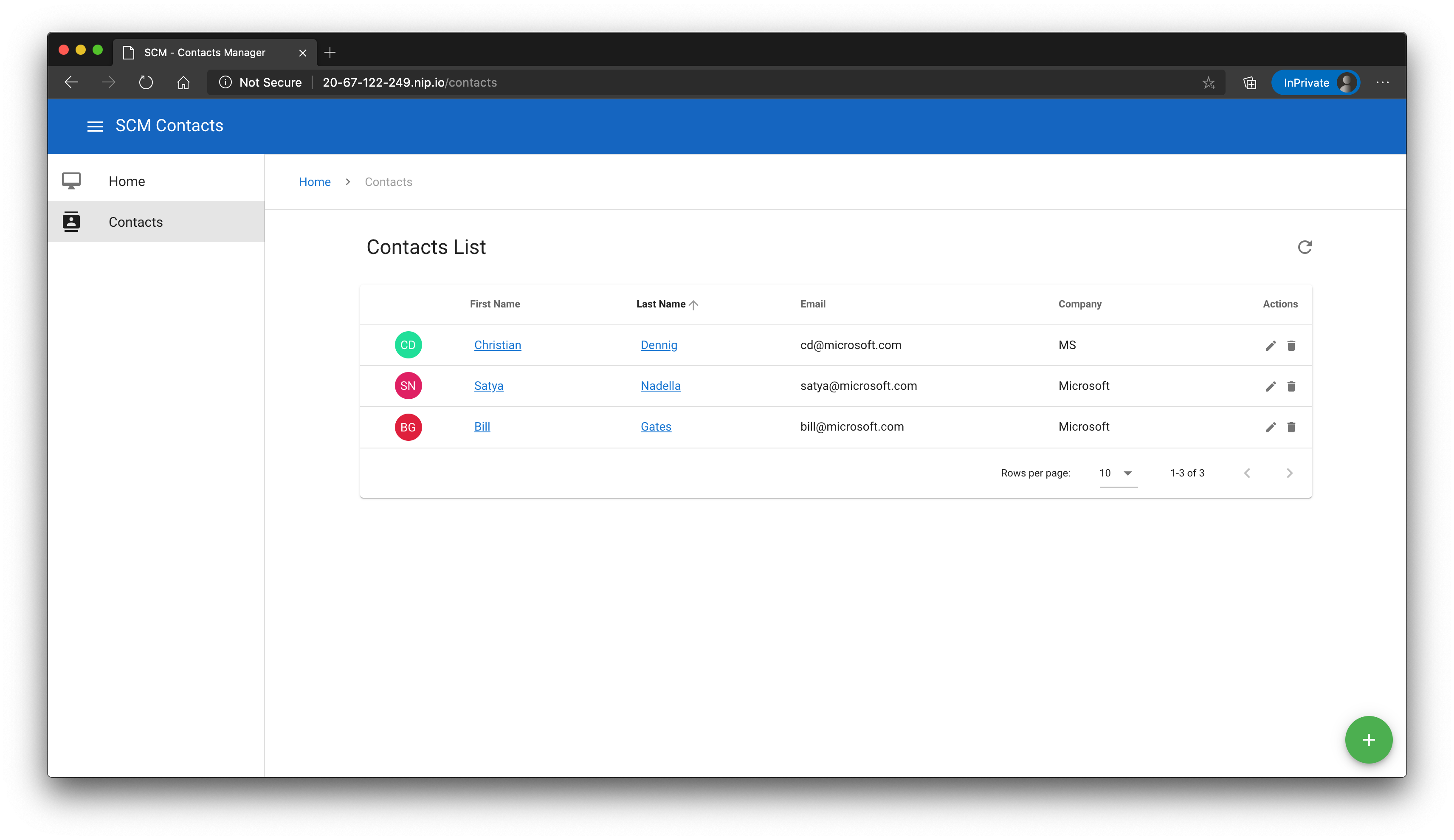
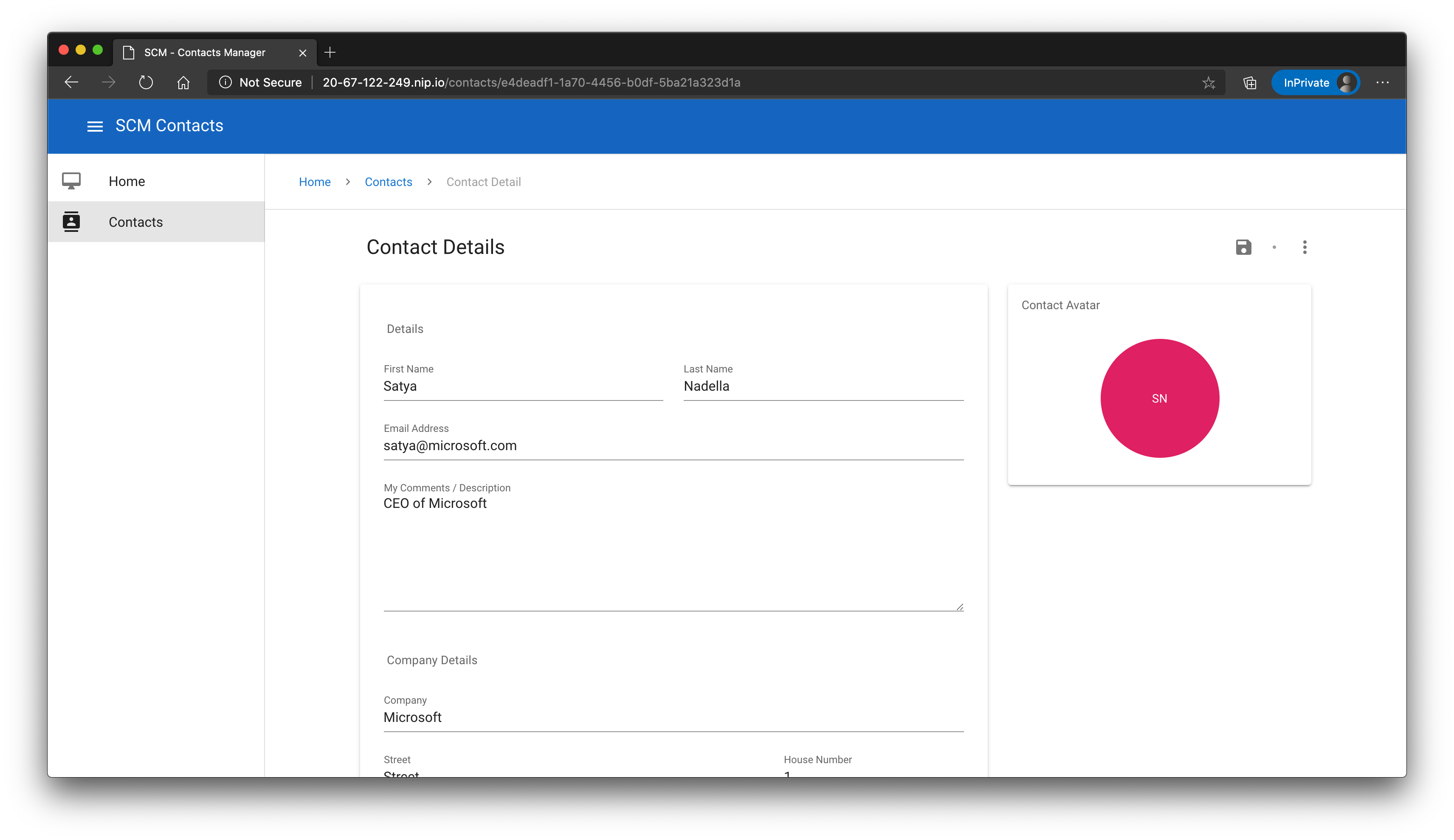
# Wrap-Up
🎉 Congratulations 🎉
You have deployed a full-blown application to Kubernetes with a SQL server running inside the cluster.
As you might guess, there are a few things now that need to be adjusted:
- We added some of the configuration settings - even worse, passwords! - "hard-coded" to manifest files.
- The endpoint configuration for the UI has been baked into the image.
In the next challenge, we will adress these issues.