# Challenge 11: Networking - Distribute traffic across global Azure regions for optimal latency and availability using Traffic Manager
# Here is what you will learn 🎯
- How to setup Traffic Manager using the Azure portal.
- Setup 2 endpoints located in 2 Azure regions ('North Europe', 'West Europe')
- Configure load balancing based on clients origin geography.
Our final architecture will look like this:
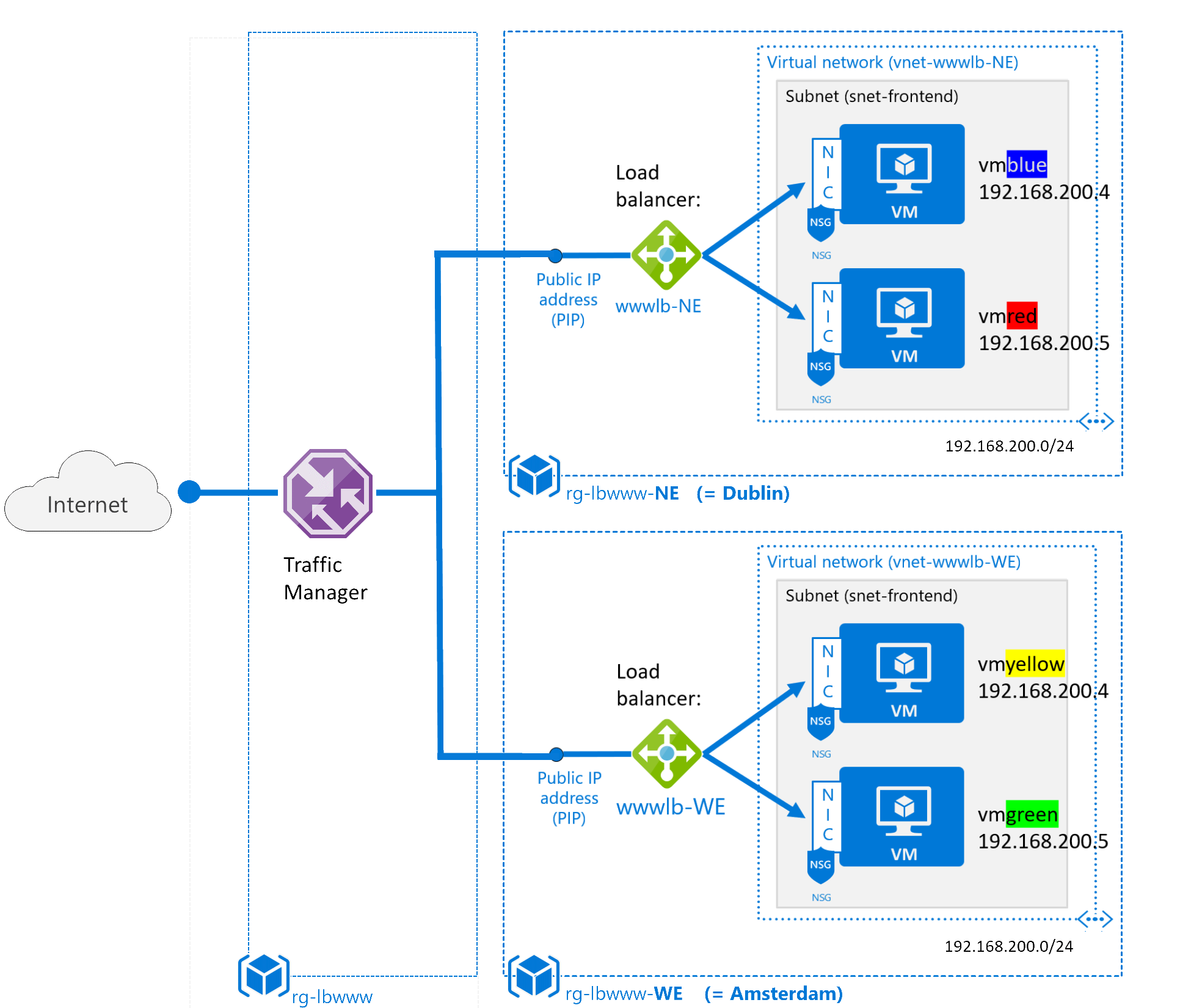
To speed things up you will first deploy the start point and then you will add the external Traffic Manager.
# Table of Contents
# Introduction Traffic Manager
The Traffic Manager (opens new window) uses DNS to load balance traffic to endpoints across Azure regions. It can help you to:
- provide optimal latency by serving clients from the nearest location.
- increase availability as it monitors its endpoints and provides failover.
- redirect traffic to online endpoints while others are in maintenance.
# Deploy the Starting Point
Now let's create some VMs using the 'Cloud Shell' in the Azure Portal. When being asked choose PowerShell this time.
[Azure Portal]
-> Click the 'Cloud Shell' symbol close to your login details on the right upper corner
)
TIP
📝 The 'Cloud Shell' is an in-browser-accessible shell for managing Azure resources. It already has the required SDKs and tools installed to interact with Azure. You can use either Bash or PowerShell.
The first time you use the 'Cloud Shell' you will be asked to setup a storage account e.g. to store files you have uploaded persistently. See the documentation (opens new window) formore details.
[Azure Portal] -> Click 'Show advanced settings'
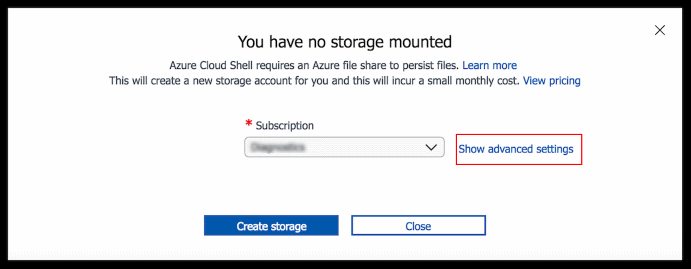
| Name | Value |
|---|---|
| Subscription | %Your subscription% |
| Cloud Shell Region | West Europe |
| Resource Group | rg-cloudshell |
| Storage Account | %some unique value% |
| File Share | cloudshell |
[Azure Portal]
-> Create storage
Once successful your shell should appear at the bottom of the page:
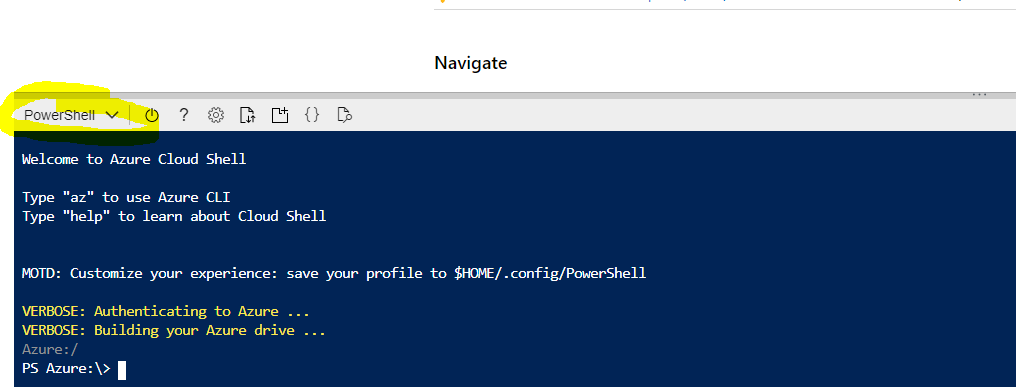
To setup the starting point, copy & paste the following code into the Cloud Shell:
#Creates some resource groups in different Azure regions
New-AzResourceGroup -Name 'rg-wwwlb-NE' -Location 'North Europe'
New-AzResourceGroup -Name 'rg-wwwlb-WE' -Location 'West Europe'
New-AzResourceGroup -Name 'rg-wwwlb' -Location 'North Europe'
$TemplateParameters = @{
"adminUser" = [string]'demouser';
"adminPassword" = [System.Security.SecureString](Read-Host -Prompt "adminUser password please" -AsSecureString);
"vmNames" = [array]@('vmblue','vmred');
"vmSize" = [string]'Standard_F2s_v2' # or 'Standard_B2s'
"DiskSku" = [string]'StandardSSD_LRS'
}
Enter the password as asked. Then execute the deployment by adding 2 lines
#will create some vms in different Azure regions in parallel
New-AzResourceGroupDeployment -Name 'NE' -TemplateUri "https://raw.githubusercontent.com/azuredevcollege/trainingdays/master/day1/challenge-11/challengestart/challengestart.json" -ResourceGroupName 'rg-wwwlb-NE' -TemplateParameterObject $TemplateParameters -AsJob
$TemplateParameters.vmNames = @('vmyellow','vmgreen')
New-AzResourceGroupDeployment -Name 'WE' -TemplateUri "https://raw.githubusercontent.com/azuredevcollege/trainingdays/master/day1/challenge-11/challengestart/challengestart.json" -ResourceGroupName 'rg-wwwlb-WE' -TemplateParameterObject $TemplateParameters -AsJob
#wait until both deployments are done
get-job -State Running | wait-job
# Deploy a Traffic Manager Instance
Add the Traffic Manager Profile (opens new window) in resource group rg-wwwlb with a routing method based on e.g. performance.
Add 2 endpoints to the traffic manager.
Endpoint 1
Name Value Type Azure endpoint Name Dublin Target resource type Public IP address Public IP address pip-wwwlb-NE Endpoint 2
Name Value Type Azure endpoint Name Amsterdam Target resource type Public IP address Public IP address pip-wwwlb-WE
Now test by opening the traffic managers DNS name in your browser (you might need to open multiple different browsers to see some change):
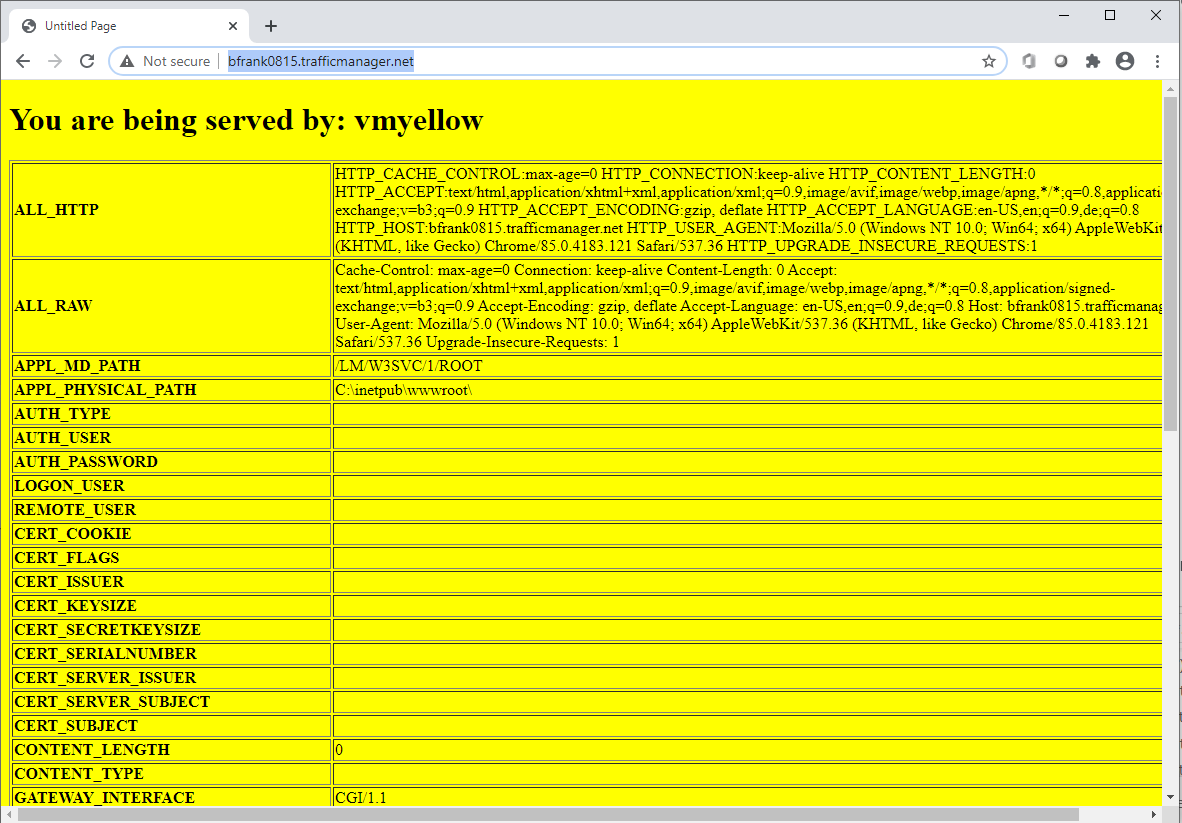 | 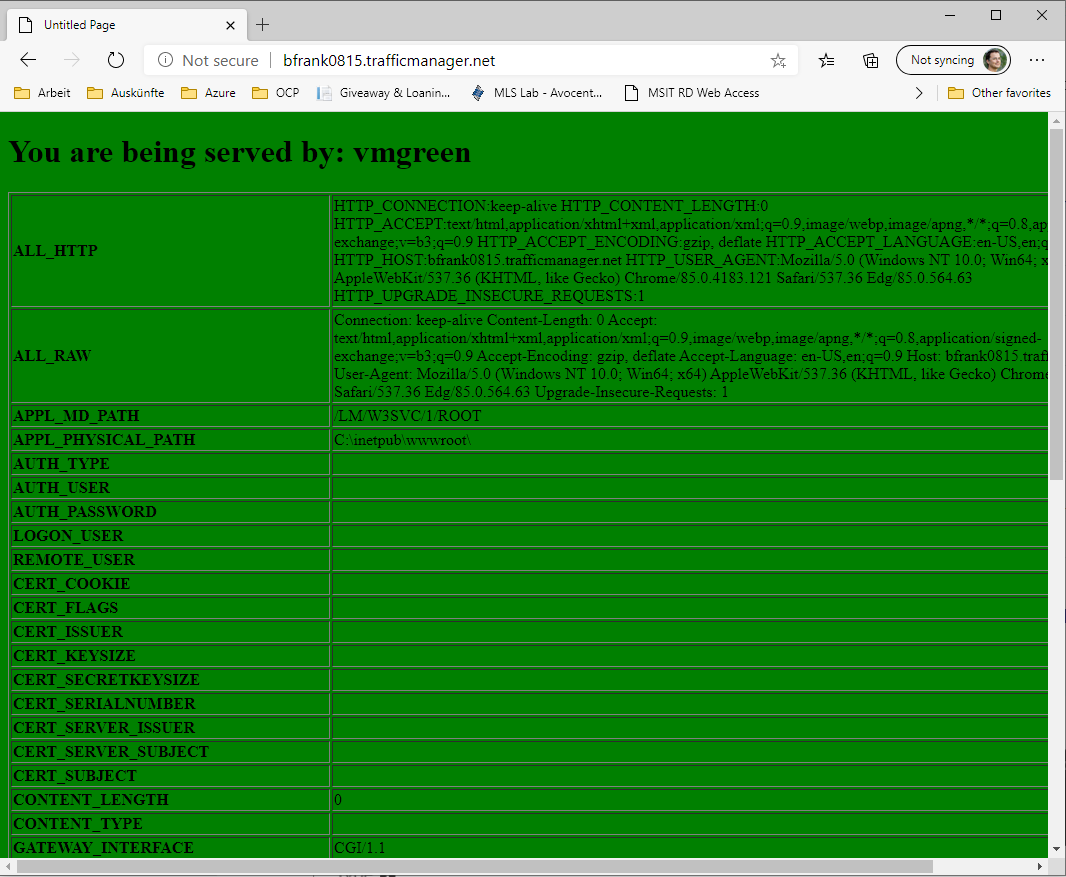 | 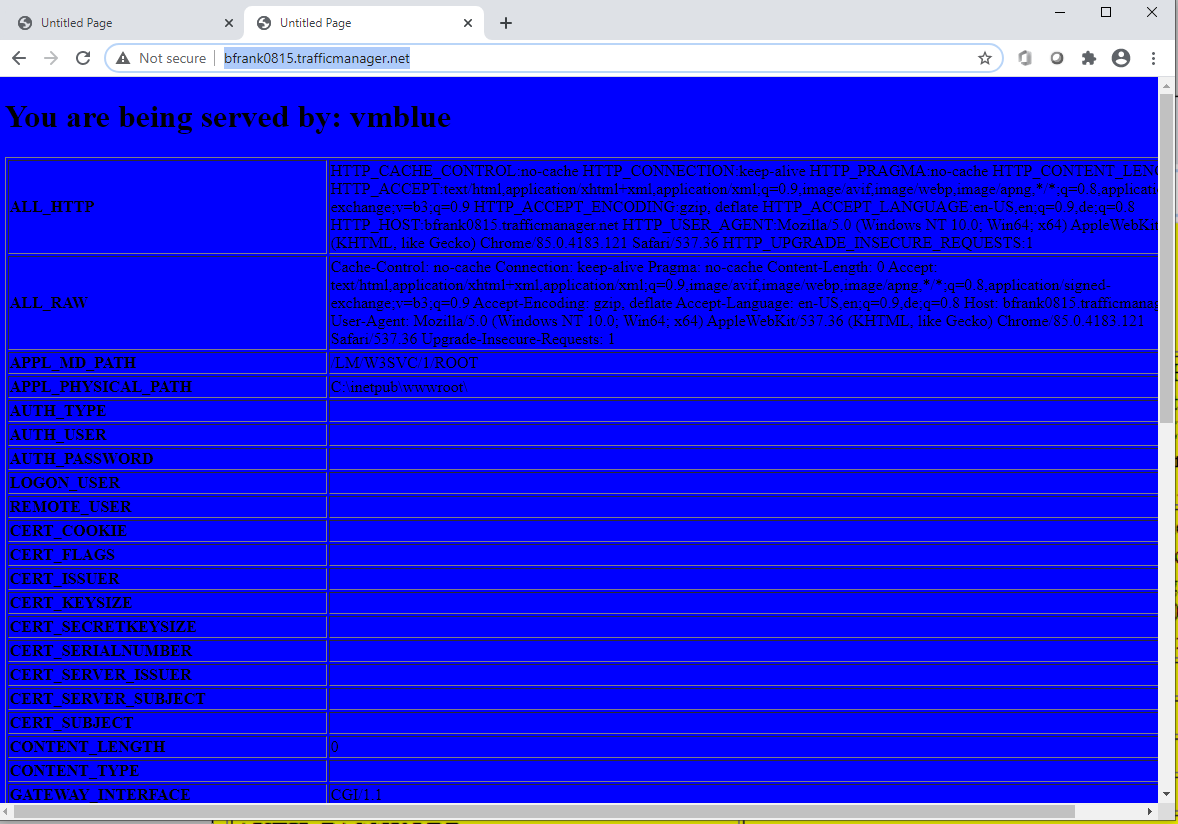 | 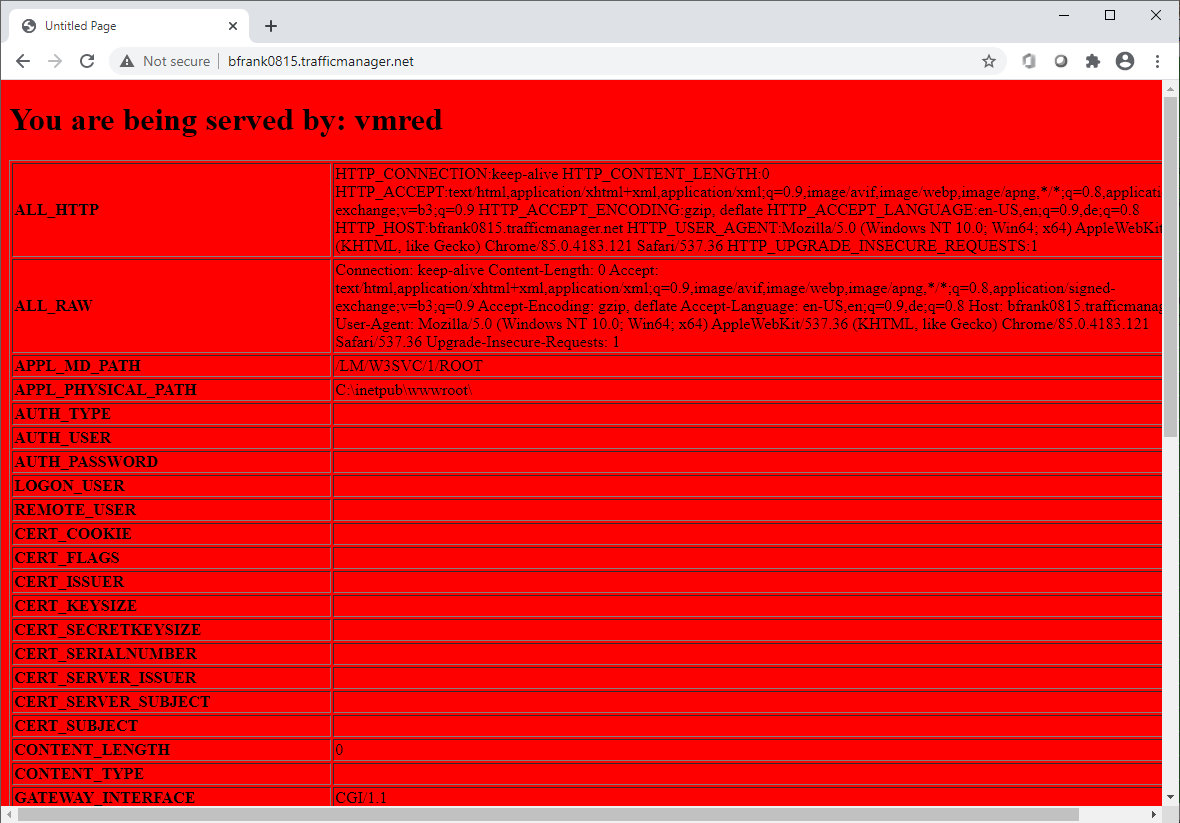 |
|---|---|---|---|
| vmyellow (Amsterdam) | vmgreen (Amsterdam) | vmblue (Dublin) | vmred (Dublin) |
# Cleanup
Delete the resource groups rg-wwwlb.... or execute the following commands in the Cloud Shell:
Remove-AzResourceGroup -Name 'rg-wwwlb-NE' -Force -AsJob
Remove-AzResourceGroup -Name 'rg-wwwlb-WE' -Force -AsJob
Remove-AzResourceGroup -Name 'rg-wwwlb' -Force -AsJob
Get-Job -State Running | Wait-Job