# Challenge 8: Networking and VPN - Enabling Hybrid Networking with a Site-2-Site (Onprem to Azure) VPN Connection
# Here is what you will learn 🎯
What it takes to implement a VPN tunnel between your onprem firewall <---VPN S2S---> Azure. Our final architecture will look like this:
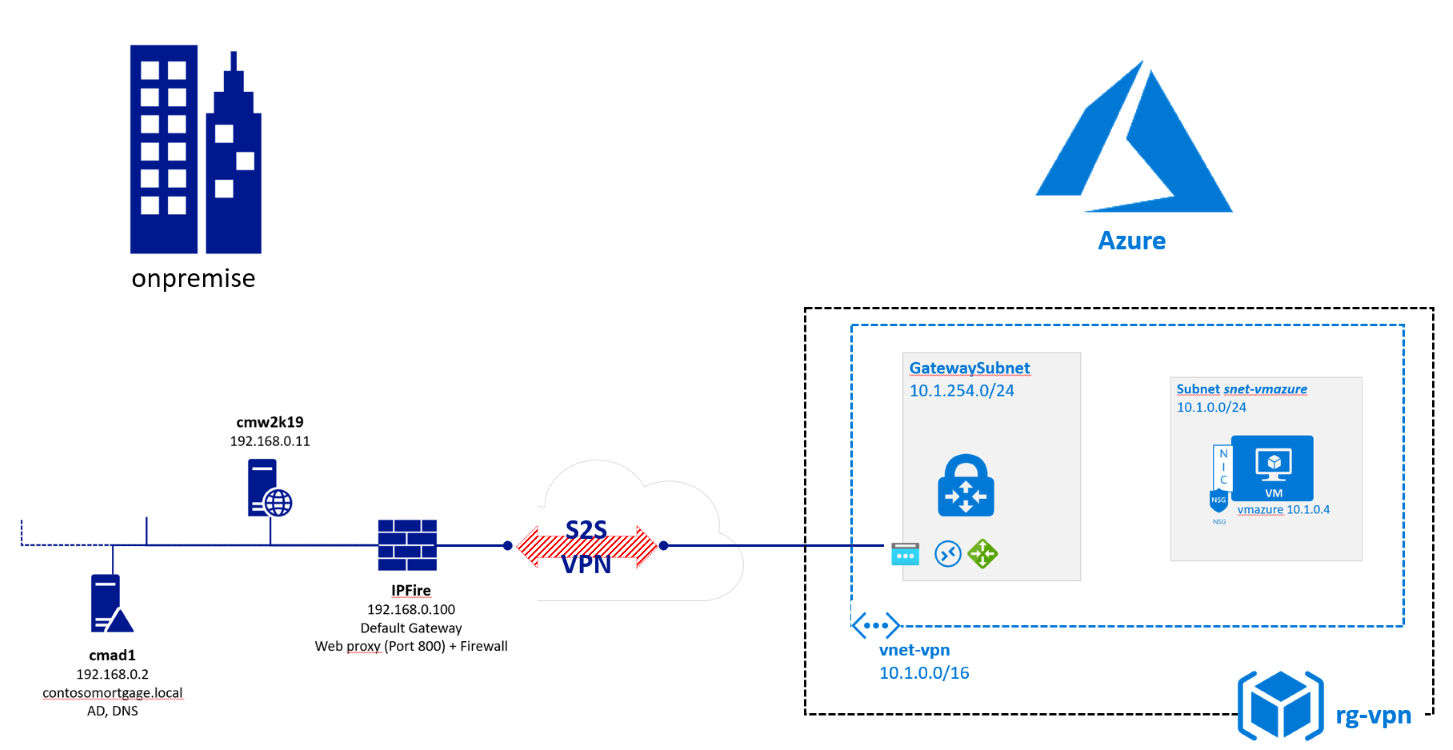
An Azure S2S VPN requires:
| onprem | Azure |
|---|---|
| A supported device Azure can talk to. |
|
# Table of Contents
- Starting Point
- Create a VPN Gateway and a Public IP using the Azure portal
- Create a Local Network Gateway in Azure
- Create a connection object with shared key in Azure
- Configure your onpremise VPN counterpart
- Apply a more secure cipher for the VPN tunnel (optional)
- Cleanup
# Starting Point
Your instructor has setup for you the onprem part - ask him for the details:
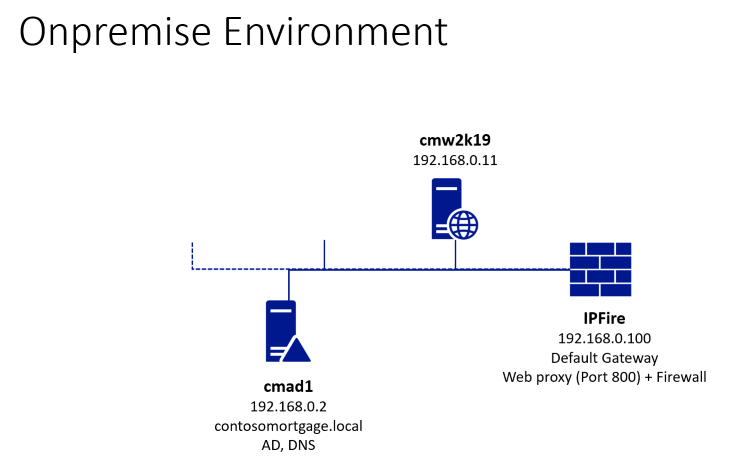
Click on the 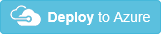 button to get the Azure resources to start with:
button to get the Azure resources to start with:
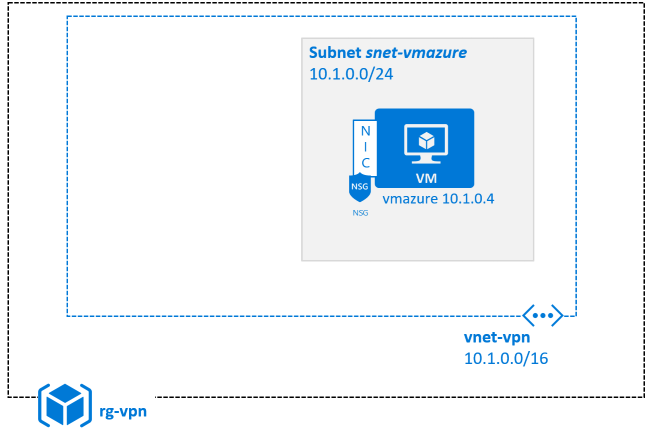
| Name | Value |
|---|---|
| Resource group | (new) rg-vpn |
| Location | North Europe |
| Admin user | demouser |
| Admin password | %some complex value% |
| Vm Size | Standard_B2s or try e.g. Standard_F2s_v2 |
| Disk Sku | StandardSSD_LRS |
# Create a VPN Gateway and a Public IP using the Azure portal
[Azure Portal]
-> '+ Create a resource'
-> type "Virtual network gateway"
-> Create
Use the following parameter values:
| Parameter Name | Values |
|---|---|
| _Name | myAzVPNGWay |
| _Region | West Europe |
| _Gateway type | VPN |
| _VPN Type | Route based |
| _Gateway type | VPN |
| _SKU | VpnGw1 |
| _Virtual Network | vnet-vpn |
| _Gateway subnet address range | e.g. 10.1.254.192/26 |
| _Public IP address | Create new |
| _Public IP address name | myAzVPNGWay-IP |
| _Enable active-active mode | Disabled |
| _Configure BGP | Disabled |
The GW setup will take approx 30 mins. to create. So come back later (e.g. in the meantime you can do the next lab 😃)
When your GW has been assigned a public IP address then you know it is online.
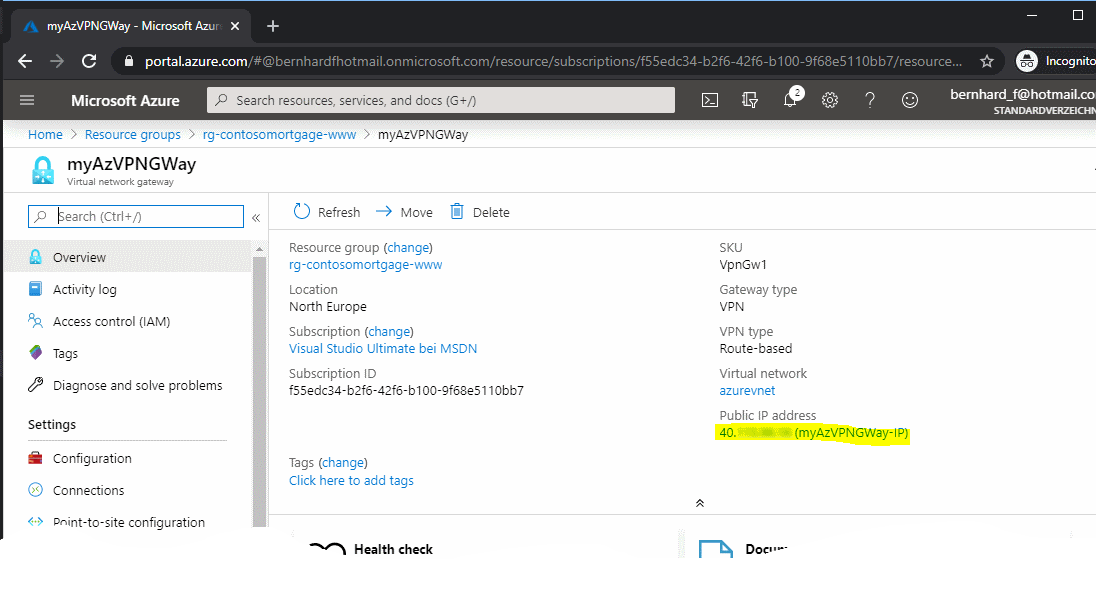
# Create a Local Network Gateway in Azure
The purpose of this task is to tell Azure how to contact the onpremise firewall:
[Azure Portal]
-> '+ Add'
-> type 'Local network gateway'
-> Create
| Parameter Name | Values |
|---|---|
| Name | l-gw-ipfire |
| _IP address | %external IP of your Firewall - ask instructor% |
| Address Space | 192.168.0.0/24 |
| Resource Group | rg-vpn |
| Location | West Europe |
# Create a connection object with shared key in Azure
[Azure Portal]
-> Resource Groups
-> rg-vpn
-> myAzVPNGWay
-> Connections
| Parameter Name | Values |
|---|---|
| Name | azure-to-onprem |
| Connection Type | Site-to-Site (IPSec) |
| Virtual Network Gateway | myAzVPNGWay |
| Local Network Gateway | l-gw-ipfire |
| Shared Key | %your choice here% |
| IKE Protocol | IKEv2 |
| Resource Group | rg-vpn |
| Location | West Europe |
# Configure your onpremise VPN counterpart
We now need to configure the other end of the vpn tunnel: the onpremise firewall in our case a linux FW called IPFire.
- For this use the remote desktop client to RDP into your onpremise environment (ask your instructor for connection details):
Internet -- 1st RDP
-> onprem Lab (HyperV Host) -- 2nd RDP
-> cmW2k19 (192.168.0.11) --https
->IPFire (192.168.0.100)
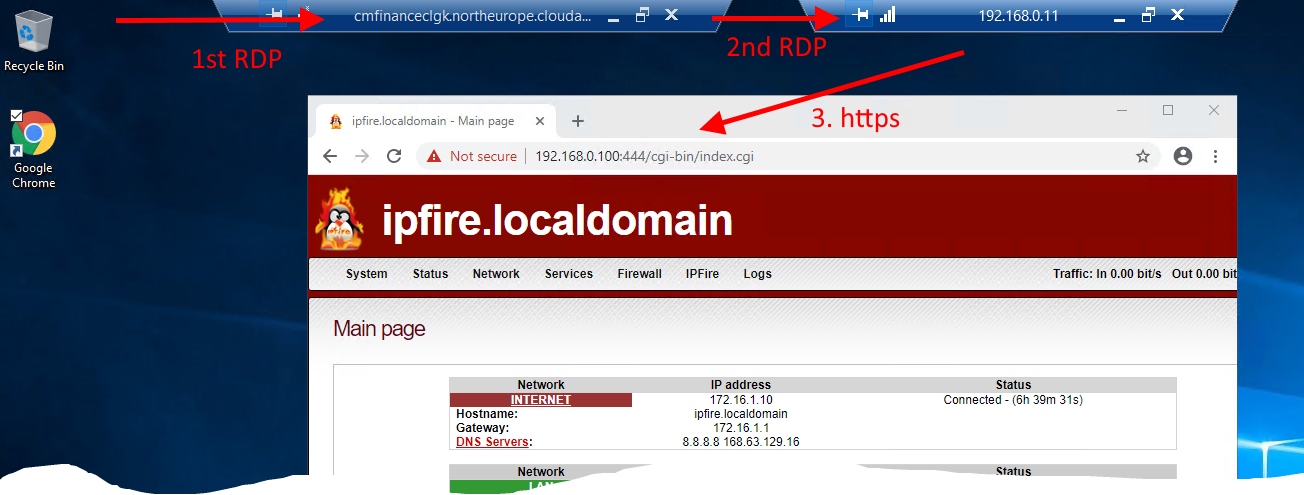
| Parameter Name | Values |
|---|---|
| connect to 1st RDP |
|
| within this session connect to 2nd RDP |
|
| open browser and do https ( ignore certificate warning -> proceed) |
|
- Add the VPN details and save
IPFire
-> Services
-> IPSec
-> 'Connection Status and -Control'
-> Add
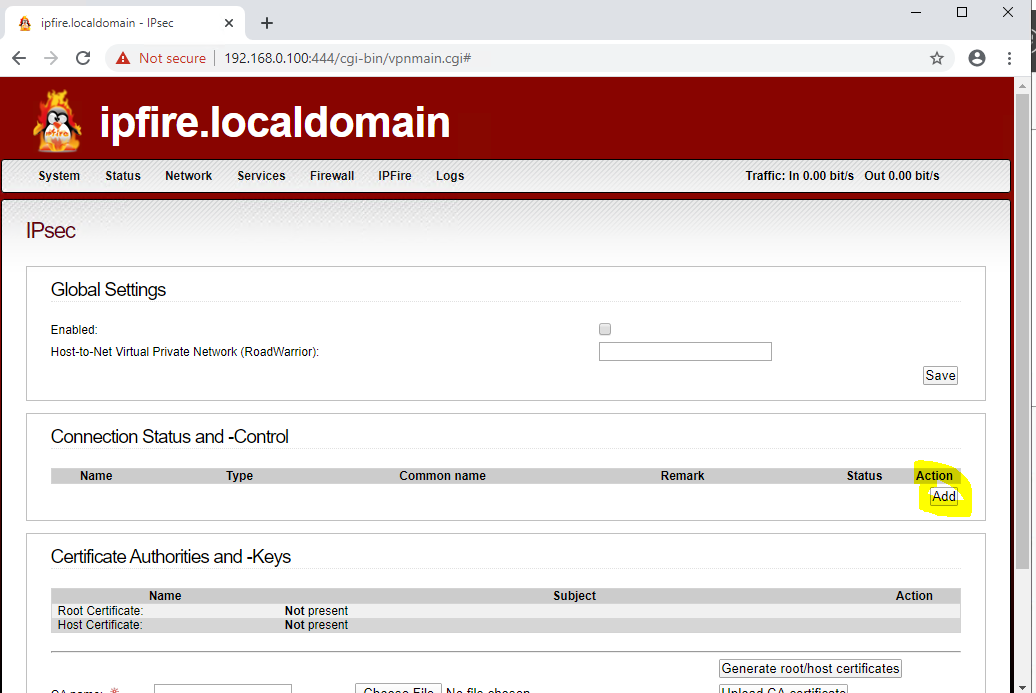
"Net-to-Net Virtual Private Network" -> Add
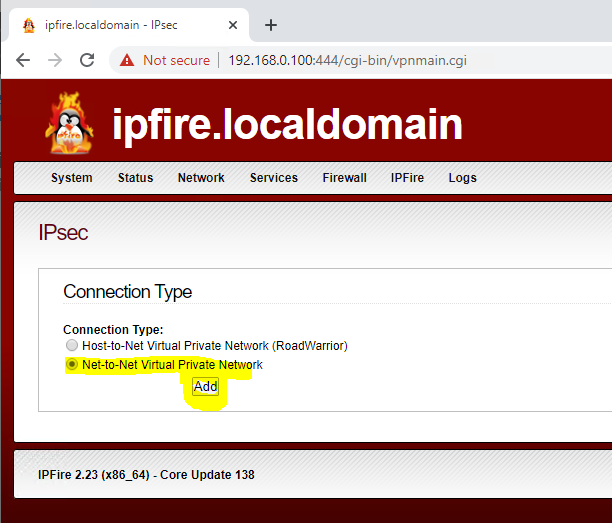
| Parameter Name | Values |
|---|---|
| Name | azure |
| Local subnet | 192.168.0.0/255.255.255.0 |
| Remote Host/IP | %myAzVPNGWay IP Address% (Azure Portal -> VPN Gateway -> Public IP address) |
| Remote subnet | %Address Range of the virtual network in azure% (in our case 10.1.0.0/255.255.0.0) |
| Use a pre-shared key | %Shared Key you used above% (Azure Portal -> VPN Gateway -> Connections -> Shared Key) |
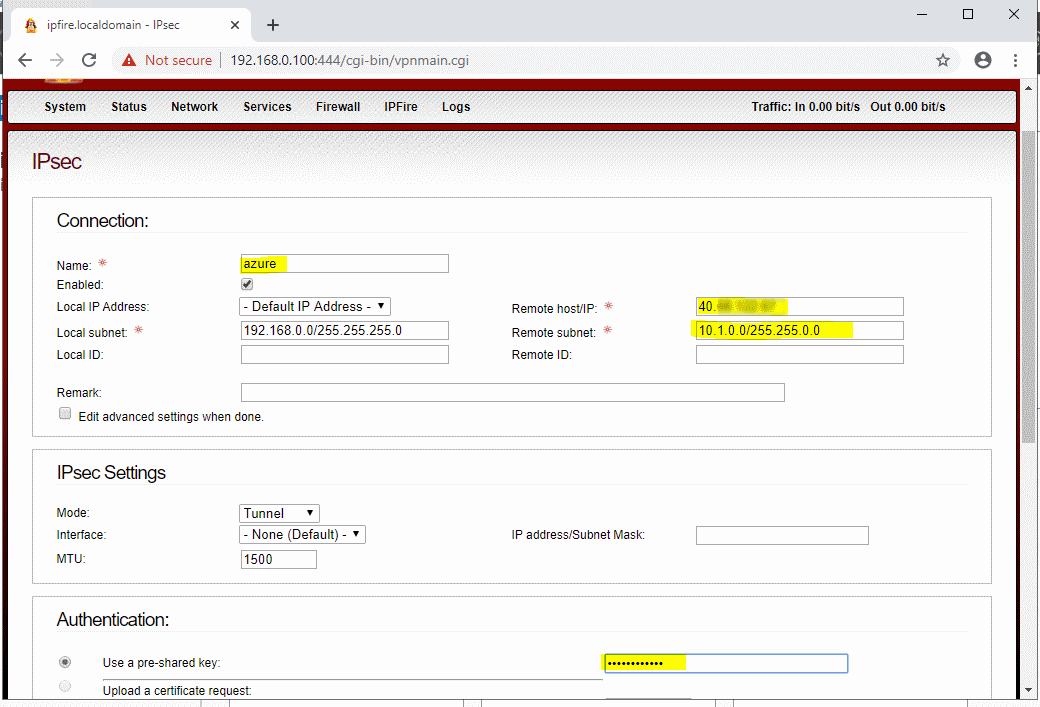
- Modify the algorithms used for the connection. Click on the pencil symbol and choose 'Advanced':
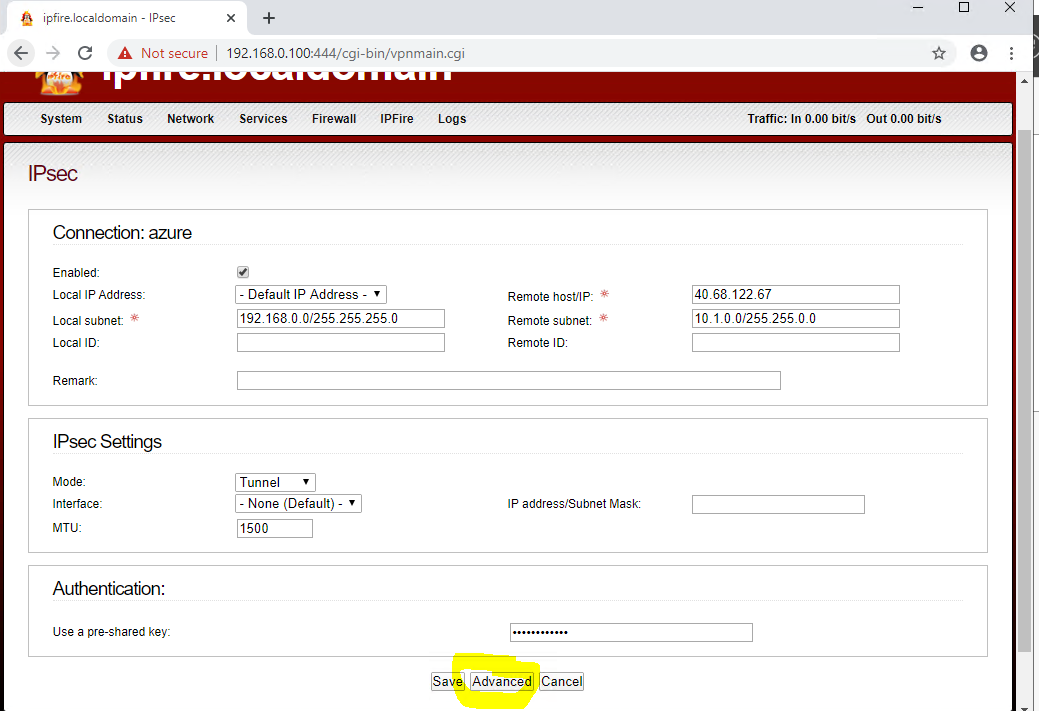
3.1 You must select the following algorithms/suites for the connection:
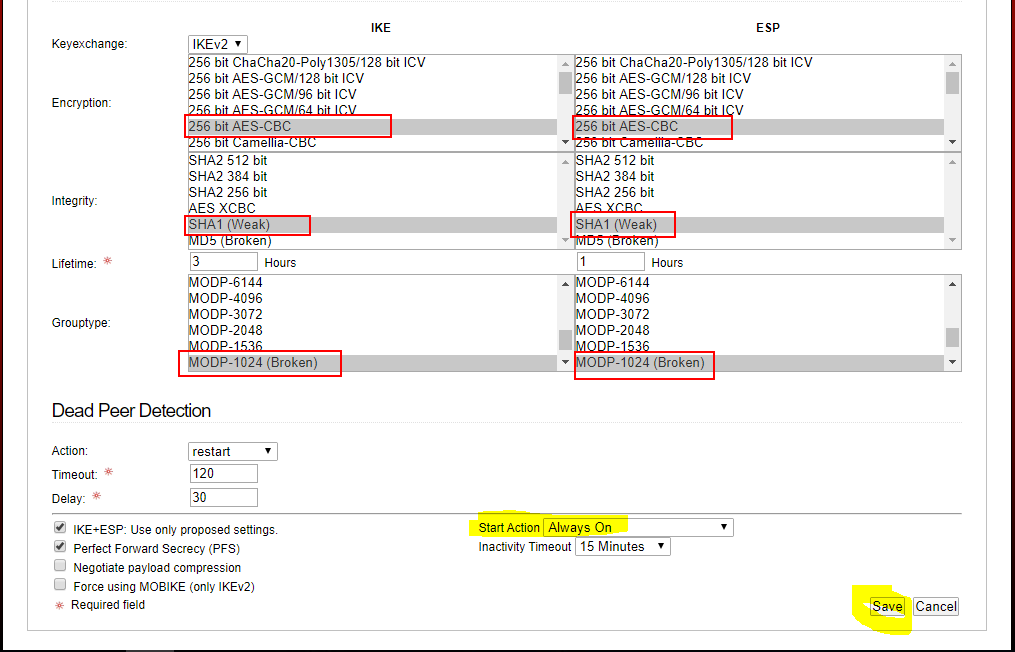
3.2 Select Always on, then save
3.3 Tick checkbox to enable connection. The connection status should go to green:
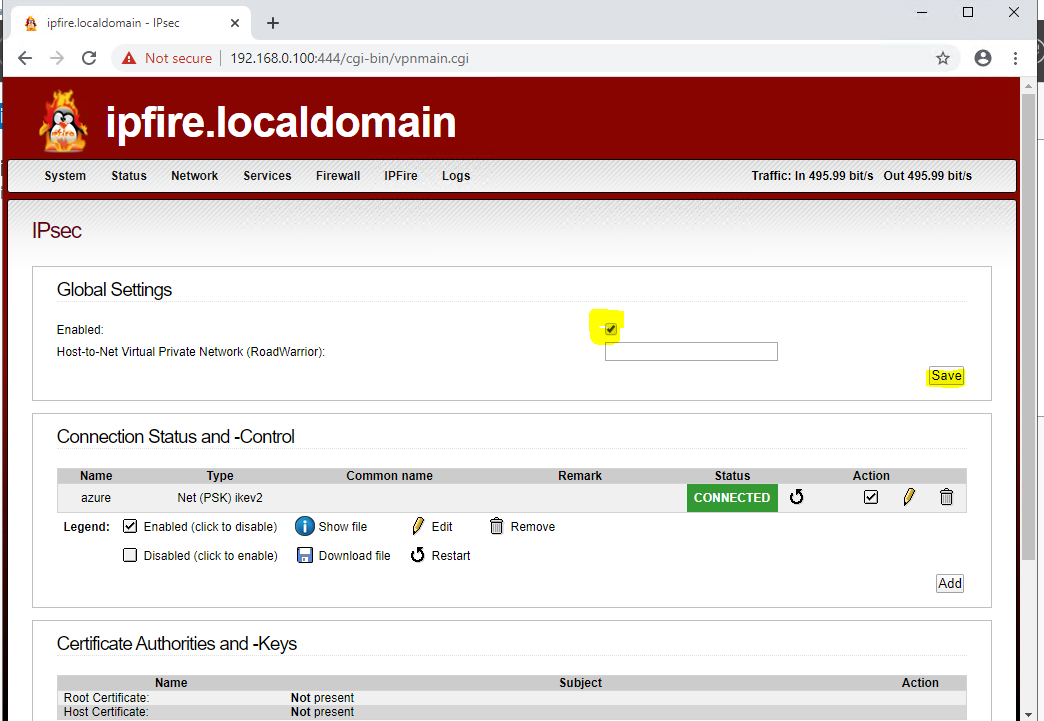
- Now let's ping your Azure VM (e.g. vmazure) under its private ip (probably: 10.1.0.4) from onpremise:
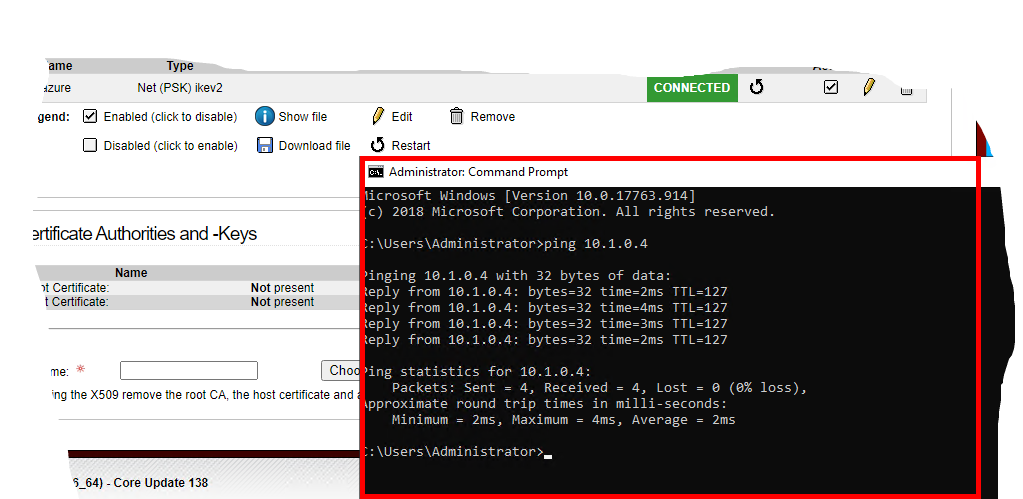 Do you receive a response?
Do you receive a response?
# Apply a more secure cipher for the VPN tunnel (optional)
The following ARM Template (VPNMoreSecureConnPolicy.json) defines a more secure cipher / algorithm to use for the VPN tunnel:
| Parameter Name | Values |
|---|---|
| ipsecEncryption | AES256 |
| ipsecIntegrity | SHA256 |
| ikeEncryption | AES256 |
| ikeIntegrity | SHA384 |
| dhGroup | DHGroup14 |
| pfsGroup | PFS2048 |
To deploy it, click the
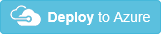 button and select correct parameters to apply new ciphers to your current connection.
button and select correct parameters to apply new ciphers to your current connection.
However, you also need to apply this to the onprem firewall:
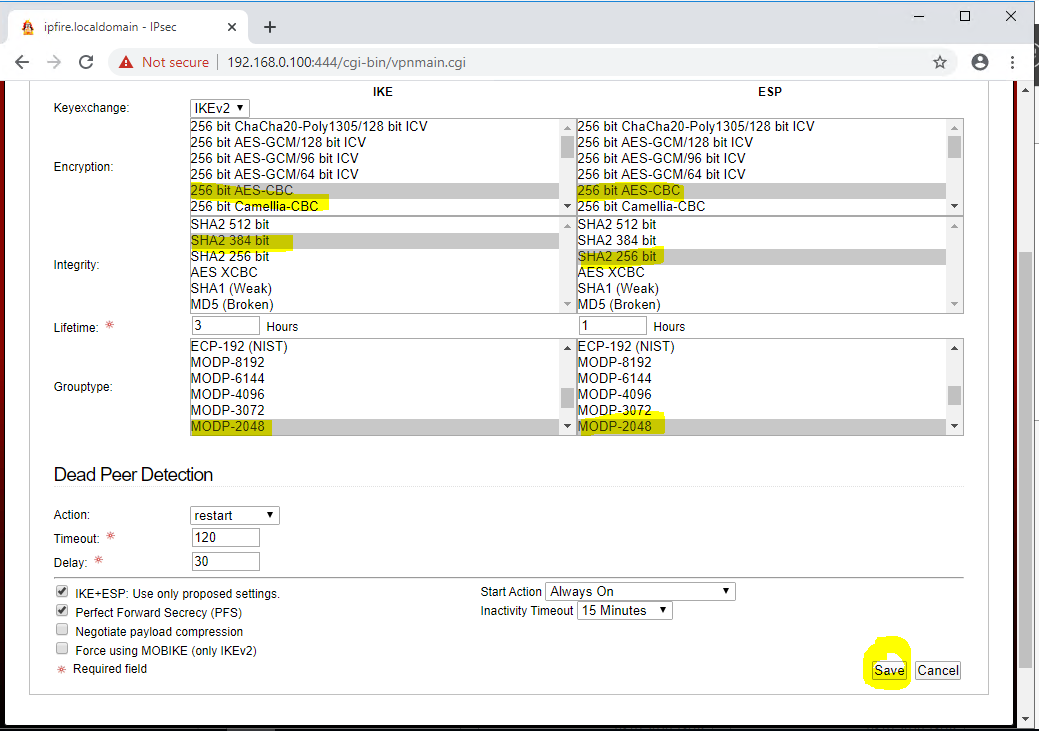
# Cleanup
Delete the resource group rg-vpn