# Challenge 2: VM and Managed Disks - Attach a Data Disk to a VM, Extend and Retype it
# Here is what you will learn 🎯
- Create a data disk and attach it to a virtual machine
# Table Of Contents
- Create and attach a new disk
- Logon to your windows VM and partition the disk
- Extend your disk
- Cleanup
# Create and attach a new disk
[Azure Portal]
-> Virtual machines
-> e.g. 'vmfirst001'
-> Data disks
-> "+ Create and attach a new disk"
| Name | Value |
|---|---|
| LUN (aka logical unit number) | e.g. 0 |
| Disk name | e.g. vmfirst001-disk-001 |
| Account type | Standard SSD |
| Size | 128GiB (E10) |
| Host caching | Read/write |
And don't forget the SAVE button!
# Logon to your windows VM and partition the disk
[Azure Portal]
-> Virtual machines e.g. 'vmfirst001'
-> Connect
-> RDP
-> Download RDP File
-> open...
Once logged into the VM - execute
diskmgmt.mscto open the Disk Manager. Your attached data disk will show up 'uninitialized'.Initialize:
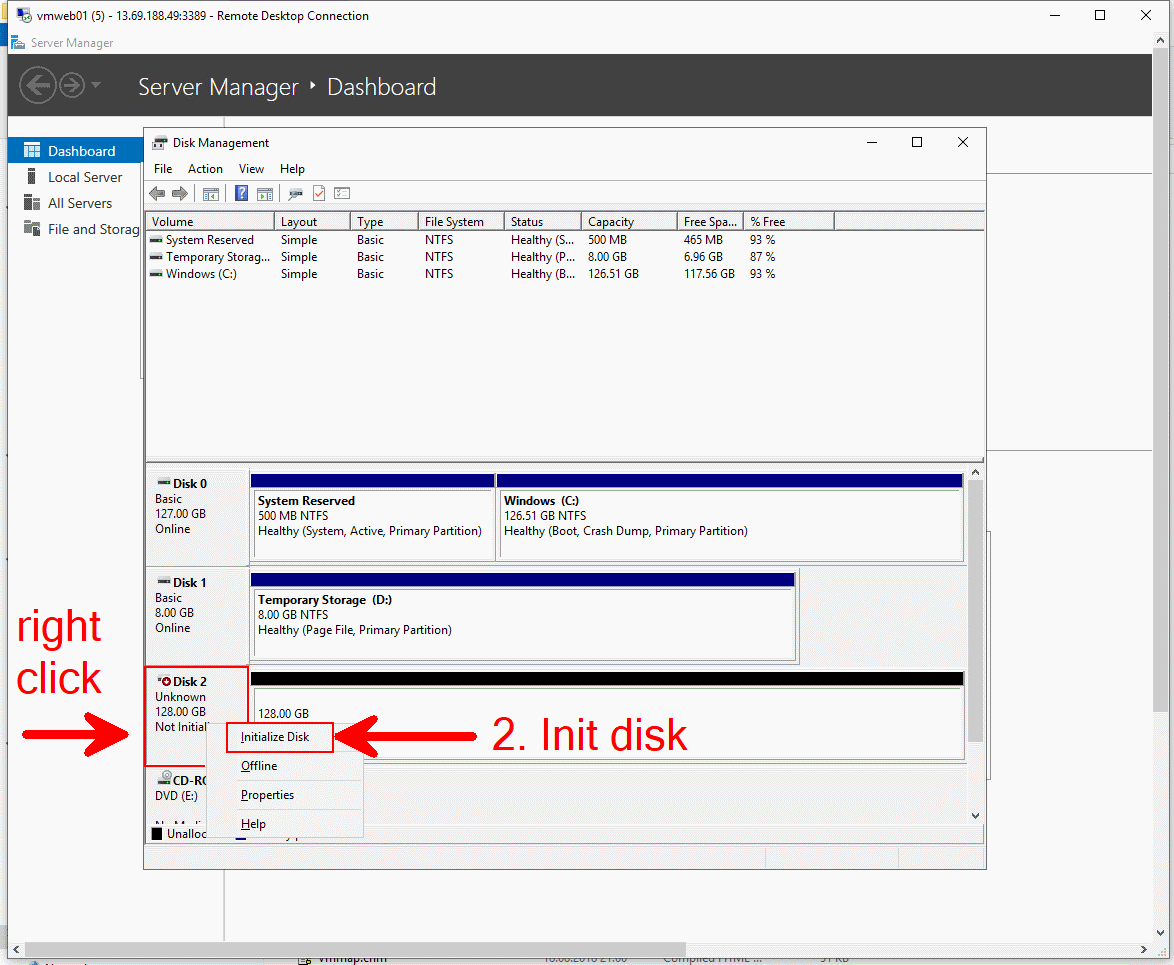
Partition and format it:
# Extend your disk
To modify an existing disk it must be 'detached' first from the VM:
[Azure Portal] -> Virtual machines e.g. 'vmfirst001' -> DisksDetach it

And don't forget the SAVE button!
Find your disk in the resource group and change it's configuration
[Azure Portal] -> Resource Groups -> rg-firstvm-test-001 -> vmfirst001-disk-001 -> Size + performanceThe new disk should:
- support 99.9% availabilty
- have 256GiB disk size and support 1100 IOPS disk
TIP
📝 Reference: What disk types are available in Azure? (opens new window)
Attach disk back to VM. Once done it'll show up in the VMs like:
TIP
📝 Attaching data disks can be done with a running VM.
❔ Questions:
- How much is a E10 / month? (fix price, variable costs, region differences)
- Can a disk be resized without losing its data?
- Can I easily downsize a disk?
# Cleanup
Delete the resource group. This will also delete its containing artifacts.
[Azure Portal]
-> Resource Groups
-> rg-firstvm-test-001
-> 'Delete resource group'